Recently, a user told us:
"I was deleting some files on OneDrive. But suddenly all of my files are gone and I could not stop the process. I opened the recycle bin and when I pressed restore to get them back, all the files disappeared. So I was wondering how to recover deleted files from OneDrive? "
To answer this question, we have collected and tried many solutions. Here is some useful information that might help you.
Where is the Recycle Bin in OneDrive?
When you lost data, you can check the recycle bin in your OneDrive.
Right-click the OneDrive icon in your taskbar > Go to OneDrive.com.
![]()
On the left-side taskbar, you will find the Recycle Bin. Check if your data is still there.
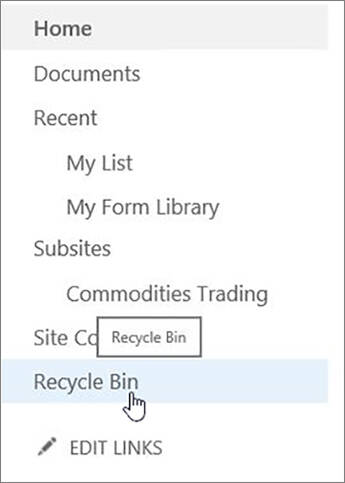
OneDrive Recycle Bin Retention: How Long do Files Stay?
Sometimes, even if you've accidentally emptied the recycle bin on Windows, you can still get the files back from OneDrive Recycle Bin. But you should be noticed:
If you are signing up with your personal Microsoft account, files only stay in OneDrive Recycle Bin for 30 days. If you are signing up with a work or school account, files will be automatically removed after 93 days. Thus, you should retrieve the important files as soon as possible.
Recover Deleted OneDrive Files from Recycle Bin Online
To find the files you've synced on OneDrive, go to onedrive.com and sign in with your Microsoft account.
Navigate to Recycle bin and select the files you lost > Click Restore to recover the deleted files.
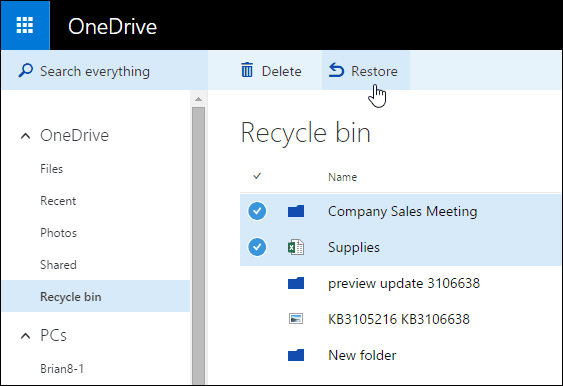
Now, go to the original file folders that you have saved those files, they should be there.
If you want to restore all deleted files, when you click the Recycle bin in OneDrive and choose Restore all items on the top directly.
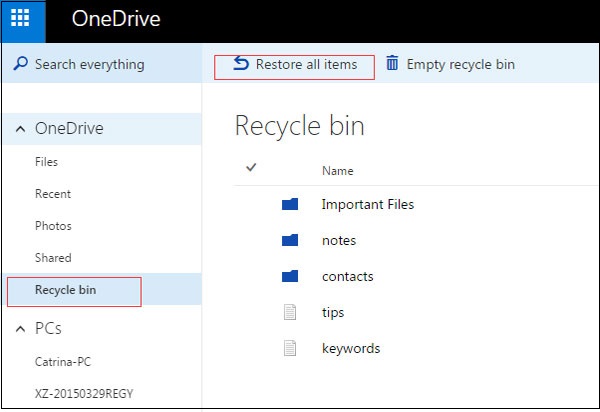
Recover Deleted Local Files from OneDrive
OneDrive is a free online storage service that comes with your Microsoft account. Thus, except for recovering deleted files from OneDrive online, you will be able to find the files in the OneDrive folder in Windows File Explorer as well if you use OneDrive to sync files and folders on your PC.
When you accidentally deleted files from OneDrive folder in Windows File Explorer, you can undelete files in the Windows recycle bin unless you've emptied the recycle bin (opens new window).
If you have emptied the OneDrive files from Windows recycle bin, get a data recovery program to help you undelete the OneDrive files (opens new window).
Go to the Recycle Bin in your computer > find the files you've deleted before > right-click on it > Restore. And your files will be back to the original location.
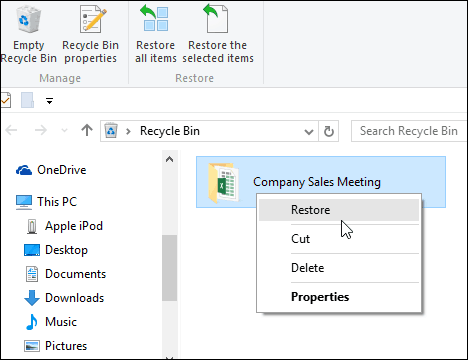
Recover Deleted OneDrive Files not in Recycle Bin
What if you have cleared the Windows Recycle Bin? In this situation, how to recover permanently deleted files from OneDrive after the OneDrive and Windows Recycle Bin are emptied?
Luckily, there is one way to recover deleted OneDrive files: FonePaw Data Recovery (opens new window).
It is a professional data recovery software that recovers images, video, audio, document, archive, and email on your computer. It is so powerful that it can recover files from different situations, such as the accidentally deleted files from OneDrive, formatted drive (opens new window) or external hard drive.
Follow the instructions after you download and enable FonePaw Data Recovery
Free Download Buy with 20% off Free Download Buy with 20% off
Step 1 Select the file types and hard disk drive. Click Scan.

Step 2 Check the files you have deleted in the scanning result. You can find it by Type List or Path List. If you cannot find the files you need, switch to the deep scan.

Step 3 Click Recover and choose the save path.
DO NOT save the files back to the original path. You'd better save the data on your desktop so that you can find them immediately after the recovery process finishes.
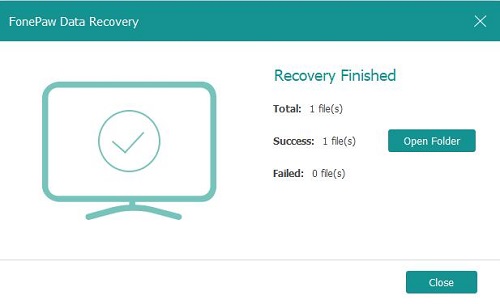
Restore Your OneDrive
Sometimes, when your files are deleted, or infected by malware, you can restore the OneDrive to a certain time.
First, Go to OneDrive.com > Settings > Options > Restore your OneDrive.
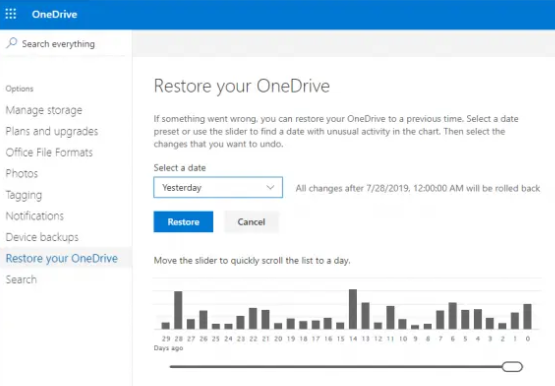
Next, select a date in the drop-down menu and move the slider to choose a specific day.
Then, click Restore and your entire OneDrive will be restored.
Finally, go to the activity chart or activity feed to view the recent activities that you want to undo.
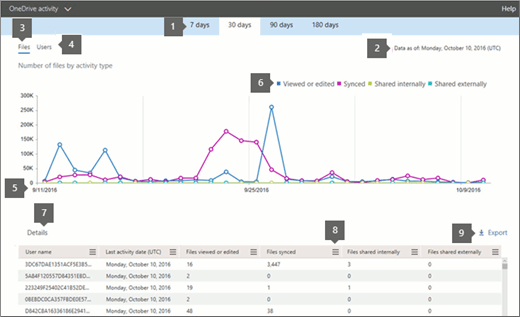
In conclusion, when you accidentally deleted files or folders on the recycle bin on Windows, you can still find in OneDrive Recycle Bin within 30 days. However, if your OneDrive files are missing because the 30-days exceeds or you permanently delete the files in OneDrive, FonePaw Data Recovery (opens new window)would be a good choice to recover the missing files.



















