Be it at work or in daily life, there are scenarios in which you need to screen record on your computer. In most cases, a free screen recorder with no watermark can be an economical choice, since you are not recording the screen every day.
Unfortunately, you may have no idea how to choose the best free screen recorder for PC or Mac. But no worries. We've tested and rolled out the top 15 best free screen recorders without watermark of the year. Now, you can learn our criteria for the best free screen recording software without watermarks and choose the one that fits all your needs.
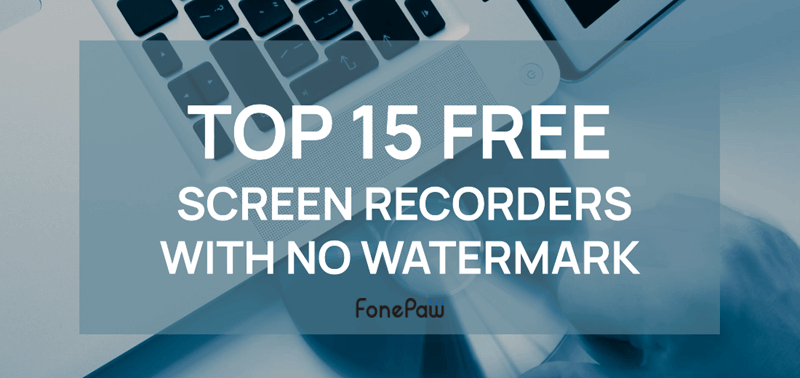
How to Value the Best Free Screen Recorders With No Watermark
When choosing the best free screen recorders, the primary criteria must be no extra charge and no watermark. Besides that, our top picks are recorders that can minimize usage restrictions. (As we all know, free software often tends to limit some advanced features.) Also, we take some additional criteria that may influence recording into consideration.
| Value | Criteria | Items |
| ⭐⭐⭐ | Usage Restrictions | No recording length limit, No quantity limit for recordings, Compatibility |
| ⭐⭐ | Ease of Use | Customizable recording area, Clear interface |
| ⭐⭐ | Recording Quality | High Resolution, No lag |
| ⭐ | Additional Utility | Editing tools, Annotating tools, Cloud Storage |
Considering these criteria, we have selected the top 15 free screen recording software without watermarks. The comparison table below briefly shows their features and performance.
| Product | Clear Interface |
Area Selection |
Quality | Time Limit | Editing Tool |
No Lag | Overall Score |
| FonePaw | ✅ | ✅ | High | unlimited | ✅ | ✅ | 4.9 |
| OBS | ❌ | ✅ | High | unlimited | ✅ | ❌ | 4.8 |
| Apowersoft | ✅ | ✅ | High | unlimited | ❌ | ✅ | 4.8 |
| FlashBack Express | ✅ | ✅ | High | unlimited | ❌ | ✅ | 4.75 |
| QuickTime | ✅ | ✅ | High | unlimited | ✅ | ✅ | 4.75 |
| Windows Game Bar | ✅ | ❌ | Middle | 120 mins | ❌ | ✅ | 4.7 |
| Recordcast | ✅ | ❌ | High | 30 mins | ✅ | ❌ | 4.7 |
| VLC | ❌ | ❌ | High | unlimited | ✅ | ❌ | 4.6 |
| Free Cam | ✅ | ✅ | Middle | Unlimited | ❌ | ❌ | 4.6 |
| ShareX | ❌ | ✅ | High | unlimited | ❌ | ❌ | 4.6 |
| ScreenPal | ❌ | ✅ | High | 15 mins | ✅ | ✅ | 4.5 |
| Bandicam | ✅ | ✅ | High | 10 mins | ❌ | ✅ | 4.5 |
| Icecream | ✅ | ✅ | High | 5 mins | ❌ | ❌ | 4.4 |
| Movavi | ✅ | ✅ | High | 5 mins | ❌ | ✅ | 4.4 |
| Loom | ✅ | ✅ | High | 5 mins | ✅ | ❌ | 4.4 |
Below comes the detailed review of the 15 free screen recorders with no watermark. Continue reading to make your choice!
🏆2025 Special Pick: FonePaw Screen Recorder
FonePaw Screen Recorder is an all-around free screen recorder with no watermark for PC or Mac. You can use it to record a webpage, desktop activities, gameplays, webinars, or streaming videos with no time limit. Same as recording a PC screen, FonePaw is strong enough to record your webcam, screen activities, mic sounds, and system audio altogether while recording the Mac screen (while most Mac screen recorders cannot).
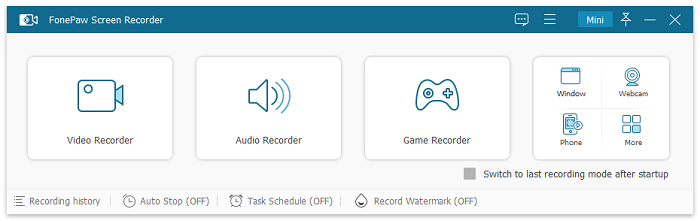
With its intuitive interface and clear user guide, everyone gets started with FonePaw quickly. Moreover, FonePaw has been equipped with some post-recording utilities and advanced tools, making this free screen recorder with no watermark useful for both newbies and Pro-users to edit the recordings.
Free Download Buy with 20% off Free Download Buy with 20% off
👍 Highlighted Features of FonePaw Screen Recorder:
- No recording length limit; and no quantity limit of recordings.
- High-quality output: up to 4K 60FPS without lag.
- Customizable to record the whole screen or a specific program.
- Support adding real-time annotations to the recording.
- Extensive compatibility with most Windows PC and Mac.
- Full-featured free version for screen recording with no watermark.
Our Rating: 4.9/5
Detailed Review: FonePaw Screen Recorder Review [In-Depth 2025]
Other Top Free Screen Recorders Without Watermark
OBS (Windows & Mac)
OBS is the second-best free screen recording software without watermark. This open-source screen recorder is compatible with Windows 11/10/8.1/8/7, Mac, and Linux, offering three main modes: Display Capture, Window Capture, and Game Capture. It allows recording full-screen activities, desktop applications, and PC games at up to 60 FPS in high quality with no watermark.
However, OBS may be challenging for non-tech users due to its intricate settings, including Scene and Source configurations. It can impact CPU usage and may slow performance when running multiple widgets. But considering the robust recording capability of this free screen recorder, we'll give it a 4.8/5 score.
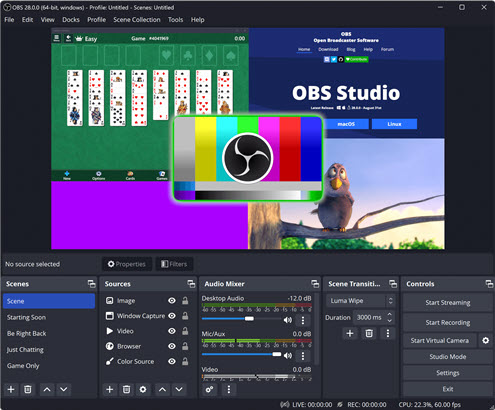
👍 Pros
- Record screen in high quality at 1080p and 60 FPS.
- Good for not only screen recording but also live streaming.
- A totally free screen recorder.
👎 Cons
- You have to spend some time figuring out how OBS works.
- It is far more difficult to use than other screen recording programs.
- OBS tends to be laggy when running on low-end PCs.
Our Rating: 4.8/5
Related Article: Best OBS Alternatives to Live Stream and Record Screen
Apowersoft (Windows & Mac)
The web-based Apowersoft Online Screen Recorder is an ideal option for those who prefer not to download a desktop app. You can use this free online screen recorder to record anything on screen with no watermark.
Just like other free screen recorders, the Apoversoft Online Screen Recorder can record the full screen/a certain windows/a specific Chrome tab, capture your webcam, and record both system sound and microphone audio. If you want a quick and simple way to screen record on your PC, this free screen recorder online should be among the best picks.
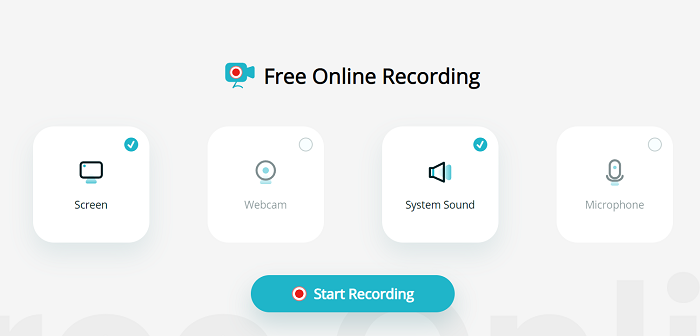
Besides the free online screen recorder, Apowersoft also offers a desktop free screen recorder without watermark named ApoweREC, which supports more advanced recording and editing features.
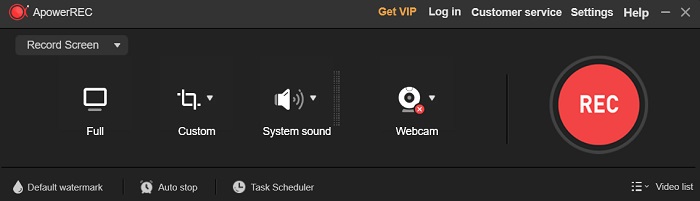
👍 Pros
- You don't need to download and install an extra program on computers.
- It provides a cloud storage service to save your recordings.
- After recording, you can conveniently upload your recordings to YouTube, Vimeo, Google Drive, and Dropbox or create a shareable link for your friends.
👎 Cons
- It doesn't support real-time editing on your recording.
- It might happen to lose your recording if you heavily rely on its cloud service to store your recording.
Our Rating: 4.8/5
Related Article: ApowerREC Review in 2025 [Features, Pros & Cons]
FlashBack Express (Windows)
The fourth free screen recorder with no watermark we want to introduce is FlashBack Express. FlashBack Express is an easy-to-use PC screen recorder that doesn't impose time limits on recordings. As a free screen recorder, it enables you to record system sound and microphone sound, or webcam on your computer. Although the free version lacks some advanced features like editing video/audio or adding annotations picture-in-picture, it’s enough to use to fulfill basic recording needs.
But FlashBack Express only provides a Windows app. It's a pity for Mac users searching for free screen recording software with no watermark
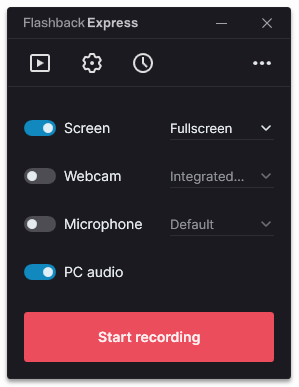
👍 Pros
- User-friendly main interface for new users.
- Easy-to-use.
- Provides MP4, AVI, and WMV formats in the latest version.
- No time limit.
👎 Cons
- Some advanced functions are paid-only.
- Need to spend time outputting recording.
Our Rating: 4.75/5
QuickTime Player (Mac)
QuickTime Player is a built-in tool for macOS. Except for playing videos, it can also help you record Mac screen activities. It is free, adds no watermark, and sets no time limit for your recording.
What sets QuickTime apart is its simplicity and capability while screen recording, allowing you to record your desktop, applications, or specific regions on the screen. After recording, you can also use QuickTime to edit, rotate, or trim your recordings.
Whether you're creating tutorials, showcasing software functionalities, or capturing memorable moments on your screen, QuickTime Player stands out as a trustworthy free screen recorder with no watermark.
👍 Pros
- Clear interface, easy to use.
- Built into macOS, requiring no extra installation.
- Set no time limit.
- Add no watermark to your recordings.
👎 Cons
- Provides limited output formats.
- Cannot record internal sound on Mac.
- Only available on macOS.
Our Rating: 4.75/5
Xbox Game Bar (Windows)
Do you know that Windows 10/11 has a free screen recorder with no watermark? Xbox Game Bar is the built-in feature for screen recording on Windows 11/10, so you can not only record games but also other screen activities on your computer. Better still, as a built-in recorder, Windows Game Bar won't impose any watermarks on your screen recordings.
Simply press Win + G on an active application window. This will activate the Xbox Game Bar. The built-in screen recorder can smartly detect the gaming app or program that you are playing, and record the screen without watermark or time limit.

👍 Pros
- Totally free: You don't have to pay for the recorder.
- Pre-installed: The application is pre-installed with Windows 10/11 system so you don't need to download it separately.
👎 Cons
- Not available for computers running on Windows 8 and 7.
- Doesn't support recording a selected area but a specific program.
- Cannot record your webcam.
- Cannot capture programs such as File Manager and other applications with protection.
Our Rating: 4.7/5
Related Article:
How to Screen Record on Windows
10 PC/Laptop with Sound
How to Screen Record for
Windows 7 on Computer & Laptop
Recordcast (Windows & Mac)
Recordcast is an all-in-one free online screen recorder with no watermark. Whether you are a Windows 11/10/7/8 user or a Mac user, you can use this powerful tool easily to record computer screen without watermark. Recordcast provides three recording modes: Screen + Webcam, Screen Only, and Webcam Only to fit all screen recording scenarios.
You can freely use Recordcast to create a 30-minute recording. Besides, it is built with a versatile editing tool so that you can easily add background music, elements, or text messages and set an overlay after screen recording.
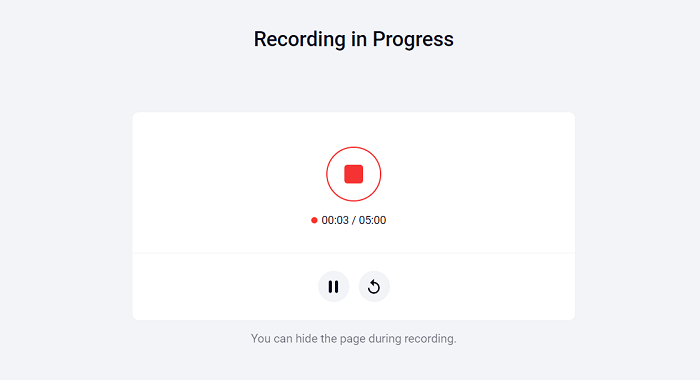
👍 Pros
- Supports free screen recording with no watermark for up to 30 minutes.
- Provides 3 basic recording modes.
- Kinds of video editing tools.
- Provides high-quality video recording.
👎 Cons
- Doesn't support long-time recording for webinars.
Our Rating: 4.7/5
Related Article: How to Record Zoom Meeting Without Permission on Mac/Windows
VLC (Windows & Mac)
VLC used to be known as a free and open-source cross-platform multimedia player. However, it is so versatile that it can serve as free screen recording software with no watermark. And it performs smoothly and amazingly.
Best of all, VLC sets no time limit, which means you can record your computer screen as long as you like. However, as it is not designed for screen recording, the process of capturing computer screen with VLC may seem a little complicated and its interface for customization is basic and limited.
In summary, if you familiarize yourself with its operational steps before use, VLC can be regarded as an excellent free screen recorder with no watermark.
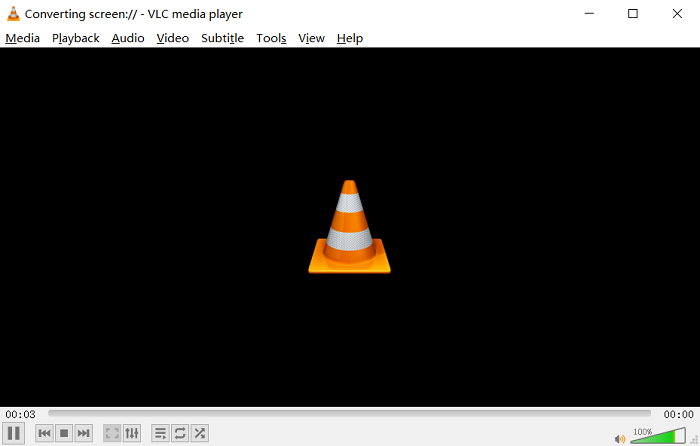
👍 Pros
- Free & No time limit.
- Record without watermark.
- Multifunctional: it can be used as a media player and screen recorder.
👎 Cons
- Complicated operation steps.
- Old-fashioned user interface.
- No advanced recording features such as scheduling recording tasks.
Our Rating: 4.6/5
Related Article: How to Use VLC Media Player to Record Video [Complete Guide]
Free Cam (Windows)
Free Cam is another free screen recording software with no watermark. It's a free utility that performs well in recording Windows computer activities and audio simultaneously. You can easily drag its recording frame to adjust the recording area to any size. What's more, it's equipped with a built-in editing tool to clip unwanted parts of your recording. After clipping, you can directly share it on YouTube through the share button in the interface.
However, Free Cam only provides WMV format for screen recording currently. Another drawback is that it cannot be used to record your webcam. And if you want to unlock more advanced functions, you need to upgrade to the pro version.
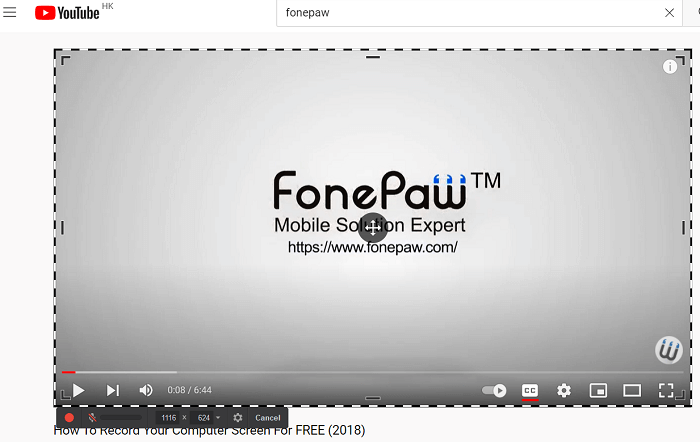
👍 Pros
- Screen record without watermark and no time limit.
- Available to adjust recording area.
- Share videos on YouTube directly.
- Easy-to-use.
👎 Cons
- Require your e-mail address before downloading the software.
- Cannot only record webcam or computer audio.
- Only provides WMV format.
- The maximum recording quality is 720p.
Our Rating: 4.6/5
ShareX (Windows)
ShareX is one of the best free screen recorders with no watermark for PC. This open-source and lightweight software has been released for 15 years. It lets users capture the full screen, active window, or selected area on the screen. During the process, you can also add real-time tools like shapes, lines, arrows, texts, speech balloons, step icons, stickers, etc.
Moreover, with its customizable workflow system, you can set a workflow for quick recordings. Meanwhile, it offers a variety of productivity tools to budget your time and improve efficiency. However, it doesn't support macOS and is a bit difficult for newcomers to use.
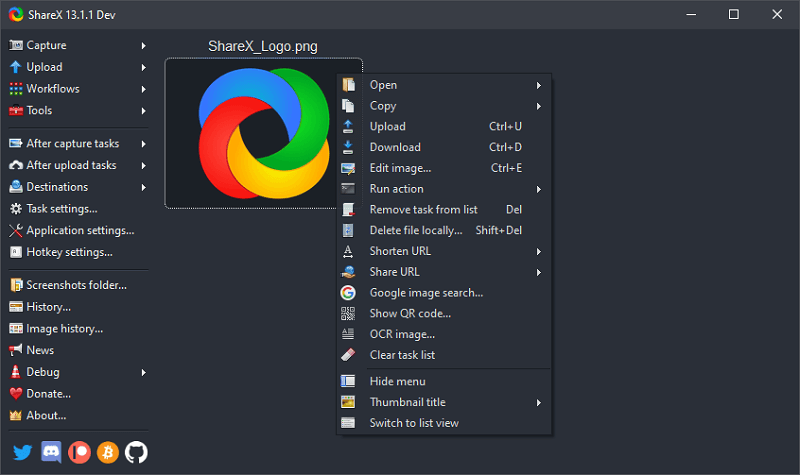
👍 Pros
- Free and open-source for PC running Windows 7/8/10/11.
- Add real-time notes in the process of recording.
- Set up workflows to quickly record on-screen activities.
- Offer a lot of tools to boost productivity.
👎 Cons
- Do not support macOS.
- A bit complicated to get down to it.
Our Rating: 4.6/5
ScreenPal (Windows & Mac)
ScreenPal (formerly Screen-O-Matic) is also a free screen with no watermark. It can capture any area on your
computer and even record from your webcam. In the meantime, there is an inbuilt video editing tool that empowers you
to make some simple cuttings at the beginning and endpoint. Audio recording is also permitted.
Besides, ScreenPal sets no quantity limit and allows you to record as many videos as you want. The only drawback of ScreenPal is that every recording can last for up to 15 minutes. Although it has a time limitation, if most of your need is to record short videos, ScreenPal is suitable.
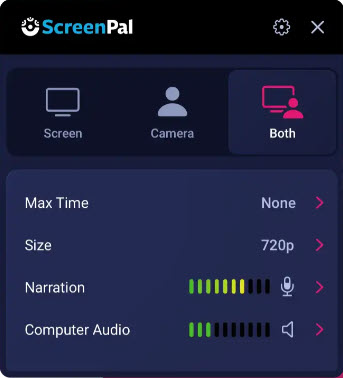
👍 Pros
- Record any area of your computer screen.
- Quick-share to Google Classroom or social platforms.
- Equipped with a simple editing tool.
👎 Cons
- Time limits are up to 15 minutes.
Our Rating: 4.5/5
Bandicam (Windows)
Bandicam is also a nice free no-watermark screen recorder for Windows 7/8/10/11. It enables users to record any activities on the full screen, selected region, or a window. Also, it can record your screen with the webcam overlay. Moreover, it has a dedicated mode for gameplay to record 2D/3D games at 480fps. The recordings can be saved to AVI and MP4 with high quality.
It's also possible to solely record your voice with a microphone to MP3 and WAV. Better yet, you can schedule a task to let Bandicam automatically record a video or audio file. The question is that it only lets you record up to 10 minutes in its free trial, and you have to go premium to unlock more features.
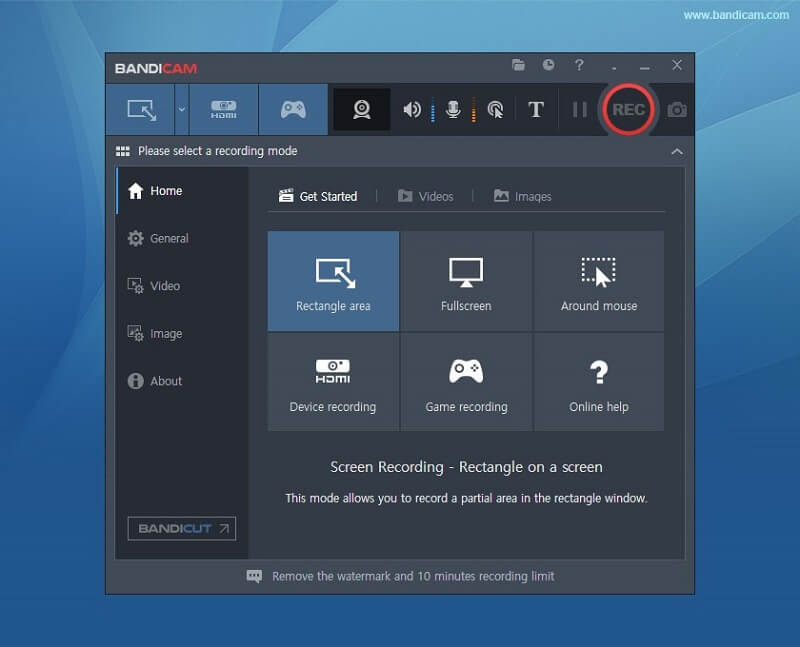
👍 Pros
- Select full screen, area, or active area to record.
- Support high-quality outputs for video and audio files.
- Provide a gameplay recorder for players.
- Add real-time drawing when recording.
- Schedule recording for an auto task.
👎 Cons
- Do not support macOS.
- Record up to 10-minute videos and audio.
- Delays occur in the process of recording.
Our Rating: 4.5/5
Detailed Review: Bandicam Review: Is it the Best Screen Recorder?
Icecream Screen Recorder (Windows & Mac)
Similar to other free screen recorders listed, Icecream Screen Recorder has some advanced recording features such as scheduling recording, and real-time annotation. It also supports basic features such as recording from a select window, recording audio or webcam, etc.
All the amazing features and functions make it perfect for recording a live stream, webinars, video calls, and more. The main difference lies in that this free screen recorder with no watermark provides an Android version so that it is convenient to record the phone screen as well.
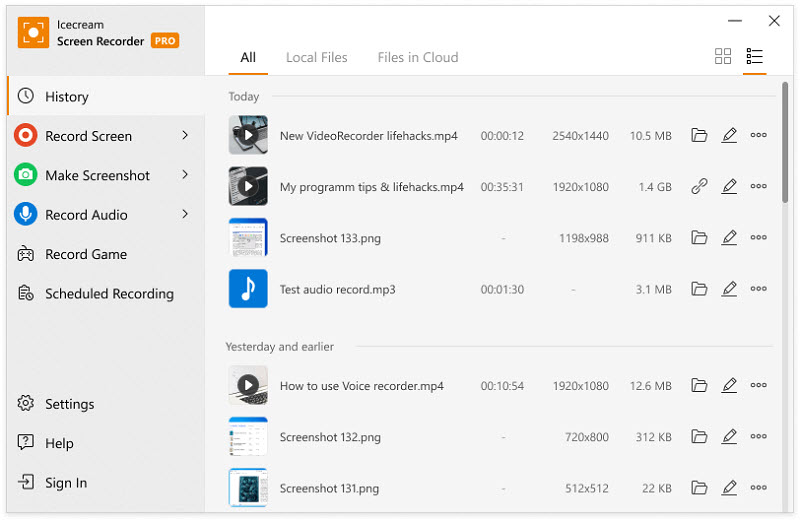
👍 Pros
- Compatible with Windows, macOS, and Android.
- Support most recording features like recording webcam and computer screen at the same time.
- Upload to YouTube, Dropbox, and Google Drive directly.
👎 Cons
- Only offers a 5-minute free screen recording with no watermark.
- The output format can only be webM on the free trial version.
Our Rating: 4.4/5
Movavi Screen Recorder (Windows & Mac)
Though we usually think that the more functions a screen recorder has, the better it is, some of you may just want to get a lightweight free screen recorder with no watermark. If that’s what you prefer, Movavi Screen Recorder is a good choice.
Movavi has an intuitive and simple UI. When this program is launched on your desktop, it only occupies a small corner and shows minimal things, but the program is not weak in features: you can use it to easily record your screen with audio and webcam, add annotations, take screenshots, and do some basic editing. A pity point is that the free version of Movavi is feature-limited, but it’s still a nice screen recorder without watermark that is worth a try.
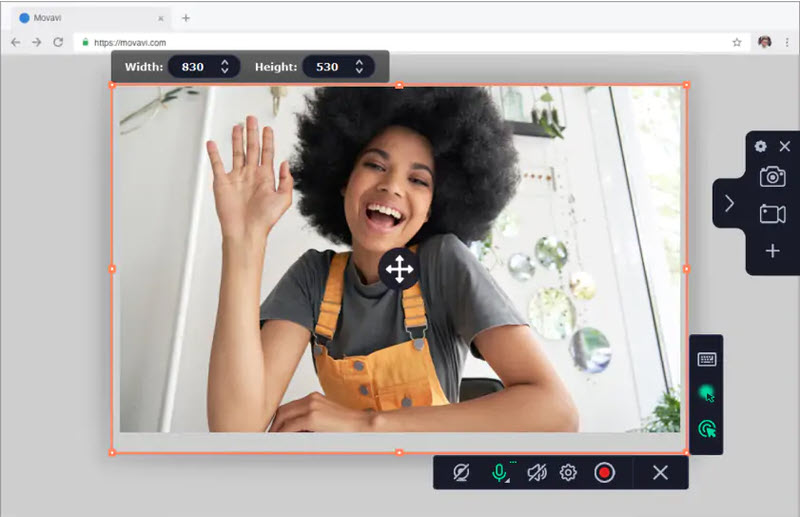
👍 Pros
- Complete features to record screen activities with audio and webcam.
- Record video in high quality.
- Nice UI design.
👎 Cons
- The free version is only available for 7 days and adds watermarks to recordings.
- Fewer recording modes and customizable settings compared to similar products.
Our Rating: 4.4/5
Detailed Review: Movavi Screen Recorder Review [2025]
Loom (Windows & Mac)
Loom is the final free screen recording software with no watermark that we want to talk about. Loom is available on all platforms, as it has a desktop program, a web version, and a Chrome extension. So, you can flexibly use Loom to record your screen, a web tab, or a running program.
What makes Loom stand out is its Quick Share features. All the recordings through Loom will be saved on the cloud first. You can choose to download them locally or just create a URL for sharing. Therefore, Loom is a free screen recorder that is very suitable for screen recording in the workplace.
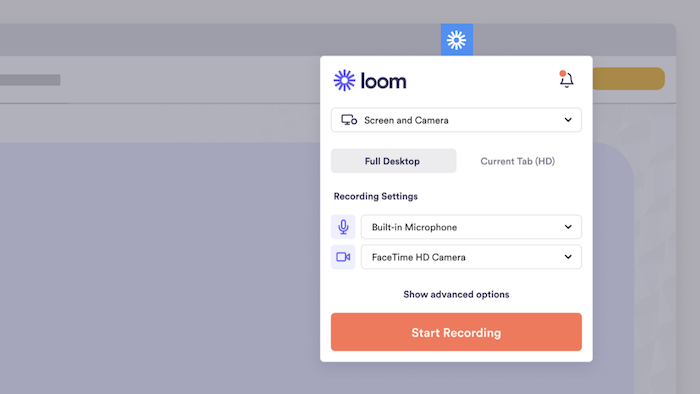
👍 Pros
- Able to record videos online without downloading any software.
- Easily record the screen, the browser tab, and a program window with audio.
- Convenient for quick screen recording and sharing.
👎 Cons
- The free version only allows you to store 25 videos for no more than 5 mins.
- Dependable on the internet connection and sometimes takes a long time to download videos.
Our Rating: 4.4/5
Final Verdict
After going through the list of best free screen recorders with no watermark, which one makes your heart race? Free screen recorders for PC and Mac often come with limited features like the inability to record webcam and screen together, no real-time annotation, lossy output quality, no editing function, and so on.
If you need to record videos from time to time or want to make your recordings better, an all-in-one screen recorder is a must. FonePaw Screen Recorder tops the list for its excellent features and ease of use. Hit the download button below to get this free no-watermark screen recording software!

FAQs About Free Screen Recorder No Watermark
Are there any truly free screen recorders without watermarks?
Yes, there are several free screen recorders available that do not add watermarks to your video recordings. Examples include the open-source OBS Studio, VLC; Windows Game Bar, QuickTime Player on Mac, and FonePaw Screen Recorder.
Are free screen recorders without watermarks safe to use?
Most popular free screen recorders with no watermark are safe to use, but it’s important to download them from official or reputable websites to avoid malware or unwanted viruses.
How do I remove a watermark from my screen recorder?
Choose the free screen recorder that offers customizable watermark settings. Then you can choose to turn off the watermark or add a personalized watermark to your recordings.
Does OBS Studio have a watermark?
No, OBS is a free and open-source screen recording and live streaming software that allows users to capture high-quality video without any embedded watermarks.




















