SVCR.dll or MSVCP.dll file missing error usually comes up when people are installing program or launching games on their Windows 10/8/7/XP computers. It shows error messages like these:
-
MSVCR100.dll Not Found
-
Cannot find [PATH]\msvcp100.dll
-
The file msvcr110.dll is missing.
-
Cannot start [APPLICATION]. A required component is missing: msvcr100.dll. Please install [APPLICATION] again.
-
The program can't start because MSVCP140.dll is missing from your computer. Try reinstalling the program to fix this problem.
-
The code execution cannot proceed because MSVCP140.dll was not found. Reinstalling the application may fix this problem.
-
The program can't start because MSVCR120.dll is missing from your computer. Try reinstalling the program to fix this problem.
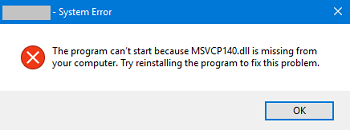
If you are seeing one of the above errors, follow the solutions below to fix MSVCP140.dll, MSVCR120.dll, MSVCP120.dll, MSVCR110.dll, MSVCR100.dll, MSVCP110.dll, MSVCP100.dll missing or not found error.
# What Is MSVCP140.dll, MSVCR120.dll, MSVCP120.dll, MSVCR110.dll, MSVCR100.dll, MSVCP110.dll, MSVCP100.dll?
You may wonder: what is this MSVCP.dll/MSVCR.dll? And why we can't run games or install applications when the dll file is missing or not found?
The MSVCP140.dll, MSVCR120.dll, MSVCP120.dll, MSVCP110.dll, MSVCR110.dll, MSVCR100.dll, MSVCP100.dll file are the same kind of file, which is a part of Microsoft Visual C++ Redistributable for Visual Studio. The Visual C++ Redistributable Packages install run-time components that are required to run C++ applications. If one of components in the package, for example, MSVCP.dll file is missing or damaged, Windows fail to run games or programs in the C++ programming languages.
- The MSVCP140.dll file belongs to the Visual C ++ Redistributable for Visual Studio 2015.
- The MSVCR120.dll and MSVCP120.dll file are included in Visual C++ Redistributable Packages for Visual Studio 2013.
- The MSVCP110.dll and MSVCR110.dll belongs to the Visual C++ Redistributable Packages for Visual Studio 2012.
- The MSVCP100.dll and MSVCR110.dll is needed for Microsoft Visual C++ Redistributable for Visual Studio 2010.
# Why Is MSVCP140.dll, MSVCR120.dll, MSVCP120.dll, MSVCR110.dll, MSVCR100.dll, MSVCP110.dll, MSVCP100.dll Missing?
There are 4 possibilities why MSVCP.dll or MSVCR.dll file is missing:
- Users delete the DLL file by mistake.
- Windows update. For example, Windows 10 doesn't include the full Microsoft Visual Studio C++ 2012 Runtime libraries, thus the "MSVCP110.dll is missing" error happens.
- Virus infection. If none of the solutions can fix the error, you may consider if your computer is attacked by virus.
- Registry problem or hardware failware.
# Method 1: Download & Install Microsoft Visual C ++ Redistributable Package
The MSVCP.dll file or MSVCR.dll file could be damaged or deleted, and that's why Windows cannot find the file. However, to fix the DLL missing error, it is not a good idea to download a standalone DLL file, especially from a so-called DLL download website. Instead, you should reinstall the whole Visual C++ Redistributable Packages for Visual Audio from Microsoft, which will include the right MSVCR.dll/MSVCP.dll file for your computer.
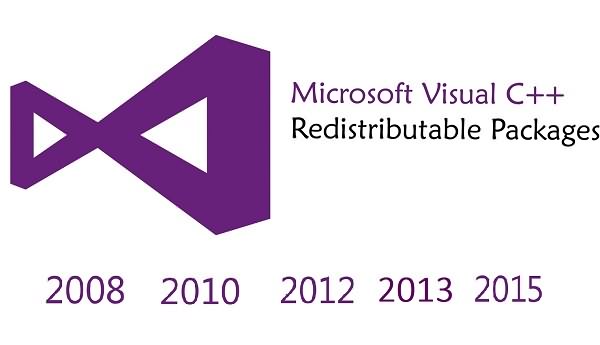
MSVCP140.dll missing: Download Microsoft Visual C++ 2015 Redistributable
MSVCP120.dll, MSVCR120.dll missing: Download Visual C++ Redistributable Packages for Visual Studio 2013
MSVCP110.dll, MSVCR110.dll missing: Download Visual C++ Redistributable for Visual Studio 2012
MSVCP100.dll, MSVCR100.dll missing: Download Microsoft Visual C++ 2010 Service Pack 1 Redistributable Package
Note: Check the system processor type (64-bit or 32-bit) of your computer and download the package accordingly.
After downloading the Visual C++ Redistributable Package, click the .exe file to run the installation. When the installation is complete, restart your PC and see you can launch the game or program that reports the MSVCP140.dll, MSVCP120.dll, MSVCR120.dll, MSVCP110.dll, MSVCR110.dll, MSVCP110.dll, MSVCR110.dll missing error.
# Method 2:Restore Deleted MSVCP140.dll, MSVCP120.dll, MSVCR120.dll, MSVCP110.dll file
If you suspect that you have deleted the MSVCP140.dll, MSVCP120.dll, MSVCR120.dll, MSVCP110.dll, MSVCR110.dll, MSVCP110.dll, MSVCR110.dll file, you should first search the file in Recycle Bin. If you can find the file, simply restore the file from Recycle Bin.
But if you have emptied the Recycle Bin and the MSVCP.dll or MSVCR.dll file has been permanently deleted, you can use FonePaw Data Recovery (opens new window) to recover the deleted files from hard drive.
Free Download Buy with 20% off Free Download Buy with 20% off
STEP 1. Download & install Data Recovery on your computer.
STEP 2. Run the program, choose Others to scan for missing DLL files. Also select the drive the DLL files are saved, usually on C Drive. Click Scan.

STEP 3. The program will perform a quick scan. If the missing MSVCP140.dll, MSVCP120.dll, MSVCR120.dll, MSVCP110.dll file doesn't show after quick scan, choose Deep Scan.
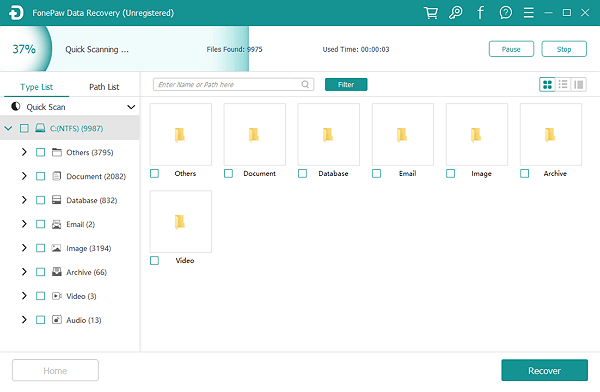
STEP 4. Search the DLL file you need and click Recover.
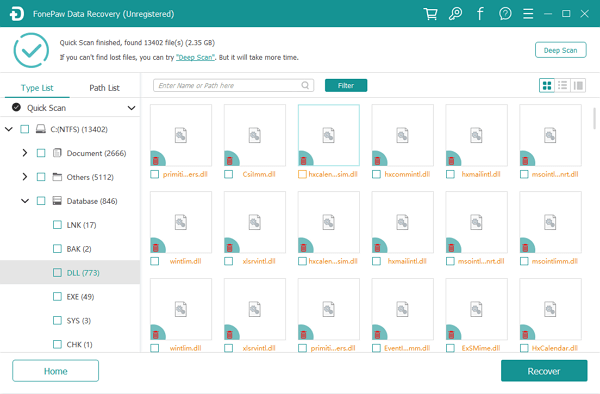
# Method 3: Use System Restore
If the MSVCP140.dll, MSVCP120.dll, MSVCR120.dll, MSVCP110.dll missing error appears after a major change on Windows system, you can use a utility called System Restore to restore the Windows system to the status before the major change. What System Restore does is revert to a previous software, registry, and driver configuration.
STEP 1. Open Control Panel. Go to System and Security > System > System protection.
STEP 2. A System Properties window appears, click the System Restore...
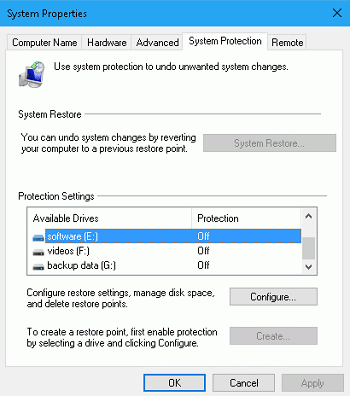
STEP 3. Select a restore point and confirm your selection. Hint: You may select the date before a recent major system change. Or you select the last time when you can open a specific program or game with MSVCP.dll or MSVCR.dll error.
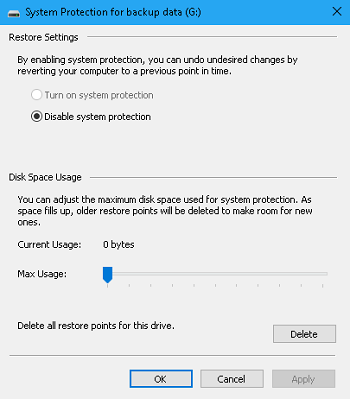
STEP 4. Your PC will restart automatically. The above steps shows you how to perform a System Restore on Windows 10/8.1/8. If your computer runs on Windows 7/XP, the steps to access System Restore utilitiy are slightly different.
# Method 4:Clean Install the Program
If you get the message that MSVCP140.dll, MSVCP120.dll, MSVCR120.dll, MSVCP110.dll, MSVCP100.dll, etc. Is missing only when you are launching a specific game or program. You may delete and re-install the program.
STEP 1. Uninstall the program. You can right click the Start button, choose Program & Feature.
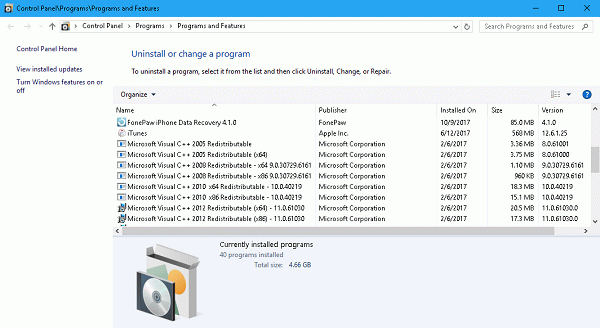
STEP 2. Choose the program that cannot open, right-click and choose Uninstall.
STEP 3. After uninstalling the program, restart the PC. Then download and reinstall the program.
# Method 5:Run A Virus Scan
Errors like DLL file not found or DLL file is missing could be a symptom of virus infection. Therefore, if the above methods cannot stop DLL error on your PC, you may want to run anti-virus program on your PC and perform a virus scan.
# Method 6:Clean Install Windows 10/8/7
The last resort will be performing a clean install of Windows system on your computer. However, a clean install will delete all data on your PC, so you will want to backup important data on your computer to an external drive before the installation.
If you have other question about MSVCP140.dll, MSVCP120.dll, MSVCR120.dll, MSVCP110.dll, MSVCR100.dll, etc. file, please leave your question below.



















