This article aims to help you to figure out the causes to "The parameter is incorrect" error in Windows 10/8/7. What's more, it also offers several solutions to fix the error. How can you fix the "The parameter is incorrect" error without data loss? Fortunately, this error is one of the most common error messages on hard drive not accessible issue. If you are having trouble with the error, you can go on reading the article to find out the helpful solution.
# Part 1. Symptoms - Drive Is Not Accessible. The Parameter Is Incorrect
"D:\ is not accessible. Parameter is incorrect. That is what it says when I try to access my local D:\ Drive Windows 10. I did not upgrade or do anything before this happened. Please help. Thank you."
- from answers microsoft
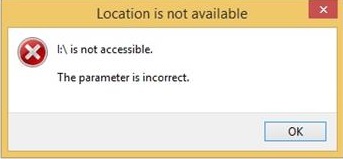
It's quite annoying when you encounter this situation. Before fixing it, you might want to know why does "the parameter is incorrect" error happens.
# Part 2. Causes of the Error "Drive Is Not Accessible. The Parameter Is Incorrect"
Improperly remove hard drive
Directly yanking out the external drive that it's being written without following the safely removing process will lead to some errors on the drive, for example, "…parameter is incorrect" error.
USB port Issue
The USB port is a joint to connect your computer with the external drive. Once the USB port is going wrong, the external drive might be damaged at the same time. And then, you are not allowed to access your USB drive with the message, saying "... is not accessible. The parameter is incorrect".
Bad sectors are created on the hard drive
As we know, bad sectors are the unusable parts on the hard drive. If bad sectors occur, data on this sector will become inaccessible and unwriteable.
File system is corrupt
File system is responsible for storing and retrieving data on the partition. However, once it is corrupted, you will fail to open a drive.
# Part 3. Solutions to Fix The Parameter is Incorrect in Windows 10/8/7
Fix 1: Data Recovery from Inaccessible Drive When The Parameter Is Incorrect
When the Parameter is incorrect in Windows 10/8/7, you may be firstly thinking how to recover your data (opens new window) on the drive. In this case, you will need a professional third-party program to help you. FonePaw Data Recovery (opens new window) must be on the list because it specializes in retrieving data on hard drive or removable drive in Windows 10/8/7. Here we will show you a simple tutorial.
STEP 1. First of all, you can download FonePaw Data Recovery (opens new window) on FonePaw.com. Then install the program.
Free Download Buy with 20% off
STEP 2. When it is successfully running, you are able to choose the file types you want to scan. Also, choose to scan the inaccessible hard disk with incorrect parameter.

STEP 3. FonePaw Data Recovery (opens new window) offers Quick Scan and Deep Scan for users. Just click on the "Scan" button, it will begin to scan data from the chosen hard disk.
STEP 4. After scanning is finished, you can pick out the files you need by clicking the checking box before the file names. Click on the "Recover" button to retrieve the files.

Fix 2: Format the Inaccessible Drive When The Parameter Is Incorrect
In most cases, formatting a drive might be a solution to fix some issues on the drive by setting a new file system and changing the formats of the file system.
STEP 1. Plug in your external drive to the PC.
STEP 2. Right-click "This PC" and choose "Manage".
STEP 3. In "Disk Management", right-click the inaccessible drive to choose "format". Click "OK".
STEP 4. In the pop-up window, choose "NTFS" for File System and check "perform quick format". Click "OK".
After that, formatting the drive is completed, and then, you can try to open the drive to see if it's accessible.
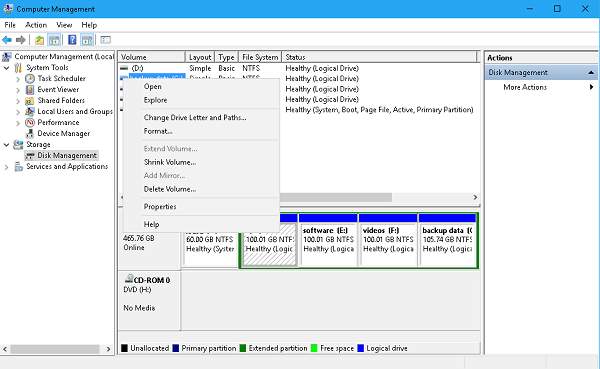
Fix 3: Run CHKDSK command to Repair Drive
If the solutions above can not fix your issue, you can try to run "CHKDSK" command to repair the bad sectors or file system issue that the parameter is incorrect in windows 10/8/7.
STEP 1. Plug in your external drive to the PC.
STEP 2.
Open Command Prompt on Windows 10/8:
- Press down the "Windows" + "X" key > choose "Command Prompt (Admin)".
Open Command Prompt on Windows 7:
- Click "Start" > Search "cmd" in the Start menu > Press "Enter" key. And then, select "cmd.exe".
STEP 3. Enter "chkdsk [drive letter]: /f /r".
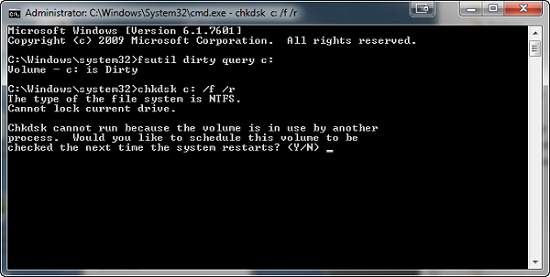
Hopefully, you can get useful information from this article. After following all solutions above, you are able to access the drive to see if "The Parameter is Incorrect" error is fixed.



















