"Windows 8.1 can't access my backup drive. I get "You need to format the disk in drive F: before you can use it. Do you want to format it now?" Fortunately I have a secondary backup drive it does recognize, but I've lost a weeks worth of work. When my external hard drive says it needs to be formatted, how can I fix it?"
Have you ever met this situation before? To copy a file from external hard drive to your PC, you have plugged your external hard drive into the PC, but the external hard drive is inaccessible. Moreover, an error message is showing up when you try to open it, saying "You need to format the disk in the drive [drive letter]: before you can use it".
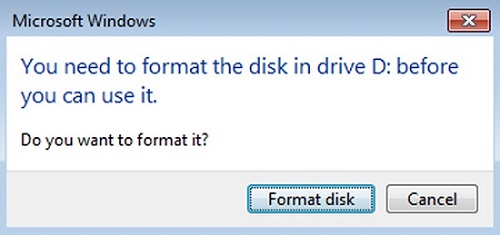
When the error message appears, you might immediately want to follow the prompt to format your computer. Actually, you can fix this error without formatting the hard disk. To fix this error, you'd better understand the causes of it so as to prevent it happening again. Several reasons may make Windows think that the hard drive need to be formatted.
- Force unplug the external hard drive from the PC without using the Safely Remove option.
- Sudden power outage while transferring files.
- File system corruption.
- Virus attack.
- Bad sectors occur.
# How to Fix "You Need to Format the Disk before You Can Use It" Issue?
When Windows informs you to format the disk before you use it, what should you do? Do you format the disk directly? My suggestion is: DO NOT format the disk before you try the following methods.
Method 1. DO Not Format the Drive Before Recovering Data
In fact, the majority of users will follow the instruction from Windows to format the disk with no doubt. In their opinions, only when they format the drive can they open the drive and access the files on it. However, some of them may forget that all the files on the drive will be gone after formatting. We actually can retrieve all data from the inaccessible drive without opening it. Therefore, we recommend you to recover your data from the external hard drive in the first place to avoid data loss.
Here we recommend you a professional tool - FonePaw USB Data Recovery (opens new window) which has the ability to recover data from USB flash drive, memory card, hard drive even when you cannot open the drive. Now please follow the steps to use FonePaw Data Recovery to recover data from the drive that won't open.
Free Download Buy with 20% off
STEP 1. Check File Types
FonePaw Data Recovery is able to recover image, video, audio, email, document, etc. After launching it on your PC, you can select the file types you need. Or you can directly click on "Check all file types" option.
STEP 2. Select Scanning Location
Make sure you've plugged your external device to your PC. The data from USB flash drive, memory card, digital camera, mobile phones are supported to recover. After that, click on "Scan" button to start scanning the drive. Besides, Quick Scan and Deep Scan is provided.

STEP 3. Pick out Data
After the scan is finished, you can pick out the files you want to recover from the list.

STEP 4. Recover Data
In the final step, directly click on the "Recover" button to retrieve the data to your computer.
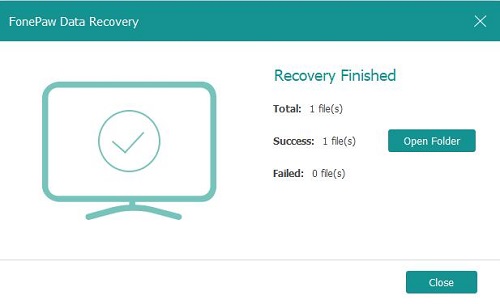
Method 2. Fix the Disk with CHKDSK
Running chkdsk command must be one of the most effective methods to fix hard drive issues. To fix the error saying that you need to format the disk, you can try to run chkdsk command. First of all, you need to connect your external hard drive to the PC.
STEP 1. Press "Win" + "R" keys at the same time to activate the Run box.
STEP 2. Enter "cmd" in the blank space, and then, click on "OK".
STEP 3. Type "chkdsk [drive letter]: /f". Then press "Enter" key. Note: enter the drive letter of your external drive that Windows want to format.
STEP 4. Close the window after the process is finished.
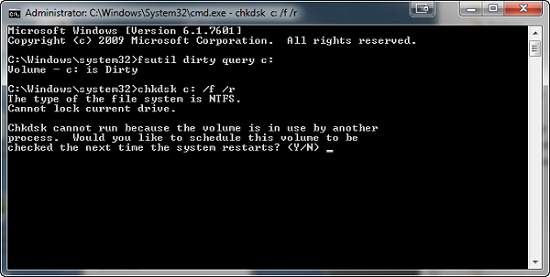
Method 3. Switch the Cable or Computer
When Windows says you need to format the disk before you can use it. You can switch the cable or computer to have a try.
- Plug your external device to another USB port to see if it's accessible.
- Plug your external device to another computer to check if it's workable.
Your external drive might be damaged if the problem still exists. In this situation, you'd better change a new external drive to store your data.
After following all the methods above, you should open the drive right now. You can plug your external drive to access files.



















