If you shot a video with noisy sound, you may want to remove audio from the video and add background music that is actually suitable for the video.
In this post, two audio removers will be introduced - the first one is recommended to take the sound out of the video for Windows 10/8/7 and Android; the second one can mute video on iPhone and Mac.
And if you want to remove the sound from videos on YouTube, you can use YouTube video editor.
# Remove Audio from Video(Windows, Android)
The audio remover you need to mute videos on Windows is Icecream Video Editor (opens new window). It can remove audio from MP4, MKV, WebM, MOV, FLV, etc., and mute the video. More than that, after taking the sound out of a video, it can save the sound as a separate audio file or add new background music to the muted video. It is a full-featured video and audio editor.
Here list of the steps to remove sound from the video with Icecream Video Editor.
1. Download the audio remover
Click the Download button to get the audio removal tool for your Windows 10, 8, 7 PC.
2. Import a video
In a new project on Icecream Video Editor, double click the empty media library to add a video that you want to take sound off.
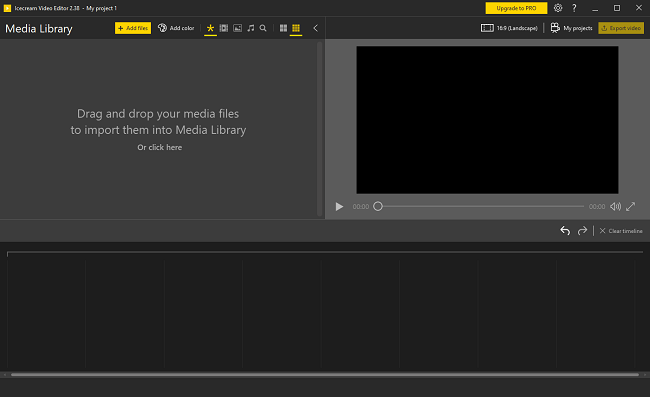
If you would like to remove audio from an Android video, transfer the video to your computer first.
3. Mute video
To work on the video, drag the video to the video track from the library.
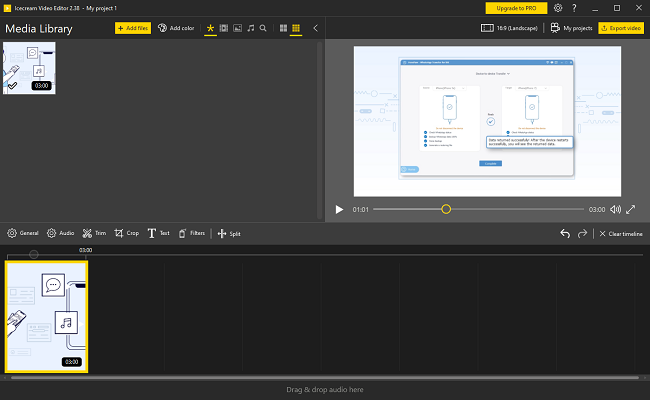
If you simply want to mute the video to create a silent video, click Audio and drag the Volume bar to 0%. Click Done to complete and the video will be muted.
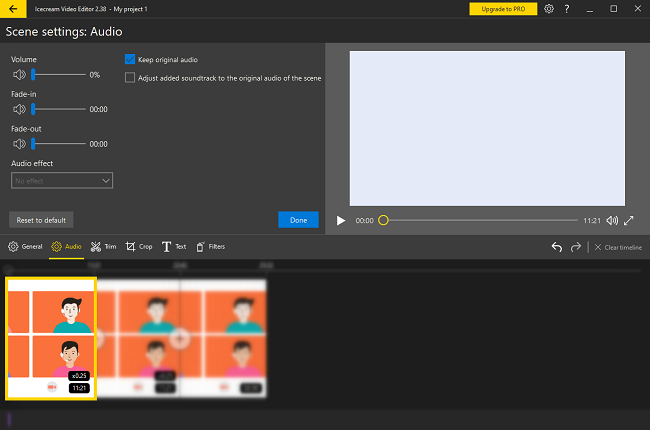
4. Remove audio from video
If you would like to remove audio from the video to edit the audio separately or add new music to the video, download FonePaw Video Converter Ultimate (opens new window) first.
First, convert the video to audio (opens new window) in the video converter.
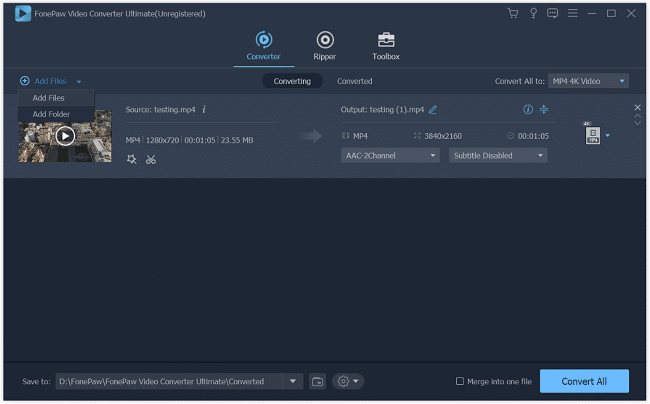
Second, import the converted audio into Icecream Video Editor and drag it to the audio track. Next, mute the original video and the audio and video will be separated.
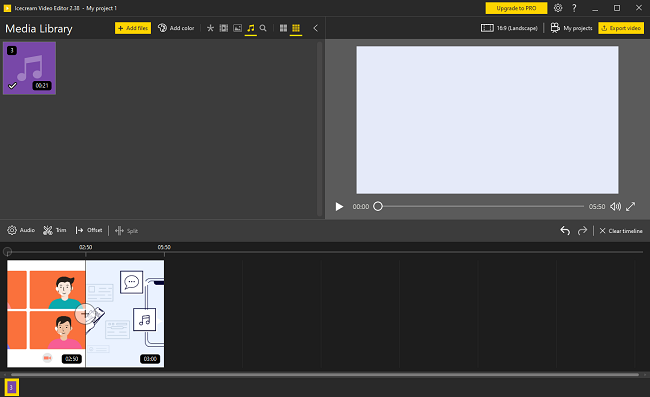
Or if you would like to keep the audio only, you may delete the video track and export the audio as a file in MP3 or others.
After deleting audio from a video, you can continue to use Icecream Video Editor to add new music to the video, cut the audio or video clip, add effects, and more.
# Mute A Video on iPhone, Mac
If instead of a Windows PC, you have a Mac, you can remove sound from a video with iMovie, the video editor from Apple.
Here we'll take iMovie for iOS as an example to show you how to remove sound from a video on iPhone, iPad.
Step 1 Open iMovie on your iPhone, iPad. If you can't find iMovie, get it from the App Store.
Step 2 Open a new project on iMovie and add the video you would like to mute.
Step 3 Tap the video clip in the timeline.
Step 4 Beside the volume slider, tap the Mute button.
Step 5 Tap Done to save the muted video on iPhone.
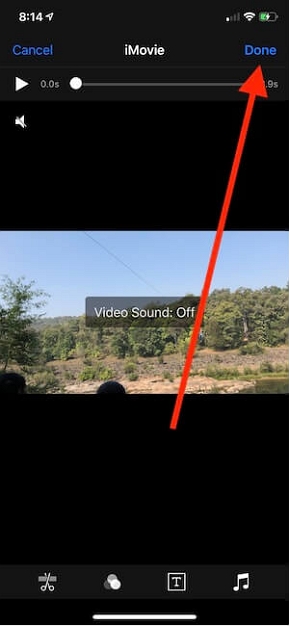
# Remove Sound from Youtube Video
If you have uploaded a video to YouTube and would like to mute the video, YouTube video editor can help you to remove sound from it.
Step 1 You can now edit videos on YouTube Studio. Click your profile icon and click YouTube Studio.
Step 2 Select the video you want to remove sound from and click Editor.
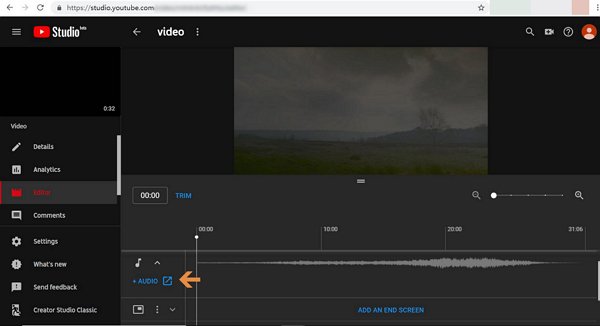
Step 3 Expand the Audio track and click the Edit button
Step 4 Tick the audio track you want to remove and click Erase.
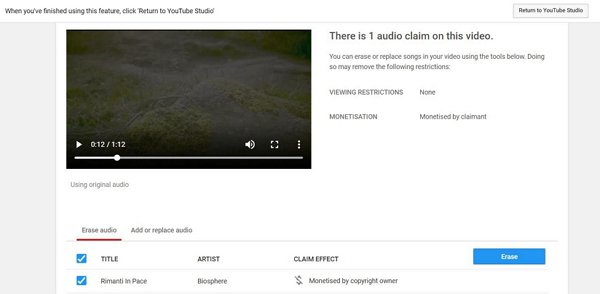
Step 5 Return to the editor. The video is now muted.
Conclusion
Removing audio from video is easy with the right audio remover. Just choose the right one according to your devices.



















