If you have a video taken in the wrong orientation, you may need to change the video orientation, for example, converting landscape video to portrait or converting vertical video to horizontal.
It is not difficult to make a vertical video horizontal or vice versa. There are many video editing applications that can do that. You just need to choose the right tool according to the device you are using.
Icecream Video Editor: Portrait to Landscape Converter for Windows
As a versatile video editing software, Icecream Video Editor (opens new window) can be a portrait to landscape converter that can not only turn vertical video to horizontal but also crop landscape video to portrait. More than just rotating videos, it can remove the black sidebars on your portrait or landscape videos.
Also, you can make square videos with Icecream Video Editor and use its built-in effects, colors, transitions to decorate your videos.
Just import a landscape or portrait video that you want to change orientation, then you can use Icecream Video Editor to rotate the video 90 degrees, 180 degrees, 270 degrees, etc.
The editor is compatible with Windows 10/8/7 computers. Download Icecream Video Editor to start converting portrait videos to landscape or vice versa.
Step 1: Install Icecream Video Editor.
Step 2: Launch the editor and import the vertical/horizontal video you want to rotate, and drag the video file onto a track in the timeline.
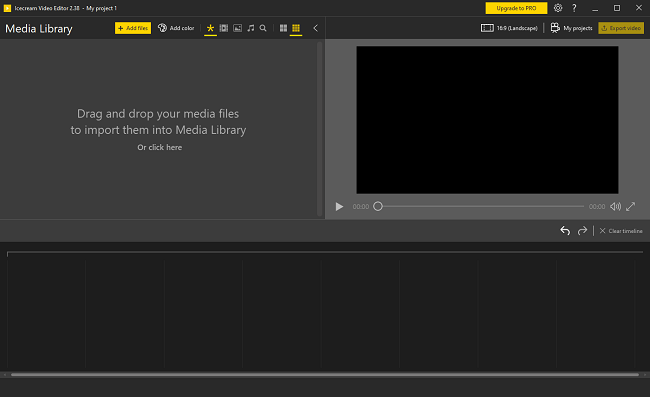
Step 3: In the right part of the program, click on the 16:9 (Landscape) button. To convert portrait video to landscape or landscape video to portrait, select the corresponding ratio. The video will be converted to landscape or portrait.
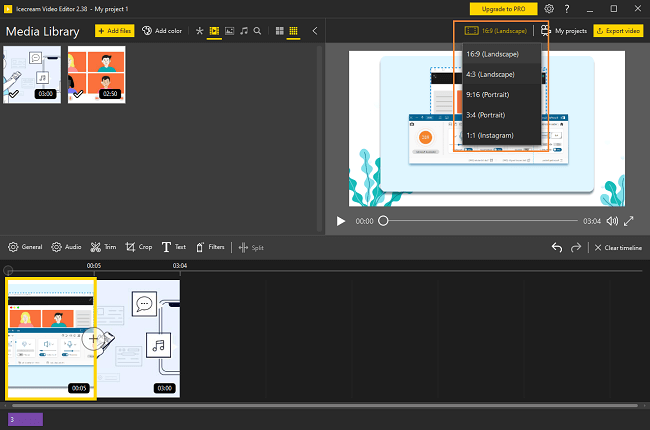
Step 4: If there are black sidebars after turning the video to landscape or portrait, click Crop to continue to crop the video.
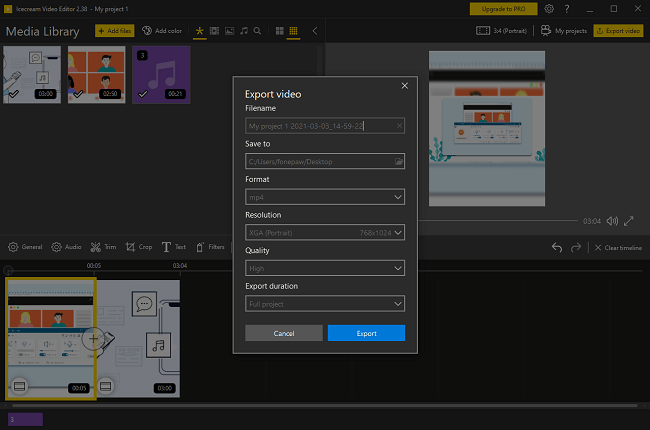
Step 5: Click Export video to save the converted video. You can change the format, resolution, and quality of the video.
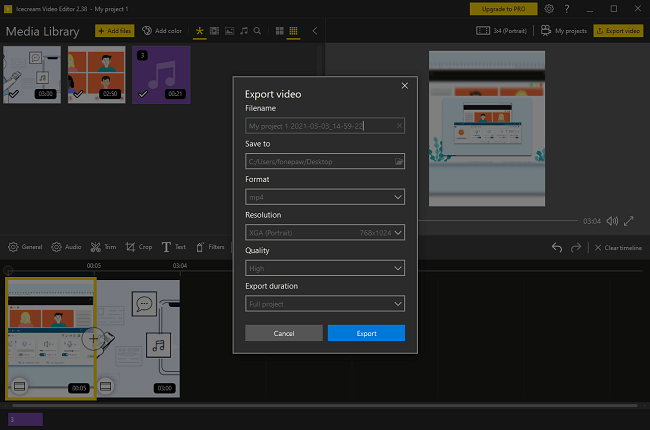
iMovie: Convert Portrait Video to Landscape on Mac & iPhone
iMovie is a free video editing software for Apple users. You can get it from the App Store on Mac or iPhone/iPad. You can convert a video from portrait to landscape in iMovie. However, since iMovie only supports horizontal videos in 16:9, you can't convert a landscape video to portrait with iMovie.
Step 1: Open iMovie. Click the "+" icon to create a new project.
Step 2: Import a portrait video to the project media library.
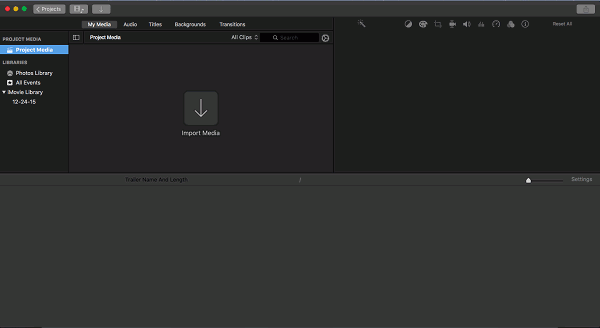
Step 3: Select the portrait video, click the Crop button, select Fit mode.
Step 4: Click "Rotate Clockwise" or "Rotate Counterclockwise" to rotate the video 90 degrees.

Step 5: When the portrait video is converted to horizontal, click Share > Export Movie to save it.
Google Photos: Convert Portrait Video to Landscape on Android
How to convert vertical video to horizontal in Android? If you are using an Android phone, you can use the Google Photos app to rotate a video on Android. One great thing about using Google Photos to rotate video is that it is free.
Step 1: Install Google Photos on your Android phone if you haven't.
Step 2: Once you're done setting up the app, click on the vertical/horizontal video you want to convert. The video will automatically start playing after clicking.
Step 3: Tap the video again to reveal the editing button. Tap the editing button, which is the pencil icon.
Step 4: Tap "Rotate". The video will start to rotate 90 degrees.
Step 5: Once the video is converted to portrait or landscape. Click on "Save" in the top right corner to save the change.
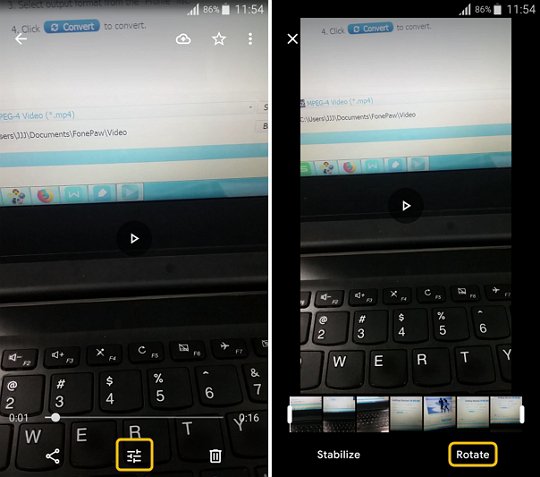
Google Photos can do no more than just trimming or rotating a video. If you want to make more editing to the video, such as add subtitles, combine videos, add animation effects, add background music, use a professional video editor like Icecream Video Editor (opens new window) on a computer.



















