Question: "I wanted to start fresh with my Mac, so I put it in recovery mode and erased the storage. Unfortunately, after I restarted it, a slashed circle would appear. I tried to reinstall the MacOS, but after downloading it says that it was unable to create a preboot volume for APFS to install. What can I do now?"
Answer: The error "Could not create a Preboot Volume for APFS install" is relatively new to Mac users. The error only appears when users try to erase their Macs and reinstall macOS High Sierra. If you too got the error "could not create a Preboot Volume for APFS install" when reinstalling macOS Hight Sierra, you can learn from this article about why High Sierra installation is stopped by APFS install failure and how to fix the error.
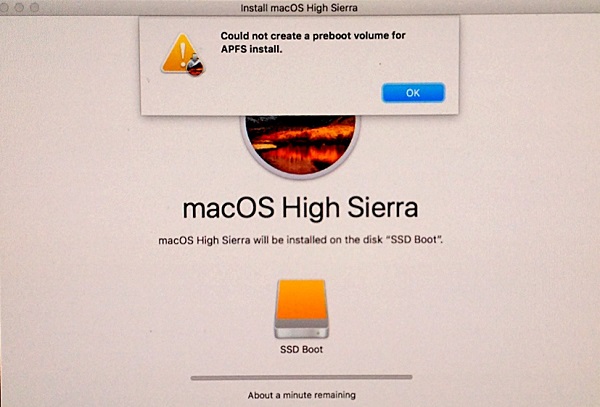
# What Does It Mean When Mac Says "Could not create a Preboot Volume for APFS install"
The error means that something called Preboot Execution Environment (PXE) couldn't install on the APFS volume. The reason why a preboot couldn't be installed because something(which Apple hasn't figure it out yet) wrong with APFS (Apple File System), the new file system that Apple introduces in High Sierra to replace HFS+, the nearly 20-year-old file system.
APFS is said to be faster, securer and more compatible with SSD, but it is not compatible to OS X or macOS older than High Sierra. So when you try to reinstall High Sierra via Recovery Mode, it does not work due to the APFS partition type.
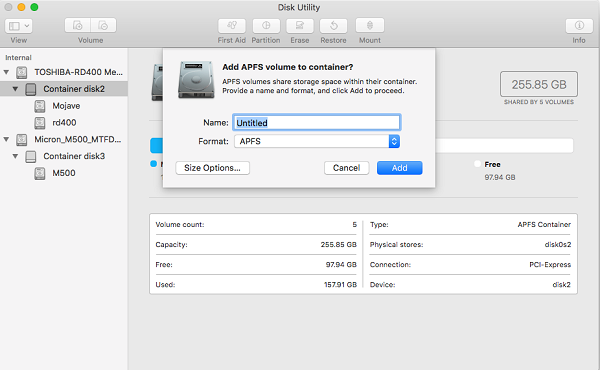
# Solutions to "Could not create a Preboot Volume for APFS install"
When macOS High Sierra re-installation is stuck at "could not create a Preboot Volume for APFS install" error, there are two solutions: one is to delete all partitions(volumes) on your Mac and reinstall High Sierra from Internet or USB or a bootable USB; the other is to install Sierra on Internet Recovery Partition.
Delete Your Volume
This is the most effective to solve the error that says "could not create a Preboot Volume for APFS install".
Step 1 Turn off your Mac first. Then reboot your Mac into Recovery mode. To do that, press the power button while holding command + R until you see the Apple logo.
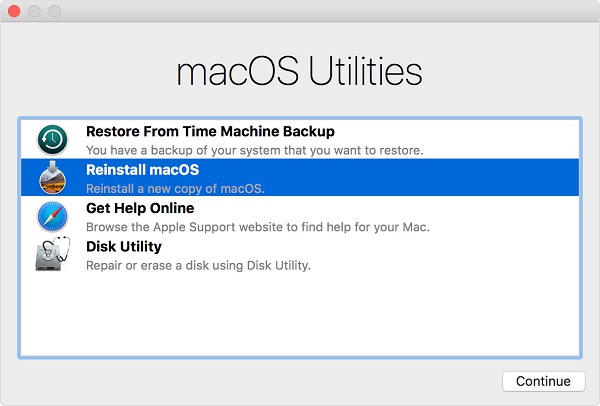
Step 2 You should see the Utilities menu. Select Disk Utility and all drives on your Mac will show up. Select the internal drive and click Erase to delete the drive. Close Disk Utility.
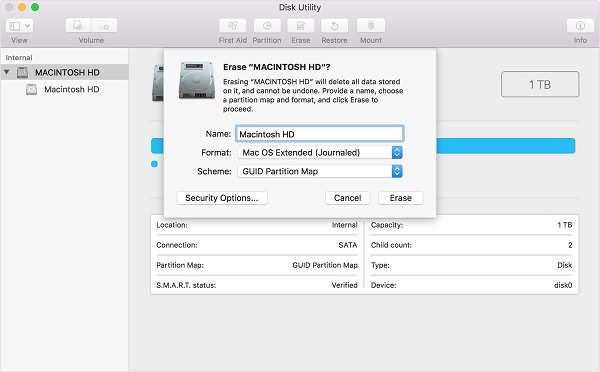
Step 3 Then you have two options. Follow one of the methods below to reinstall High Sierra.
- Re-open Disk Utility, select the internal drive named something like "Container 0" and format it as "Mac OS Extended". Then you can reinstall macOS.
- Or you may turn off the Mac, then reboot it by holding down the Option + Command + R keys to enter Internet Recovery mode. Select Disk Utility. If you see a drive, reformat it as "Mac OS Extended" and name it "Macintosh HD". If not, create a drive and format it as "Mac OS Extended". After that, you can exit Disk Utility and click Reinstall macOS.
By deleting the drive, you remove the APFS system which is causing the error so that you are able to reinstall macOS. If the method above doesn't work for it, try the next one.
Directly Enter Internet Recovery Mode
Step 1 When your Mac is rebooting, press CMD+R+Alt/Option to put it into Internet Recovery mode.
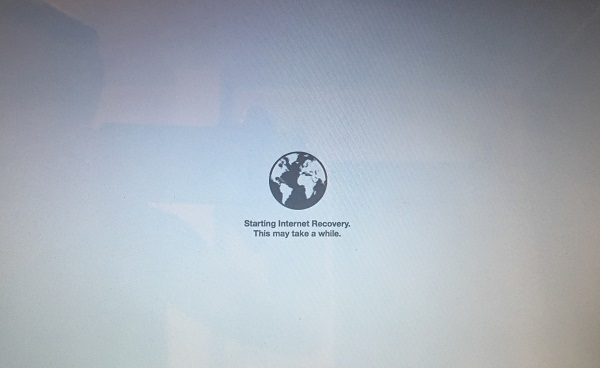
Step 2 You should select the WiFi and enter the Utilities menu.
Step 3 Click "Reinstall OS" and it should install the original OS on your Mac.
If you need High Sierra, you can get High Sierra update from App Store later.
More question about "Could not create a Preboot Volume for APFS install"? Leave your question below.



















