"I am new to iCloud. When I open iCloud.com and login with my Apple ID, I couldn't find my photos there. Is it possible to view photos on iCloud.com itself or some other way to see these photos on the computer?"
Surely, you are allowed to view photos on iCloud.com directly. All you need is an Apple ID and an Internet connection.
If you cannot view iCloud pictures online, FonePaw iPhone Data Recovery (opens new window) may help you. This software allows you to download iCloud backup and iCloud synced photos on your computer. Apart from this, you can choose other files in iCloud at the same time to save them on the computer. Photos, messages, contacts, call history, calendar, notes, etc. are all included.
Please download the trial version here to have a try.
Free Download Buy with 20% off Free Download Buy with 20% off
How to View Photos on iCloud
If you are sure the photos you want are already synced on iCloud, you can use FonePaw iPhone Data Recovery to get the photos to your computer and view them.
Step 1: Sign in to iCloud
Launch the program and navigate to Recover from iCloud. Log in your iCloud account with Apple ID and password.
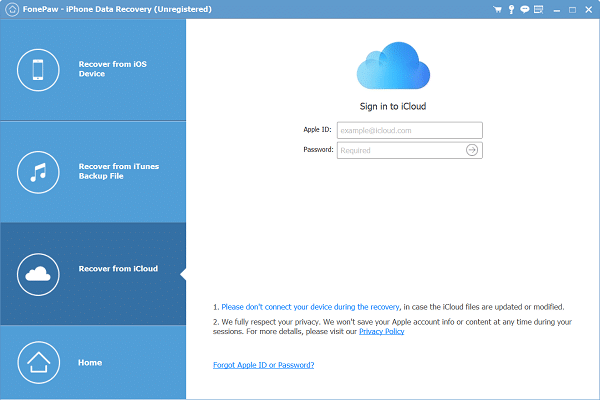
Step 2: Start Scanning Photos
After you log in, you can see that there are Photos, Contacts, Note & Attachments, Calendar, and Reminders on the page. Not only can you view photos on iCloud, but also other files. Check Photos and click Start to begin. The scanning progress may take a little time.
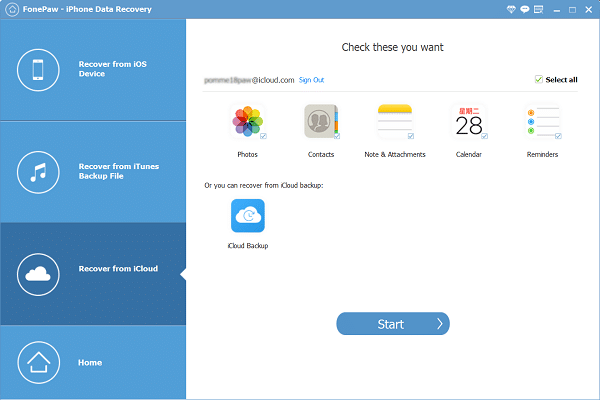
Step 3: Save photos to the computer
When it is finished, you will see all your iCloud photos show on the left side of the screen. Choose the photos you want and click Recover. All of them will be saved to your computer. You can view them whenever you like.
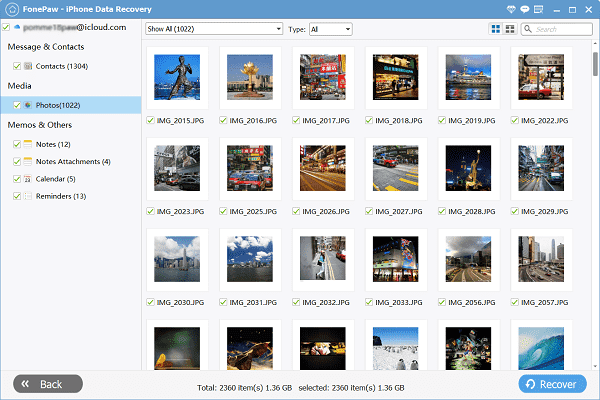
How to View Pictures on iCloud Backup
Step 1: Choose "Recover from iCloud Backup"
After you log in to iCloud, you can choose to recover from the iCloud backupas well.
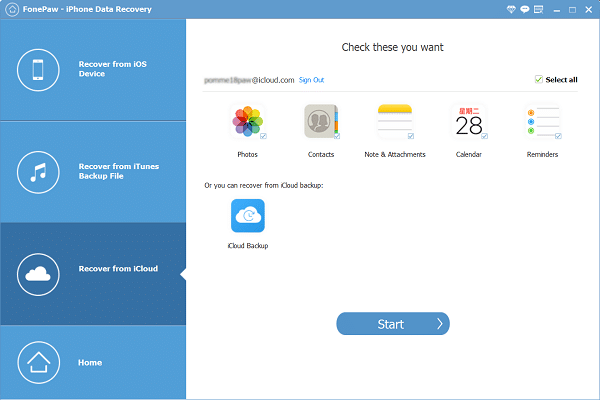
Step 2: Select iCloud backups to download and scan
After entering into iCloud account, you will see all backup files on iCloud. Choose the one you want and download it. After downloading, the program will scan it automatically.
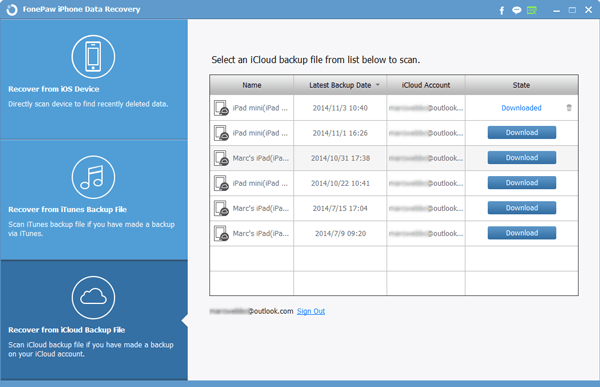
Step 3: Preview and view pictures on iCloud
After scanning, you can preview the detailed contents listed one by one. If you want to save them and view them on the computer, select what you want and click "Recover". Wait a moment and you can see what is on your iCloud backup.
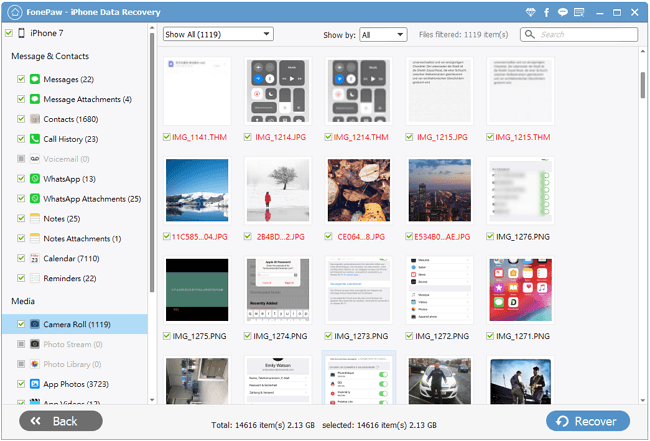
This tutorial is also suitable for those who want to recover deleted photos on iPhone accidentally (opens new window).
FonePaw iPhone Data Recovery (opens new window) not only allows users to restore photos on iCloud but it empowers you to retrieve pictures from iTunes and from multiple iPhone modes directly.
Free Download Buy with 20% off Free Download Buy with 20% off



















