WhatsApp, either at the personal or professional levels, is an essential tool serving over 2 billion monthly active users worldwide. It stores important conversations, photos, and videos besides messaging. So, it is important to transfer WhatsApp data safely when switching phones. Whether you are going to replace a new Android or an iPhone, this guide will help you transfer WhatsApp to new phones without any loss.
Part 1. Transfer WhatsApp to New Phone with FonePaw [Easy & Fast]
Professional tools such as FonePaw WhatsApp Transfer can be the best and easiest way to transfer WhatsApp data. It supports to transfer from iPhone to Android and vice versa or within the same platforms. You can use it to direct transfer between phones to save time, as you don't need any backup process in advance. It also ensures that your data transfer is done without any loss. So, it is trusty for WhatsApp transfers safely.
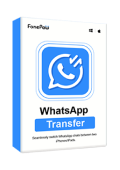
WhatsApp Transfer
Transfer WhatsApp data between iOS and Android devices.
- Transfer WhatsApp data between iOS (iOS 6+) and Android (4.6+).
- Move messages, photos, videos, audio, and attachments without data loss.
- Back up and selectively restore WhatsApp data.
- User-friendly interface with clear instructions for easy use.
- Private and secure transfer with no data leakage risk.
Follow the steps below to transfer WhatsApp securely using FonePaw WhatsApp Transfer:
Step 1. Download, install, and launch WhatsApp Transfer and click the Transfer option.
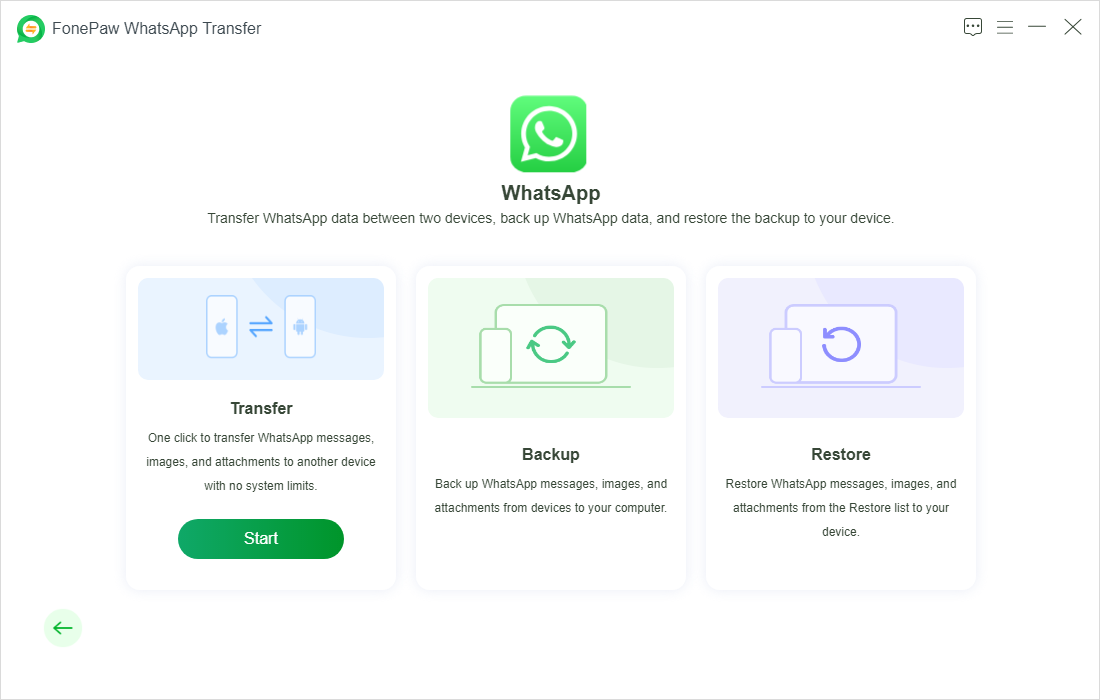
Step 2. Connect both your new and old phones with cables.
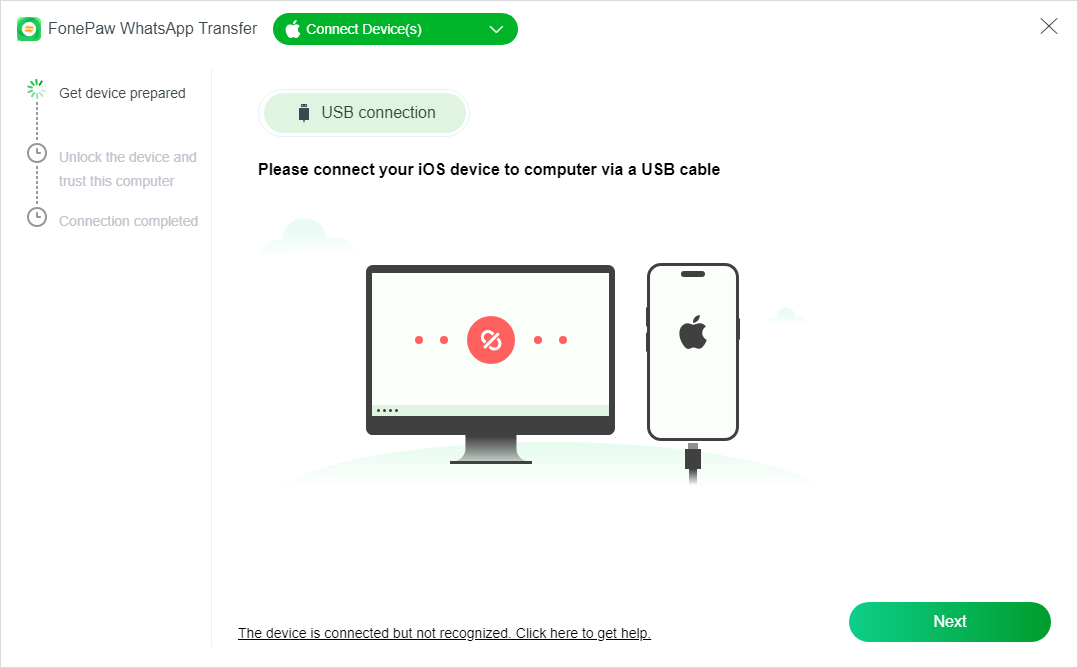
Step 3. Set the target device and source device, then click the Transfer button to initiate.
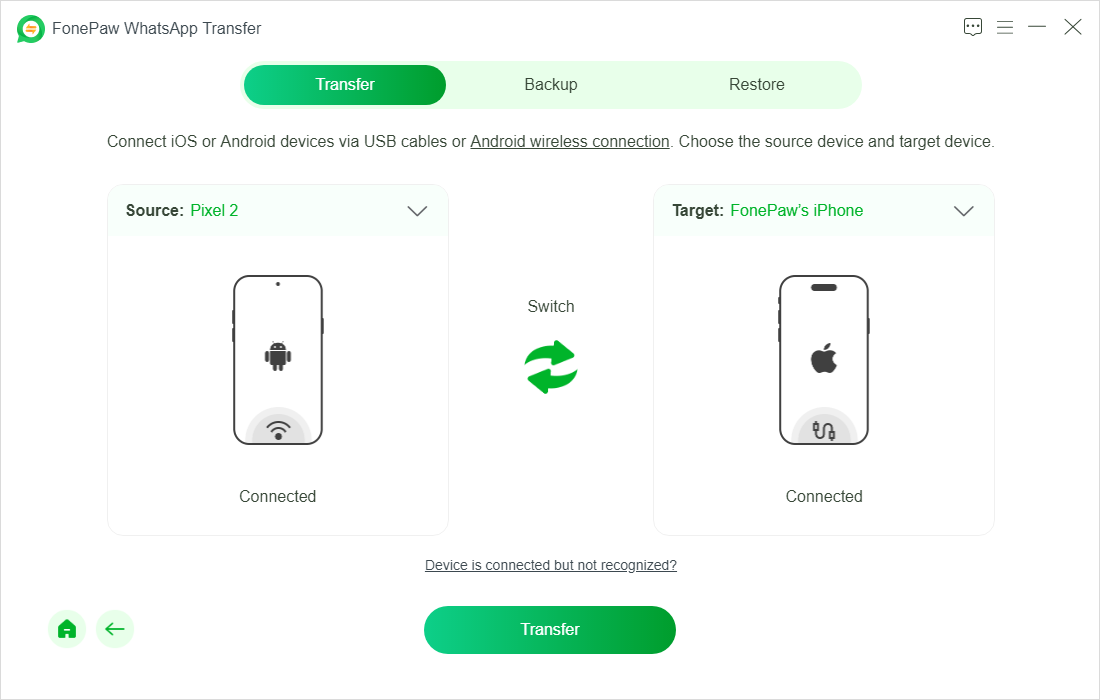
Step 4. After transferring is complete, disconnect devices and click on the Completed button to quit the program.
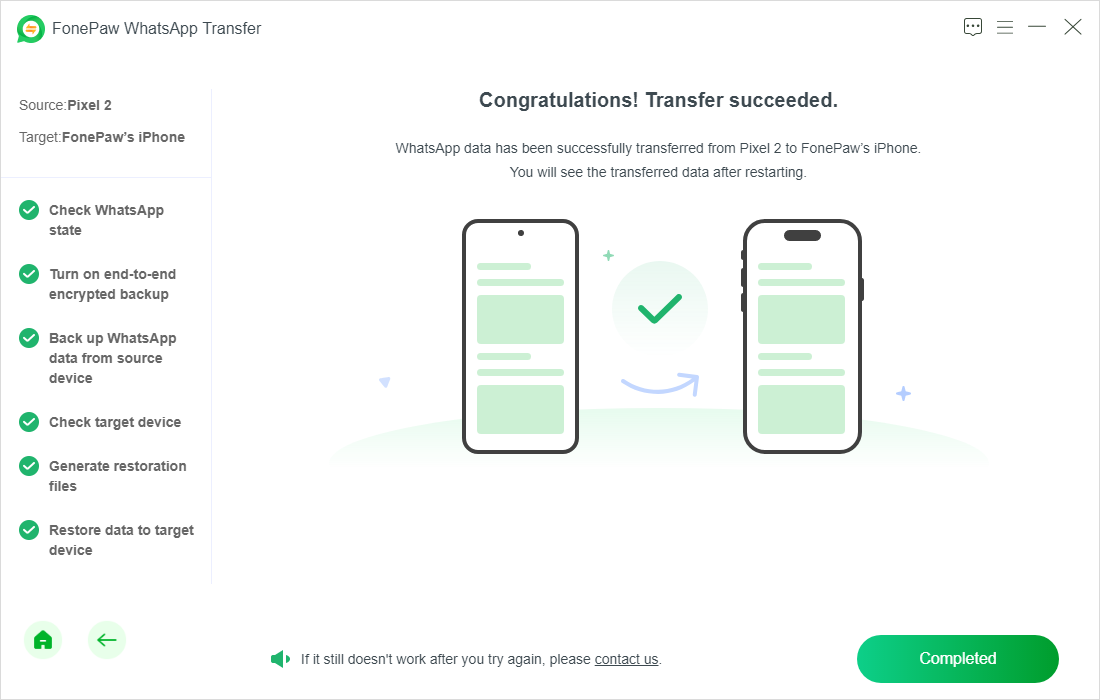
Part 2. Transfer WhatsApp from iPhone to New Phone
If you don't want to install any extra software, you can also try WhatsApp's built-in feature. Whether you want to transfer from iPhone to iPhone or iPhone to Android, this is an effective alternative.
To iPhone
WhatsApp brings an option to transfer the chat history, media, and account information to iPhones with Chat Transfer. However, it does not support transferring peer-to-peer payments, call logs, or media from WhatsApp Channels. It also requires you to ensure both iPhones have the latest iOS and WhatsApp versions installed and connected to the same Wi-Fi.
Steps to transfer WhatsApp from iPhone to iPhone with native WhatsApp Chat Transfer:
Step 1. Open WhatsApp on the old iPhone. Tap Settings > Chats > Transfer Chats to iPhone > Start.
Step 2. Open WhatsApp on your new iPhone. Install WhatsApp and sign in with your WhatsApp number.
Step 3. Tap Continue and allow WhatsApp permissions to the local network after the prompt window shows. Connect to the same WIFI.
Step 4. Now, use the new iPhone to scan the QR code on the old iPhone.
Step 5. Do not move devices until the scanning operation completes. Click on Next to complete.
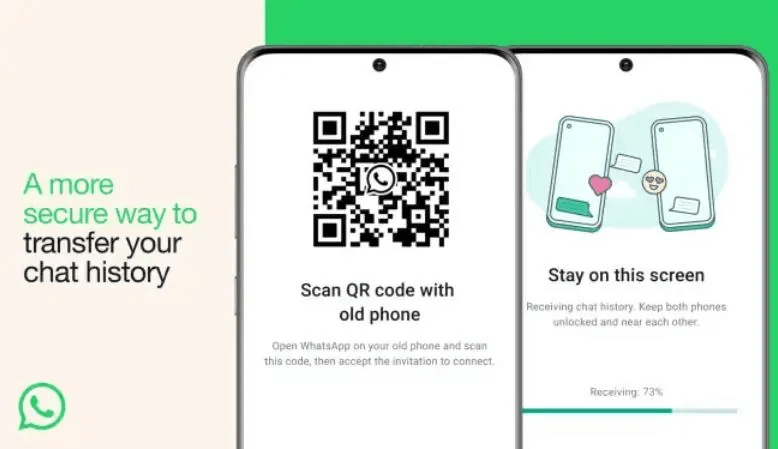
To Android
WhatsApp does transfer between an iPhone and Android, albeit with some limitations. You will be able to transfer your account info, chats, media, and settings, but you cannot move call history, display names, status updates, and media from channels. Also, you need to ensure the Android device is running Android 12+, and for Samsung, the latest Smart Switch. Plus, use a Lightning-to-USB-C cord or adapter to proceed.
Here are the steps:
Step 1. Set up your new Android device and tap Restore data after prompted.
Step 2. On the Copy apps and data screen of your Android, connect your iPhone using a Lightning to USB-C cable with Android.
Step 3. Tap Trust and keep your iPhone unlocked throughout the transfer.
Step 4. Use your iPhone to scan the QR code available on the Android, then tap Start to initiate the transfer.
Step 5. Once this transfer has been completed, disconnect two devices.
Step 6. Open WhatsApp on your Android device, verify with the same number, and then tap Start if prompted to import your chat history.
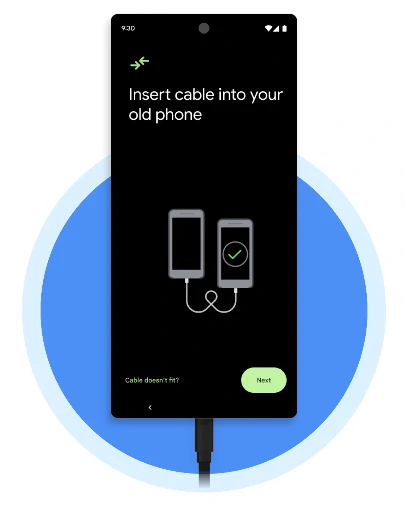
Part 3. Transfer WhatsApp from Android to New Phone
WhatsApp's built-in option for transferring WhatsApp data to another phone from Android is also functional. Follow the guide below to get started.
To Android
Apart from the QR code, WhatsApp also has the option to transfer through Google Drive, which enables you to back up your chats in one Android and restore them on a new one. However, there are limitations, including not having enough storage in Google Drive and both devices needing to use the same Google account.
Here are the steps.
Step 1. On your old Android, open WhatsApp and tap the Menu icon > Settings.
Step 2. Tap on Chats > Chat backup > Account option, then select or add your Google Drive account.
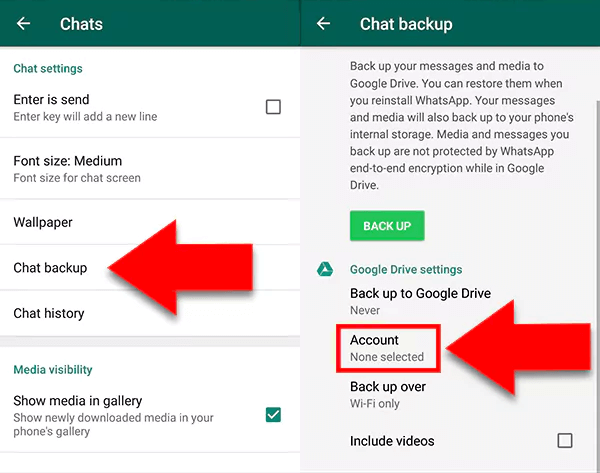
Step 3. Tap Include Videos if you want media included in the chat backup. Tap Back up to start backing up your chats and media to Google Drive.
Step 4. Open WhatsApp on your new Android and follow the prompts to read the terms of service. Tap Agree and Continue.
Step 5. Enter your phone number and log into your WhatsApp account.
Step 6. Tap Allow to let WhatsApp check Google Drive for the backup file once you are prompted. Select the file after it is found.
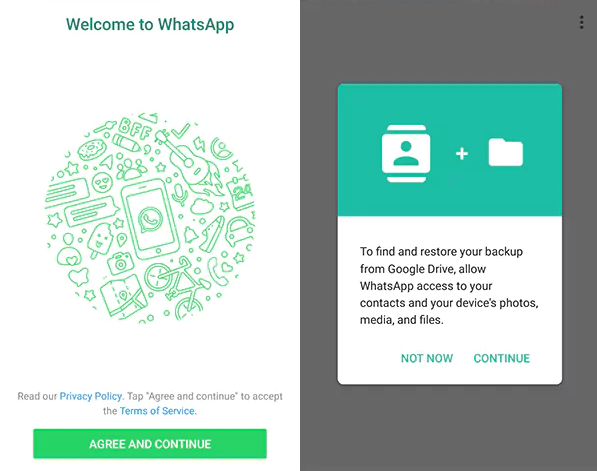
Step 7. Tap Restore to recover your Chats and Media from Google Drive, then tap Next once the restore process is complete to continue setting up WhatsApp on your new Android.
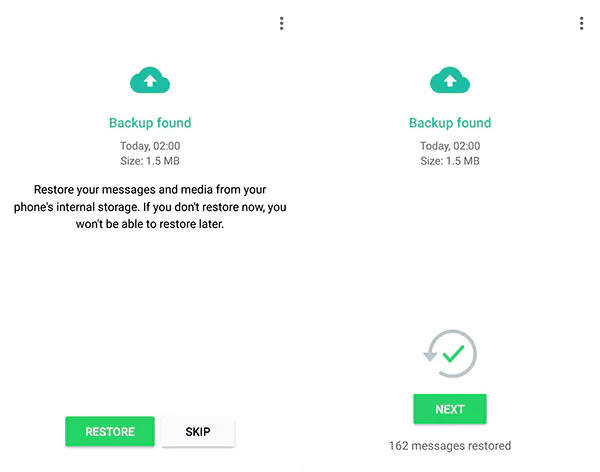
To iPhone
You cannot use only WhatsApp Chat Transfer to migrant data. You need to install the Move to iOS app, too. Also note that you cannot transfer WhatsApp business data, call history, and some other files, and the two devices are on the same WIFI.
Steps to transfer WhatsApp from Android to iPhone:
Step 1. Install Move to iOS on your old Android phone and follow the on-screen instructions to proceed.
Step 2. You will get a 6-digit code on your iPhone and enter the code on your Android phone.
Step 3. On Android, when you see Transfer Data, choose the WhatsApp option.
Step 4. Tap on Start to initiate. Then tap Next to get back to the Move to iOS app.
Step 5. Tap on "Continue" to transfer the data into your iPhone.
Step 6. Once done, go to the App Store and download the latest WhatsApp version onto your iPhone.
Step 7. Open WhatsApp on your new iPhone and log into the same account to get your chats.
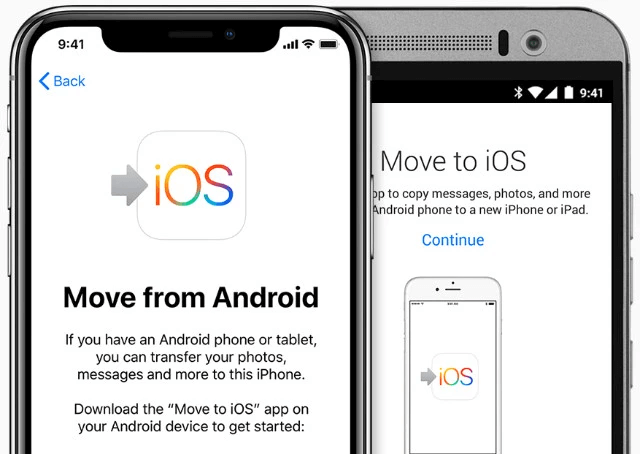
FAQs About Transferring WhatsApp to New Phone
How do I transfer my WhatsApp account to a new phone with the same number?
Verify your number from the old device via WhatsApp and it will send a push to the old phone with a 6-digit code. You then confirm it on the new phone.
How to transfer WhatsApp messages to a new phone without backup?
You can transfer data directly with FonePaw WhatsApp Transfer or use WhatsApp's Chat Transfer feature for transfer. Both methods offer the advantage of migrating your data without needing to create a backup.
Why didn't all my WhatsApp messages transfer to my new phone?
These are some reasons that may cause not all WhatsApp messages to have been transferred: incomplete backup or probably because of insufficient storage, or network problems during the transfer. Before transferring, also make sure that WhatsApp is not active on the new phone; otherwise, this will lead to incomplete transfers. Set the target device and source device, then click the Transfer button to initiate.
The Bottom Line
While the transfer options available within WhatsApp provide some easy steps, they also involve a lot of inconvenience and can be rather cumbersome. For smoothly and effectively transferring all your WhatsApp data, FonePaw WhatsApp Transfer is highly recommended. This tool completely avoids the mess with backup and also promises a complete and quick transfer. The most important thing is to always back up your data before commencing so your WhatsApp information will be safeguarded against any kind of loss.
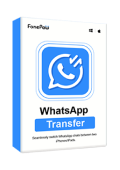
WhatsApp Transfer
Transfer WhatsApp data between iOS and Android devices.