Like most new iPhone 6 owners, you may occasionally play with the video recording feature. But what you will find quickly is that the videos taken with iPhone eat much of your device capacity. In order to free up more space, you may consider transferring them to Mac and then deleting them on iPhone. You may also want to transfer great movies, music videos, iTunes U, etc. on iPhone to Mac to show at full quality. So what's the best and easiest way to transfer videos from iPhone to Mac?
To transfer video from iPhone to Mac, you just get FonePaw iOS Transfer (opens new window) to help you. It lets you export videos from iPhone to Mac directly. With it, you can also backup all your videos to Mac easily without iTunes. It fully supports iPhone 6s/6s Plus, 6 Plus/6, iPhone 5s/5c/5 and other models of iPhone, iPad and iPod.
Now, free download the trial version of FonePaw iOS Transfer (Mac) on your Mac.
Free Download Buy with 20% off Free Download Buy with 20% off
# Use iOS Transfer to Export Videos from iPhone to Mac
1. Connect iPhone to Mac
Firstly, download, install and launch the program on Mac. Then, connect iPhone to Mac via USB cable.

2. Preview and choose videos
You can find videos you took with iPhone by clicking "Photos" and then "Videos" on the left sidebar. In the meantime, you are allowed to preview the videos before exporting from iPhone to Mac. Right-click the video and select "Preview", then you can play the video in a pop-up window.
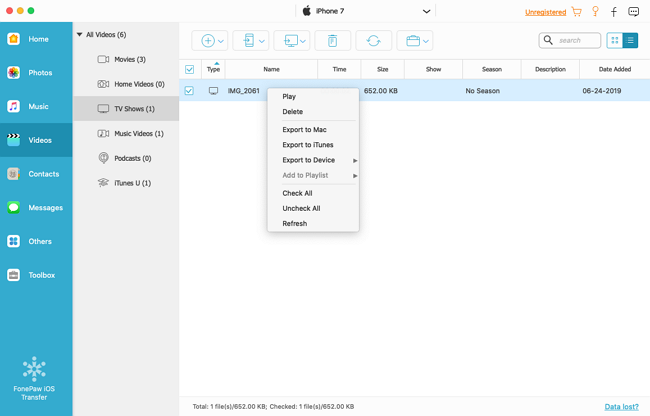
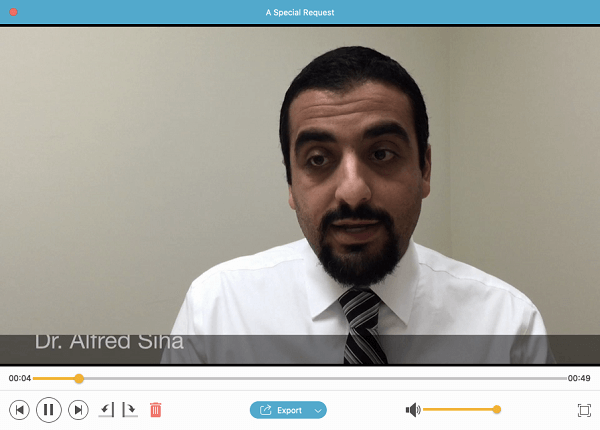
3. Transfer videos from iPhone to Mac
After choosing, export these videos to Mac by hitting "Export to"> "Export to Mac" one by one. Since the size of videos might be large, the transferring process could be last a few minutes.
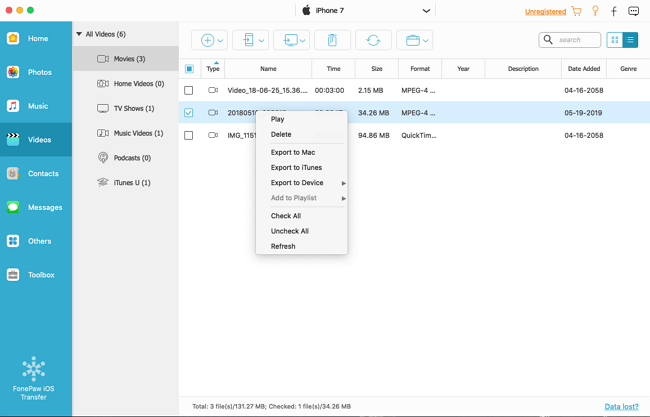
As for other videos, such as movies, TV shows, iTunes U and music videos, please click "Media" from the left column and then you can see all media items. Choose any videos you want to export and then preview them one by one.
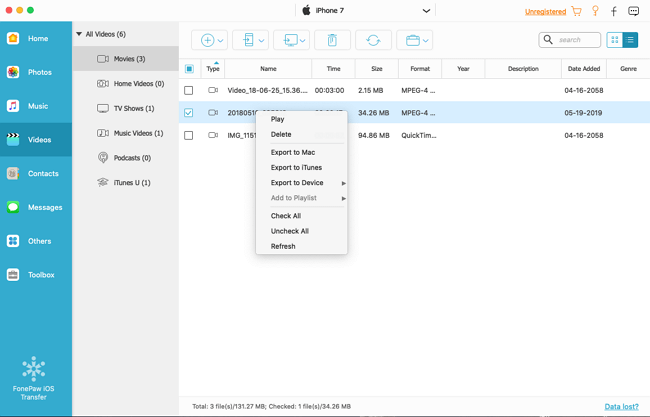
Apart from transferring videos from iPhone to Mac, FonePaw iOS Transfer (opens new window) enables you to add movies (opens new window), music, books, iTunes U, Podcasts and more you like on Mac directly to iPhone and copy files to iTunes. Everything is so simple and you deserve this Mac iPhone Transfer, iPhone backup, iTunes alternative software to free from daily data management.
Free Download Buy with 20% off Free Download Buy with 20% off



















