Rick says, "I'm having difficulty figuring out how to transfer contacts from iPhone to Outlook 2010. But when I open iTunes, at Info tab, under the Sync Contacts, I get message that my contacts are being synced with my iPhone over the air from iCloud. Nevertheless, I don't sync my contacts with iCloud, and I just want to export contacts to outlook."
iPhone itself can't sync contacts with Outlook. So normally, if you want to accomplish this task, FonePaw iOS Transfer (opens new window) is what you need. Then you can keep you contacts synced over the air and at the same time, export iPhone contacts to Outlook (2003/2007/2010).
Free Download Buy with 20% off Free Download Buy with 20% off
# Tutorial: How to Transfer Contacts from iPhone to Outlook
Step 1. Install FonePaw iOS Transfer
Download the free trial version of FonePaw iOS Transfer and follow the setup to install it onyour PC. Then connect your iPhone to the computer using the supplied USB cable. FonePaw iOS Transfer will detect your iPhone instantly.
Note: If you need help installing FonePaw iOS Transfer on your computer, you can refer to this article (opens new window).
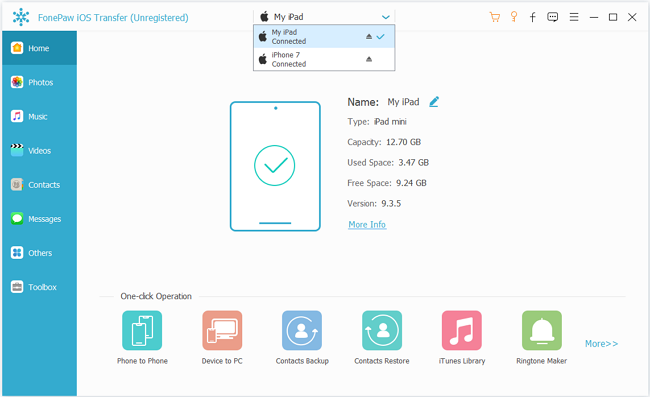
Step 2. Sync iPhone Contacts with Outlook
After the connection, you can see there are six file types at the left sidebar: Media, Playlists, Photos, Books, Contacts and SMS. Simply choose "Contacts", then check all your contacts and right-click on the selection area, click "Export Selected Contacts" > "to Outlook". After a while, a pop-up window will tell you that your contacts are exported successfully.
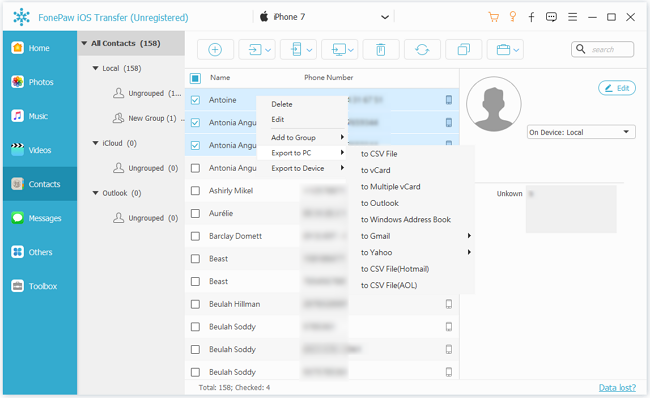
If you want to view a specific contact, there's a search option at top right corner. You can type key words in the search field and immediately get the contact you want. And if you want to check or remove duplicate contacts before transferring them to Outlook, you can use the "De-duplicate" function in FonePaw iOS Transfer (opens new window) to merge duplicate contacts on iPhone.
Free Download Buy with 20% off Free Download Buy with 20% off



















