Sometimes photos in our Android phone lose mysteriously, without any reason. Below is an according situation:
"I bought the Samsung Galaxy S6 on Friday and then took about 50+ pictures. 2 days later I went into my gallery and all the images were gone. I still have an Instagram, screenshot, Picasa, Google+ folders but the gallery has nothing. I restarted my phone and went into Gallery again. I checked "my files" app under camera and no luck. There is no way I deleted these pictures intentionally, but if there is any way to retrieve them, please send help!"
Dealing with this case, you can try FonePaw Android Data Recovery (opens new window) as it is a quick and safe recovery program. The software proficiently retrieves deleted photos from Samsung smartphone running Android 2.1 to 7.0. With FonePaw Android Data Recovery, you can get back lost images in .jpg, .png, .gif, .bmp, .webp, .tiff formats and more.
Free Download Buy with 20% off Free Download Buy with 20% off
# Easily Retrieve Deleted Pictures from Samsung Galaxy S9/S8/S7
Step 1. Connect Samsung to Windows PC
To begin with, open FonePaw Android Data Recovery on your Windows PC. Then connect your Samsung Galaxy S7/S7 Edge/S6 to the computer. Go to the phone and enable the USB debugging (opens new window) if connection fails.
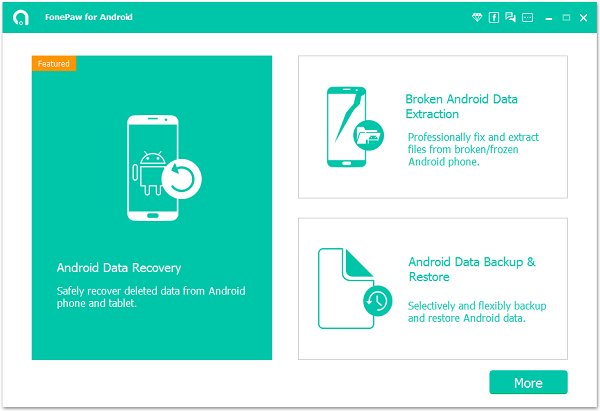
Step 2. Select File Types to Scan
When your Samsung phone is successfully detected, select file types to scan. Mark "Gallery" or "Picture Library" at the left pane. If you mean to restore photos that are taken by the mobile camera, transferred from other source, or screenshot by the phone, select "Gallery". But if you want to retrieve cache images, select "Picture Library".

Step 3. Allow FonePaw Software to Access Samsung Phone
Go to your Android phone. Tap "Allow/Grant/Authorize" in the pop-up. Then the program can go to your phone and scan images there.

Step 4. Preview and Restore Lost Photos from Samsung
When FonePaw program is scanning your phone, please wait patiently. Once it is done, you can preview the files before recovering. Select "Gallery" or "Picture" at the left column. Then contents will be displayed in the table. Names of the deleted items are written red. Click the item. You can preview it in full size if you are using the full version of the program. Then mark the ones you want and click "Recover" to get them back. Retrieved files will be stored in your PC.
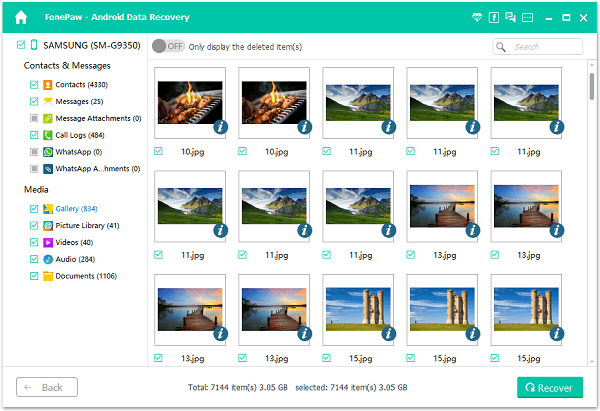
Done! Now you can back up your photos using Kies. Currently, FonePaw Android Data Recovery (opens new window) runs on Windows PC. We FonePaw Team (opens new window) will soon unveil the Mac version to meet more needs of you. If you have any problems or constructive suggestions, leave them below. And we hope you will share this method to retrieve deleltd photos from Samsung Galaxy.
Free Download Buy with 20% off Free Download Buy with 20% off



















