Nowadays, people rely on their Android phones, Samsung Galaxy for example, for their life, jobs, and business. So it is terrible to imagine that what would happen one day they lost contacts from their phones, particularly an important client or a business partner's phone numbers. When calamity happens to you, remember that the most vital thing is adding no data into your phone. And the next step is to retrieve deleted phone numbers from Samsung with a reliable recovery program. Here we highly recommend FonePaw Android Data Recovery.
FonePaw Android Data Recovery (opens new window) can get back lost phone book from Samsung phone. It can deal with loss situations, including man-made and non-man-made. You can use this program to get back lost contacts including phone numbers, name, e-mail address, company, job title, and more from Samsung S9, S8, Note 8 and more. You can check the video below first to learn more.
Free Download Buy with 20% off Free Download Buy with 20% off
# Retrieve Deleted Numbers from Samsung Phone
Step 1. Download FonePaw Android Data Recovery
Click the Download button above. Alternatively download the Windows or Mac version of FonePaw Android Data Recovery to your computer. Next, install the program on your computer.

Step 2. Connect Samsung Phones to PC/Mac
Open FonePaw Android Data Recovery. Then connect your Samsung phone to the computer. In the test, we will use Samsung Galaxy A8. After that, check USB debugging on your phone (opens new window).
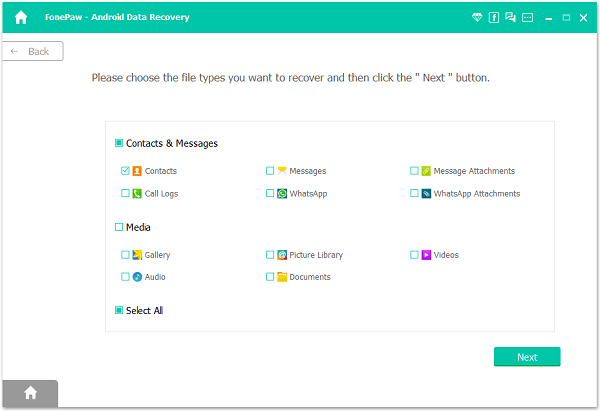
Step 3. Select File Types to Scan
When your Android phone is detected, you can choose file types from the menu to scan. To regain deleted phone numbers from Samsung, tick "Contacts" and check the key "Next".

Step 4. Allow Superuser Request
There should be a Superuser request from FonePaw Android Data Recovery, which asks for permit to enter your phone. Go to your phone. And hit "Allow" / "Grant" / "Authorize" in the pop-up note.
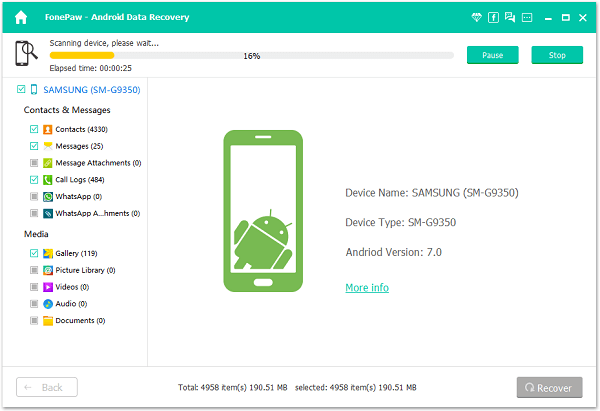
Step 5. Retrieve Deleted Phone Numbers from Samsung
FonePaw Android Data Recovery will scan your phone once it gets permit. Wait till scan is over. After that, check "Contacts" at the left pane. Next, choose contacts you want and preview them in details. Afterwards, you can selectively highlight items you want and click "Recover" to get them back.
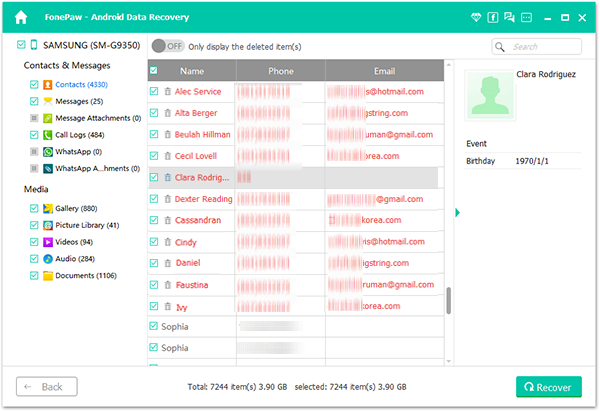
With the help of FonePaw Android Data Recovery (opens new window), phone numbers are restored and listed orderly in a HTML/CSV/VCF document. Besides phone numbers in SIM card, you can get back stuffs from Samsung micro SD cards (opens new window) with easy steps.
Free Download Buy with 20% off Free Download Buy with 20% off



















