Most SIM cards are used to store a number of phone book contacts. It is a portable memory chip used mostly in cell phones, which is popular with many users. However, contacts stored in the SIM card are easy to be deleted. For example, within the contacts list, you touch and hold a contact on your GT-I9300. Then tap "Edit" and the minus icon that follows after the phone number. The phone number is cleared! In fact, what you want to do is to tap the plus icon and add a phone number. Careless! However, many Samsung users have run into such situation. If you do this, how can you restore contacts from Samsung phone SIM cards?
The remedy is FonePaw Android Data Recovery, the easiest and fastest way to recover Samsung contacts from SIM card. The program applies to Samsung series such as Samsung Galaxy, Samsung Galaxy Note, Samsung Galaxy Tab, etc. Recovered phone numbers are stored as VCF/CSV/HTML files. You can easily read, print, or import them to your Samsung phone. Free download the trial version and step by step restore your contact data with the instruction.
Free Download Buy with 20% off Free Download Buy with 20% off
# The Way to Restore Contacts from Samsung SIM Card
Step 1. Get Your Samsung Phone Detected by the Computer
First, start FonePaw Android Data Recovery. Plug your Samsung phone to the Windows computer with a USB cable. If the phone fails to be detected, turn on the USB debugging.

Step 2. Enable the Program to Scan Contacts
When you have the interface as below, you can choose file types that you want to scan. Select "Contacts" only so that it takes less time to finish this process.
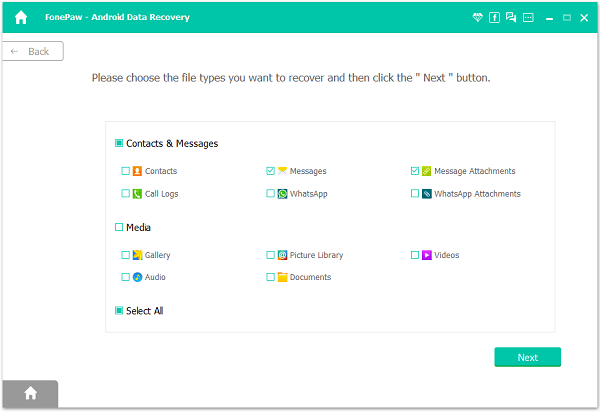
Step 3. Tap and Allow the Program to Scan Samsung SIM Card
The program will check device information and get ready for scanning device. You need go to the phone and tap "Allow/Grant/Authorize". Only then can the program get permission to find more deleted contacts in your phone.

Step 4. Select and Recover Samsung Contacts from SIM Card
When scanning, do not disconnect the phone. It can take some time. The bar at the top will show how much elapsed time is. When scanning finished, locate "Contacts" and have detailed info shown on the table. You can set to display the deleted item(s) only. And you can directly input the info you want to get back and search. After that, select items you want and tap on "Recover".
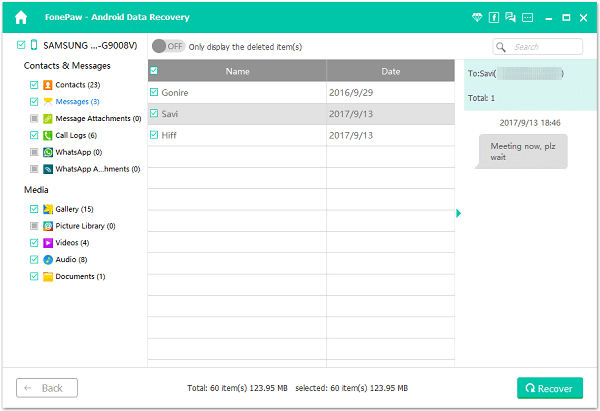
Most Samsung users prefer to store contacts in the SIM card rather than internal storage. The reason is that when users replace a new Samsung phone, they can directly remove the SIM card from the old phone and insert it into the new. So it is essential to protect contacts in the SIM card and know how to restore SIM card contacts on Samsung. Indeed, you can also import contacts to Android phones from Gmail, Outlook, or Samsung Kies if you have backed up phone numbers there before.




















