Compared with iTunes backup, iCloud backup has a pronounced advantage that it allows users to back iOS devices wirelessly and automatically without connecting their devices to a computer. Therefore, it is no wonder that iCloud backup is so popular among Apple fans. As a big surprise from Apple after releasing iPhone in 2007, you may be not surprised at the popularity of iPad, too.
However, no matter how perfect iPad is, it is still vulnerable to viruses, damages, and deletion of data. You must be a wise person who always creates a backup on iTunes or iCloud. With iCloud, you can easily restore iPad, but how to restore iPad from iCloud selectively? Read on to find answers.
FonePaw iPhone Data Recovery (opens new window) gives you much freedom to select the exact files you want from iCloud backup files. It supports recovering lost or deleted contacts, messages, photos, videos, notes, calendars, voicemail, voice memos, reminders, bookmarks etc. from all version of iPad. Additionally, it is compatible with the latest iOS 9. Followings are guidance in detail. Please download and install the trial version below.
Free Download Buy with 20% off Free Download Buy with 20% off
# Retrieve iCloud Backup to Restore iPad Files
Step 1: Sign in your iCloud account
Run iPad Data Recovery on the computer after installation. Then choose the tab "Recover from iCloud Backup File" from the recovery modes available. Now, sign in iCloud account by entering Apple ID and password.

Step 2: Download and extract iCloud backup
The program will automatically list backup files in your iCloud account as long as you have logged in. Select the appropriate one and hit the "Download" button under the menu of "State". When completed, click on the same button to begin extracting it.
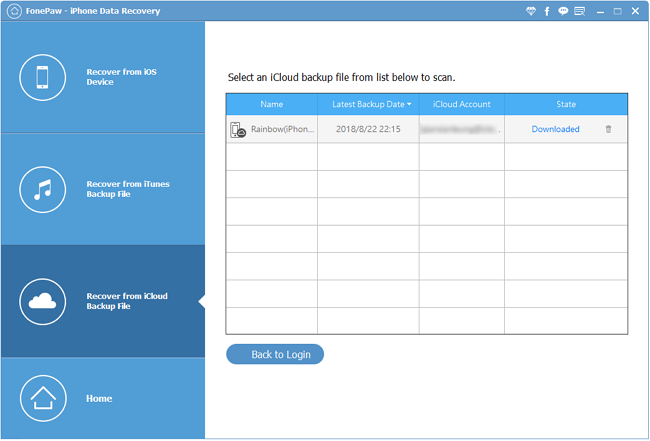
Step 3: Preview and restore iPad from iCloud
After scanning, you can start previewing the data found in iCloud backup. Tick any item you want and restore them all to your computer by hitting "Recover" button.
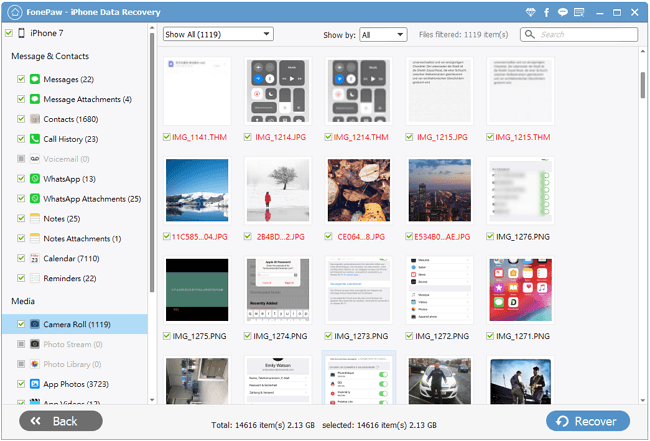
With FonePaw iPhone Data Recovery (opens new window), you can also recover iPad data from iPad itself directly. However, if your iPad was lost or stolen unfortunately, you must restore iPad from iTunes backup or iCloud backup files.
Free Download Buy with 20% off Free Download Buy with 20% off



















