Although most Android devices currently offer memory options of 128, 256, or even 512 gigabytes, it's a cheaper and easier choice to store files on SD cards. And an SD card enables easy file transfer when changing devices.
Nevertheless, accidental deletions can occur when moving files to an SD card. Recovering deleted files from an SD card seems to be less straightforward than retrieving data stored in Internal Storage. Is this really the case? This article will address this concern by introducing 3 methods to recover deleted files from an SD card on Android phone. Read on to get them.
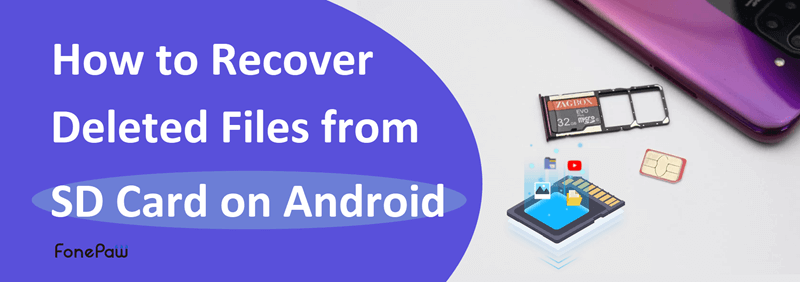
1. Recover Deleted Files from SD Card on Android Phone Directly
The deleted data on your SD card are recoverable because the deleted data are just marked as 'lost' but not actually permanently removed from the storage immediately. Therefore, you can use a professional tool to get back the lost data. Here we recommend FonePaw Android Data Recovery if you don't have an SD card adapter at hand, as it can directly scan the SD card via your Android phone.
Free Download Buy with 20% off Free Download Buy with 20% off
Explore how FonePaw excels in SD card data recovery for Android:
- Free deep scan function to search for all the deleted files on your SD card.
- Offer preview before recovery, enabling you to selectively recover what you want.
- Perform SD card data recovery for Android without a card reader.
- High success rate, fast recovery speed, and lossless recovery.
- 100% clean and safe to use. Safeguard your data and files.
Video Guide: How to Recover Deleted Files on Android
Step 1. Connect Android Phone to Computer
Run FonePaw Android Data Recovery on a Windows/Mac computer. Then connect your Android phone (with the SD Card inserted) to the computer. Turn on USB debugging on your Android phone.
Step 2. Select File Types to Scan
Choose the file types you intend to recover and click the button "Next".

Step 3. Allow FonePaw Program to Access Android SD Card
Follow the onscreen instructions to install the FonePaw Android app on your Android Phone. On your phone, tap Allow to permit FonePaw to access files on your SD card when asked.
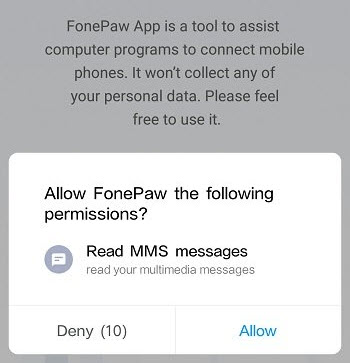
Step 4. Scan Deleted Files in Android SD Card
FonePaw Android Data Recovery will scan your Android SD card and try to find all the deleted files. It will apply a standard scan first. If the deleted files on the SD card don't appear after that, click Deep Scan.
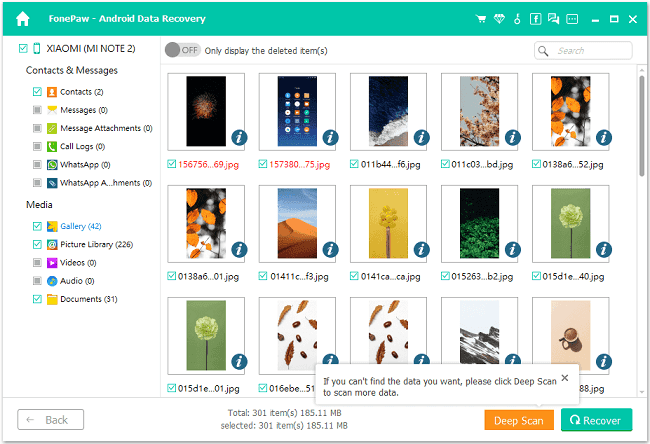
Step 5. Choose Files to Restore from Android SD Card
Scan complete! Then you can preview the deleted files on your SD card. Check the contents you want. Click "Recover". You can get back lost files from your Android SD card.
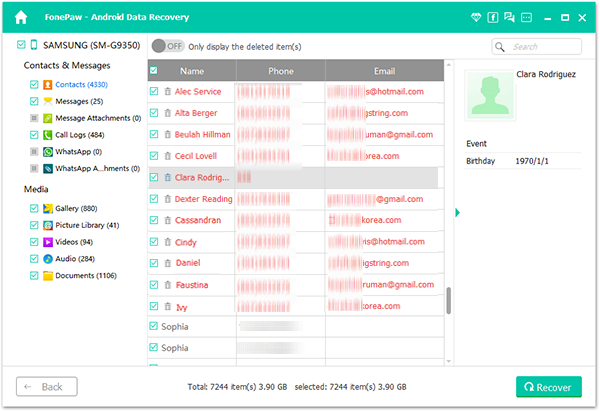
Well done! You've successfully restored deleted files from your Android SD card to your computer. Remember, regular backups are crucial for securing your important data. Recovering from an existing backup is undoubtedly much easier than relying on an app to scan and retrieve your lost or deleted files. Keep your data safe by staying proactive with backups!
Free Download Buy with 20% off Free Download Buy with 20% off
2. Recover Deleted Files from Android SD Card Without Root
To recover deleted files from Android SD card directly, remove the card from your phone and use FonePaw Data Recovery on your computer. This tool works for drives and memory cards, enabling easy recovery of deleted documents, photos, videos, etc., without requiring root access or inserting the card into the phone.
Free Download Buy with 20% off Free Download Buy with 20% off
Here's how the SD card deleted file recovery works.
Step 1. Insert the card into the card reader and then connect the card reader to your PC or Mac.
Step 2. Launch FonePaw Data Recovery. On the homepage, you will see your memory card is recognized as a Removable Drive.

Step 3. Select data types/all data and tick the circle of your SD card in the Removable Drive list.
Step 4. Go scanning and you can use Quick Scan or Deep Scan to find the lost data back. Please note that Deep Scan will take a longer time but display more deleted files for you.
Step 5. Check the scanned results and restore those lost files back to your computer.
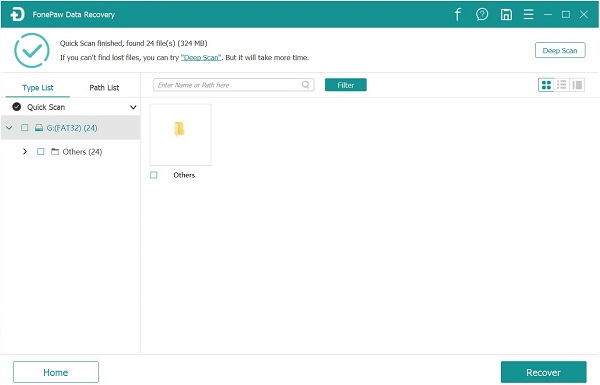
3. Restore Deleted Files from Android Recycle Bin
When conducting SD card data recovery for Android, you can also explore the option of restoring deleted files from the Android Recycle Bin as long as your phone system offers this feature. However, it's essential to note that Android Recycle Bin typically retains deleted files for a maximum of 30 days. During this period, you can attempt to restore deleted files from the Android Recycle Bin to SD card with the following steps.
- Launch the File Management app on your Android phone.
- Look for a "Trash" or "Recycle Bin" option, which is often in the sub-menu.
- Check the deleted files, tick what you want, and recover them to your SD card.
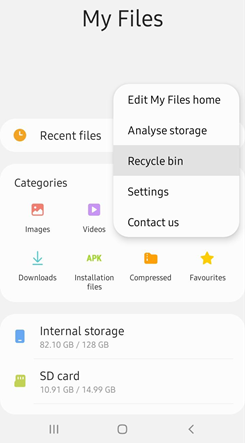
FAQs of Deleted File Recovery for Android SD Card
Is it possible to recover deleted files from an SD card?
Yes, it is possible to recover deleted files from an SD card on Android, as the data is not immediately wiped upon deletion. However, performing SD card recovery can be challenging.
While there's no absolute guarantee of recovery, following specific guidelines can increase the likelihood of success:
- Stop any operation on your SD card after you lose files to prevent them from being overwritten.
- Choose a reliable data recovery program to recover deleted files from Android SD card.
- When restoring deleted files, avoid saving them to the same SD card to prevent overwriting.
How to avoid data loss on Android SD card?
To safeguard against data loss on your Android SD card, consider these two proactive measures:
- Regularly back up your files from the SD card to your computer using a professional data transfer tool like FonePaw DoTrans. Backing up is the most secure method to avoid data loss.
- Periodically check the files on your SD card and your Android recycle bin to ensure your important files are still intact.
Final Words
Now that you have learned 3 practical methods of SD card recovery on Android, the two professional tools FonePaw Android Data Recovery and FonePaw Data Recovery should assist you in easily retrieving lost data. And if you're lucky enough that your phone offers a trash bin, you can directly recover the deleted files on SD card without root.
By the way, it's important to note that data recovery can be time-consuming and effort-intensive due to the extensive file scanning process. To mitigate the risk of unexpected data loss, it is advisable to maintain a regular backup. This proactive measure ensures a safeguard against potential data loss scenarios.




















