A large proportion of users of LG G4 are female since this ergonomic and gently contoured device has never looked so good. They love taking selfies, seeing movies, and listening to music with the LG device. And with the up-to-2TB microSD, it is stunning to store all the media files in the phone. But meanwhile, many complain that it cannot avoid the tough spot where media files goes missing. As a matter of fact, this is not unsolvable to recover deleted photos, videos, and music from LG owing to the rapid development of the recovery software, for example FonePaw Android Data Recovery.
FonePaw Android Data Recovery (opens new window) is intuitive to use. With several clicks, you can smoothly get back deleted pictures, movies, songs from your LG V30/V20/G6/G5/G4/G3/G FLEX 2/TRANSPYER/TRIBUTE/ACCESS/Ultimate. Below is the list of formats supported:
Pictures: .jpg, .png, .gif, .bmp, .webp, .tiff, and more
Videos: .mp4, .ts, .mts, .m2ts, .trp, .tp, .m2t, .flv, .mkv, .mpg; .mpeg, .wtv, .webm, .wmv, .asf, .3g, .3g2 and more.
Audio: .3gp, .aac, .aiff, .flac, .m4a, .mka, .mp3, .mp2, .ac3, .wav, .wma and more
Free Download Buy with 20% off Free Download Buy with 20% off
# How to Recover Media Files from LG
Step 1. Plug LG Phone into Windows PC
Start FonePaw Android Data Recovery on a Windows PC. Connect your phone to the computer. The phone will be detected and installed. If not, go to the portable device and enable USB debugging on the Android (opens new window). Then pull down the dropdown menu, and select "PTP" mode.
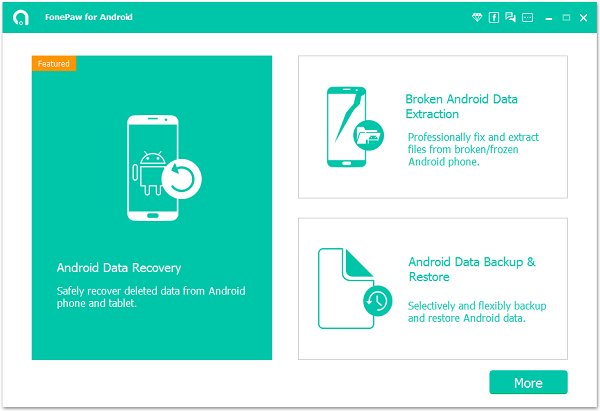
Step 2. Select File Types to Scan
When the device is successfully connected, you can select file types to scan. Highlight "Gallery", "Picture Library", "Audios", and "Videos". Then click the "Next" button.
Gallery: Photos taken by the mobile camera, moved from other devices, and screenshot by the phone itself.
Picture Library: Cached images.
Videos: Movies, flash, and videos captured by the mobile camera.
Audios: Music, sound records and ringtones.

Step 3. Permit FonePaw Program to Access LG Phone
The program will ask for permission to scan your phone. Go to the LG phone. Click "Allow/Grant/Authorize/" in the pop-up. This will start the scan process.
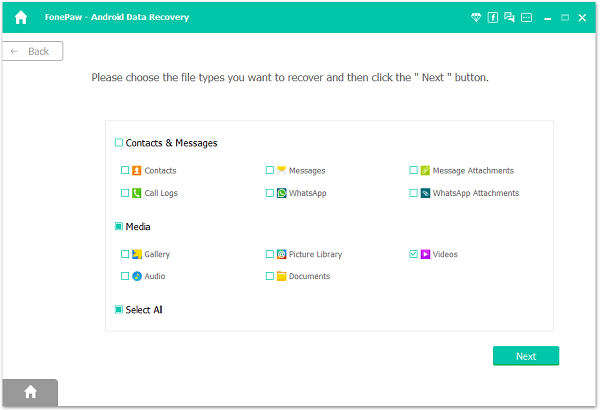
Step 4. Preview and Restore Lost Photos and Videos from LG
Choose "Gallery", "Picture Library", "Audios", and "Videos" at the left side. You can preview the thumbnails of scan results in the window. If you want to preview them in full size, make sure that you have registered with the registration code. After previewing, tick the items you need and click "Recover".
Note: All the files will be regained and stored in your PC instead of the phone.
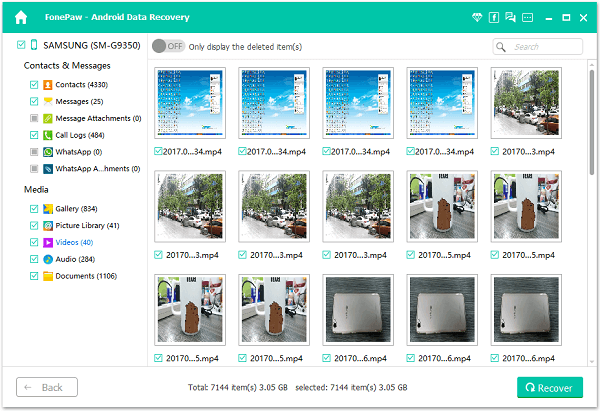
Done! Cannot wait having a try of FonePaw Android Data Recovery? Purchase the program online (opens new window). And from now on, keep the good habit of regularly back up your important files so that you will never lose your data. And if you have any question, you can leave them below or contact us (opens new window).
Free Download Buy with 20% off Free Download Buy with 20% off



















