"I'm traveling with my family on Thanksgiving holiday and we take lots of great photos. Unfortunately, I dropped my iPhone 6 accidently and it is broken and dead. I can change it to iPhone 7, but how can I recover photos and other data from dead iPhone 6?"
Don't Miss Out:
- How Can I Get My Pictures off Broken iPhone? (opens new window)
- Can You Retrieve Data from a Water Damaged iPhone? (opens new window)
After confirming iPhone is totally dead, retrieving the file on iPhone is urgent. When your iPhone comes to being dead and won't charge, there are still solid abd actionable ways for dead iPhone data recovery. You can still restore your precious photos, messages, notes, contacts from iPhone that won't turn on. Don't give up! Please read on and give it a try.
Why is Possible to Get Pictures off Dead iPhone?
Most of the time, iPhone won't turn on due to physical damage like dropping, crashing, broken screen. Though you won't be able to access the iPhone when it died, professional software will.
If you've backed up iPhone data with iTunes or iCloud (opens new window), photos cannot be easier to recover, for your significant data have already been saved onto computer or to cloud storage. What you should do is to extract data from backups of the dead iPhone and get data back with particular program.

Solution 1: Recover Data from Dead iPhone X/8/8 Plus/7/6s/6/5s/5 from iTunes Backup
No fear. FonePaw iPhone Data Recovery (opens new window) can help to recover data including photos, contacts, SMS, videos, notes, reminders, etc. from dead iPhone X/8/8 Plus, 7/7 Plus, SE, iPhone 6s/6s plus, iPhone 6/6 Plus, iPhone 5s/5c/5, iPhone 4s/4. This application not only allows you to recover iPhone data from iTunes and iCloud, but also get back the deleted data from iDevice. It is a perfect tool for dead iPhone data recovery.
FonePaw iPhone Data Recovery is available both on Mac (OS X EI Capitan included) and Windows (Windows 10 included). Download the free trial version and have a try.
Free Download Buy with 20% off Free Download Buy with 20% off
1. Choose "Recover from iTunes Backup File"
Open this program after downloading. Then, click "Recover from iTunes Backup File". After a while, all iTunes backup files on your computer will be shown orderly. Choose the latest iTunes backup file and click "Start Scan".

2. Extract iTunes backup file
Wait patiently until the application finds and displays all your data after scanning is finished.
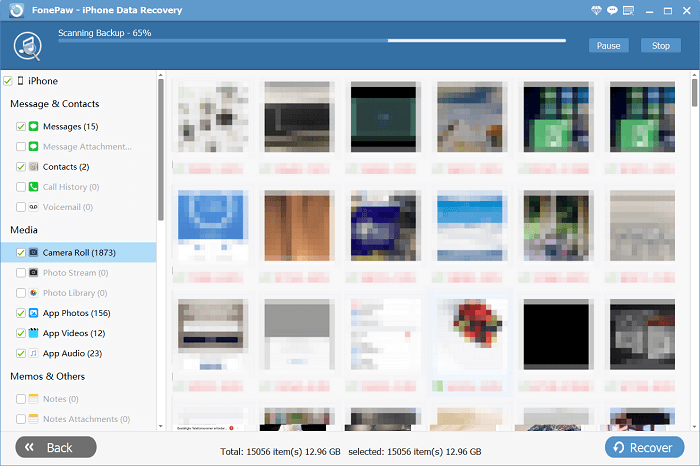
3. Preview and recover dead iPhone data
When the scan results are presented, click any type of files on the left side to preview them one by one. Then, tick the files that you need and click "Recover" button. You can then transfer data from dead iPhone to PC, including Photos, contacts, SMS, videos, call history, Safari bookmark, app documents, etc.
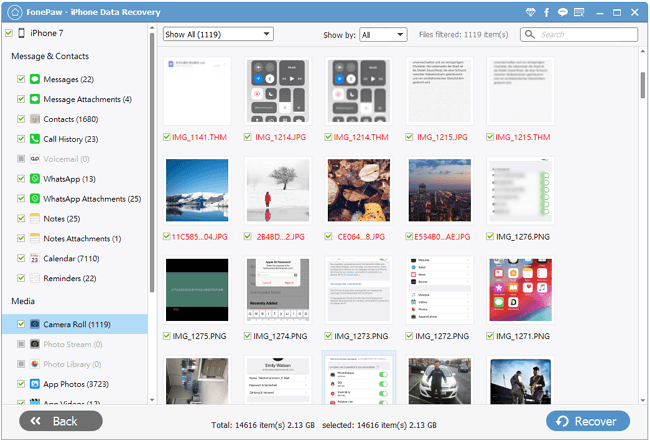
Solution 2: Retrieve Data from Dead iPhone from iCloud
Retrieving data from iCloud backup is another solid way for data recovery from dead iPhone. ** **
1. Log in iCloud account
Select "Recover from iCloud Backup File". Next is to log into your iCloud account with Apple ID and password. Once logged in, the tool will find all iCloud backup files in the account.

2. Download iCloud backup
Now choose the backup you want and click "Download" to extract data from the backup. It may take a while, just depends on the number of your iPhone files.
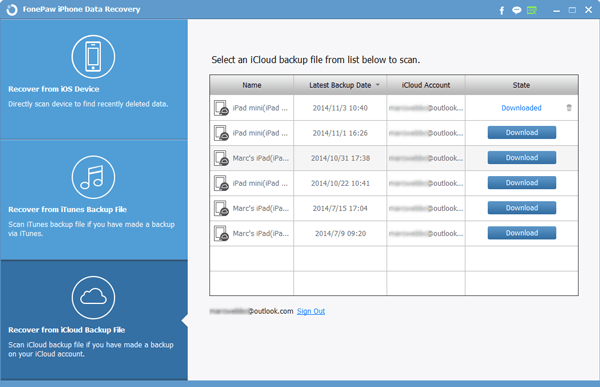
3. Browse and retrieve data from iCloud
When all of the data are extracted, you can browse through all of files including Camera Roll, App Photos, App Video, Messages, Call History, Voice Memos, WhatsApp, etc. Tick the items to you need and hit "Recover" to get data off from the dead iPhone to PC.
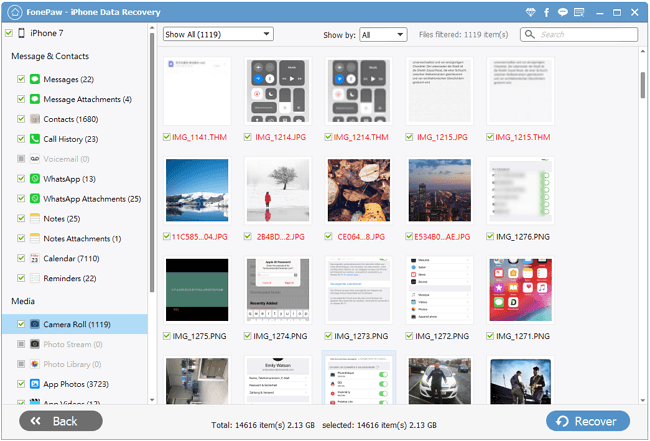
Take it easy when your iPhone is dead, broken or water damaged because FonePaw iPhone Data Recovery (opens new window) can get photos, text messages, contacts, etc off from a dead iPhone, iPad and iPod touch effortlessly.
Possible Reasons Why iPhone Won't Turn on
There are many reasons may lead to a dead iPhone. Before you give up on the expensive device, you can check on the under-listed reasons why iPhone won't be turned on and see if there something you can do to save the device.
- Battery drained completely. So try to turn on the iPhone again after let it charge for an hour or so.
- Software crash caused by malware, insufficient storage, etc.
- Firmware corrupted after a iOS update or iDevice jailbreak.
- Hardware problems after iPhone was dropped, smashed or screen-broken, water damaged.
If it is a hardware problem, you can take the iPhone to Apple store and see if it is repairable. If it is a software crash or corrupted firmware, see if Tips to Fix iPhone Black Screen of Death (opens new window) can help you.



















