Mi Note "manages calls on two separate SIM cards easily with 4G dual SIM, dual standby," according to www.mi.com. Users can add contacts to the phone book and conveniently enjoy better phone call service. However, they are facing the problem about their phone book at the same time – what if they lose some important contacts from the list without backing them up or writing them down on a paper? Here, FonePaw Android Data Recovery will show you guys the way to recover lost contacts from Xiaomi Mi A1/Mi 5/Mi 3/Mi MIX, Redmi Note 4/4/4A and more.
FonePaw Android Data Recovery (opens new window) is easy to use and it keeps things very simple. Just follow prompts in every step; you can restore your deleted phone book without leading by an expert. The program can get back contents of the contacts including name, phone number, e-mail address, job title, company, and more. You can check the video or read the article to learn more to fix your problems.
Free Download Buy with 20% off Free Download Buy with 20% off
# Recover Deleted Contacts from Mi Note
Step 1. Connect Xiaomi/Redmi to your Computer
Open FonePaw Android Data Recovery on your computer. Then connect your Xiaomi phone to the computer USB port via USB cable. Go and enable USB debugging (opens new window) on the portable device.

Step 2. Select Android File Type to Scan
You are required to select Android file types precisely to scan. Mark "Contacts" from the list. Then click the "Next" button at the lower-right corner.
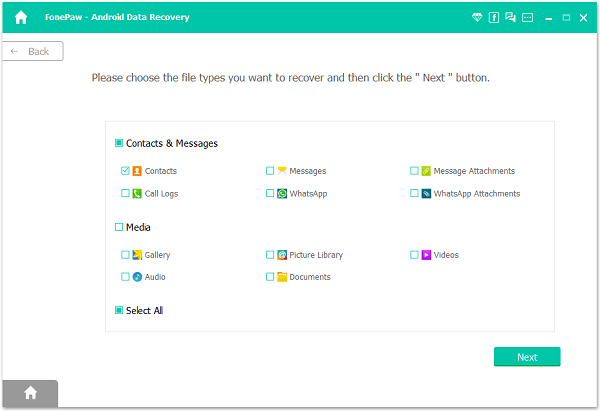
Step 3. *Authorize FonePaw App on Your Phone Before Scanning*
Go to your Xiaomi phone. You should receive a pop-up note of Superuser Request. Select "Allow". This will allow the program to enter your Xiaomi phone before scan data in it.
On your computer, click "I Have Authorized".
Read more details about how to authorize FonePaw on your phone.

Step 4. Scan and Retrieve Lost Contacts from Xiaomi
Standard Scan can only find out the files that already in your device. If you need to recover the hidden or deleted files, try Deep Scan.
When FonePaw Android Data Recovery is proceeding with the scan process, please do not unplug your phone from the computer. Wait for a few minutes till scan is over. Check "Contacts" from the left pane. Then you can preview items in details and choose them to "Recover".
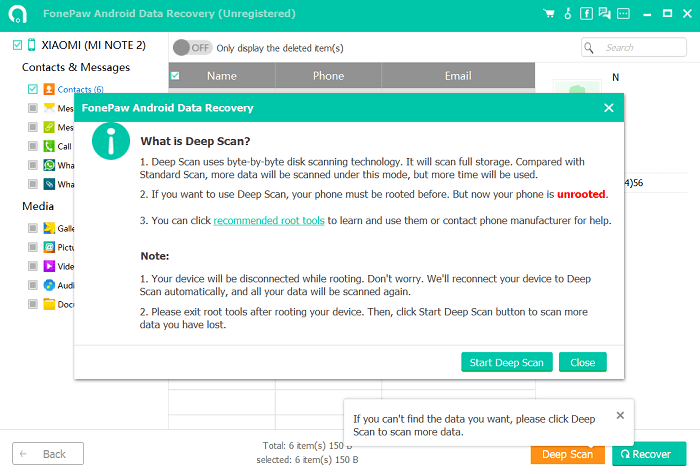
Step 5. Backup Android Contacts
Now, you can drag the drop the recovered phone number list in vcf, csv, and html formats to your Android phone. To give a further protection of your phone book, it is advisable to backup contacts from your Android phone (opens new window) every time you add new items to the list.
By doing steps above of FonePaw Android Data Recovery (opens new window), you can restore lost contacts from Xiaomi easily. The program works perfectly for Xiaomi M4/M3, Mi Note, Redmi and more. Note that you are required to install the software on the computer other than your Android phone and then proceed with the recovery steps by connecting your phones to PC.
Free Download Buy with 20% off Free Download Buy with 20% off



















