"I missed a called from someone have business cooperation intention with me. To make it worse, I deleted it from my Sony Xperia Z5 because I thought it was a crank call. Is it too late to realize the importance of call? Can I recover call history on Sony mobile phones?"
Deleting call logs in your Sony mobile phone without any consideration is a reckless act. But it is never too late to mend. Use FonePaw Android Data Recovery to restore lost call history from Sony.
FonePaw Android Data Recovery (opens new window) is developed to find and retrieve deleted/lost files (call logs for example) from Android device, like Sony Xperia Z5/Z3/XA Ultra/XZ1/XZ Premium/XZ1 Compact. The program runs on Windows/Mac computer. All you need to do is connecting the device to the computer and then proceed operating on the computer. FonePaw Android Data Recovery will bring back the call history.
Free Download Buy with 20% off Free Download Buy with 20% off
Note: However, ensure that you don't add any new data to your phone after deleting the call log. If unfortunately you did, deleted data can be overwritten.
# How to Recover Lost Call History from Sony
Step 1. Connect Sony Mobile Phone to Computer
Plug your Sony mobile Phone to your computer with USB cable. Then turn on USB debugging mode (opens new window). This will allow the computer to detect your Android phone.
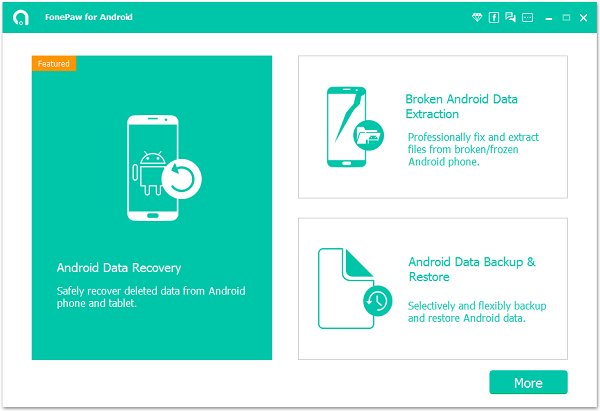
Step 2. Select File Types to Scan
You will have a box that shows you different file types you can recover. Check "Call logs" under category of "Contacts & Messages". Then click "Next".
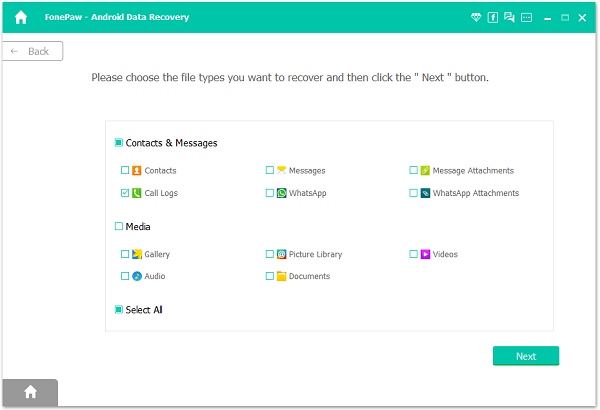
Step 3. Allow Superuser Request
After confirming your decision to choose file types, you are required to allow Superuser request. Go to your Android phone. See the pop-up request? Just hit "Grant" / "Allow" / "Authorize".

Step 4. Recover Call Logs from Sony Mobile Phones
FonePaw Android Data Recovery (opens new window) will scan your Sony mobile phones for file types selected. This can take some time, but it depends on the size of the file. After Scanning, choose "Call logs" at the left pane and preview them in details, including info of name, phone number, time, duration, etc. Next, choose items you want and click the button "Recover" to get them back.
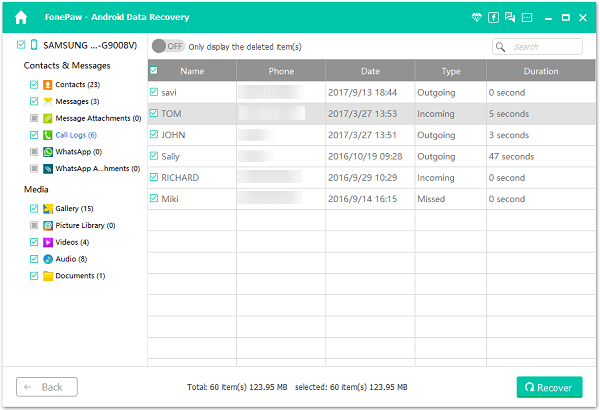
Step 5. Backup Call Logs
Last but not least, you are advised to backup your call logs in case of second loss.
Read More About Sony Mobile Recovery
• How to Retrieve Deleted Text Messages on Sony Xperia Z3 (opens new window)
Free Download Buy with 20% off Free Download Buy with 20% off



















