"I am not able to play MP4 video files in WMP (Windows Media Player) 11. It says these files are not supported by WMP. How to play MP4 files in MMP?"
You may have got lots of videos and movies in MP4 format since MP4 is almost the most popular video format that can be played on various multimedia devices like iPhone, iPad, Android, PSP, and more. However, if you want to play MP4 in Windows Media Player 12, 11, 10, or earlier, you may fail. To play MP4 videos in Window Media Player 12/11/10 or earlier, here is the solution.
Why Windows Media Player Cannot Play MP4?
According to Microsoft support, the older Windows Media Player, such as WMP 11, WMP10, doesn't support MP4 formats. And even though the latest Windows Media Player 12 supports MP4 video and audio files, it doesn't mean that WMP 12 can play all MP4 files. MP4 is a container format which may include multiple video and audio streams. If the video or audio streams are encoded by codecs that are not supported by WMP, the player won't play the MP4 file either.
How to Play MP4 Files in Windows Media Player?
To solve "MP4 won't be played on Windows Media Player", there are two ways:
Install necessary codecs on Windows Media Player, such as Microsoft MP4 codec.
Convert videos to Windows Media Player supported formats.
However, sometimes even we have the appropriate codec installed, Windows Media Player still cannot play some MP4 files. So the best way to play any MP4 video, audio files on WMP is to convert MP4 to WMV or AVI, formats that are compatible with Windows Media Player
FonePaw Video Converter Ultimate (opens new window) is just the right MP4 to Windows Media Player converter which can convert all kinds of MP4 files to WMP supported video formats like WMV, AVI, ASF, and MPG. Moreover, this software can convert other Windows Media Player unsupported formats like MOV, MKV, VOB, 3GP, AVCHD, OGG, M4A, M4R and more to WMP supported video or audio format. Check an example of converting MOV to WMV on Windows and Mac (opens new window).
How to Convert MP4 to Windows Media Player Format?
Make Preparation: Free Download the trial version of FonePaw Video Converter Ultimate and run it on your computer.
Free Download Buy with 20% off Free Download Buy with 20% off
1. Add Windows Media Player unrecognized MP4 video
Click the "Add Files" button to import the MP4 files to this program.
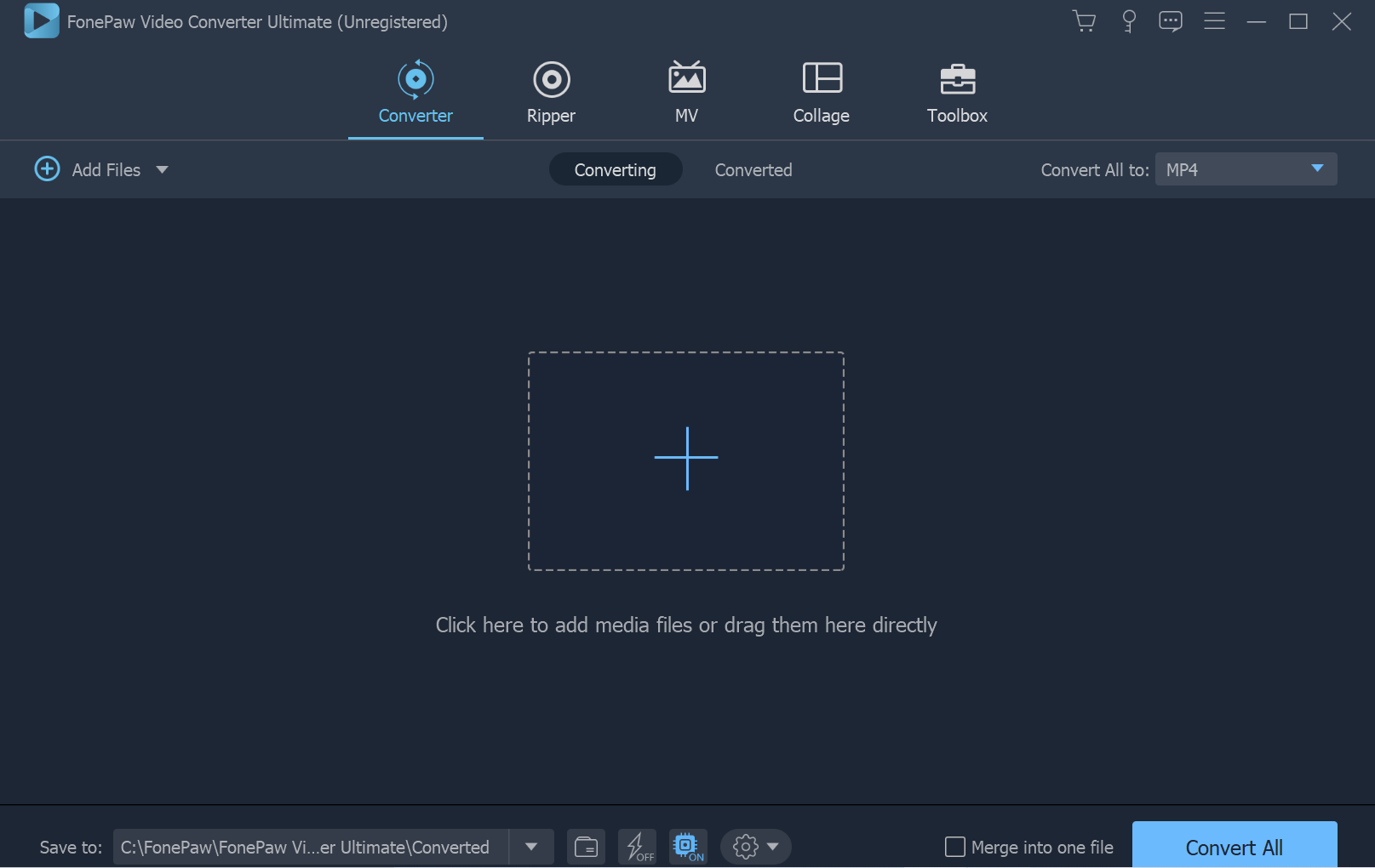
2. Select WMP supported format as output profile
Click the "Convert All to" to select Windows Media Player more compatible video like "WMV" and "AVI" from the respective category.
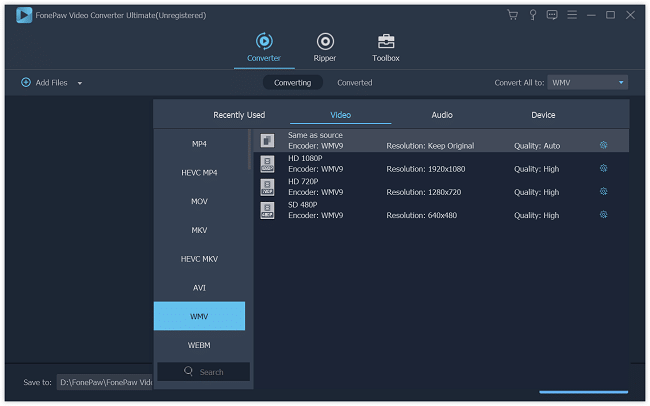
3. Edit videos (Optional)
Before conversion, you can edit MP4 files. Click the "Edit" button (a small star icon beside the video), then you can clip, crop, adjust the brightness/contrast/ saturation of the video, and add text or picture watermark, etc.
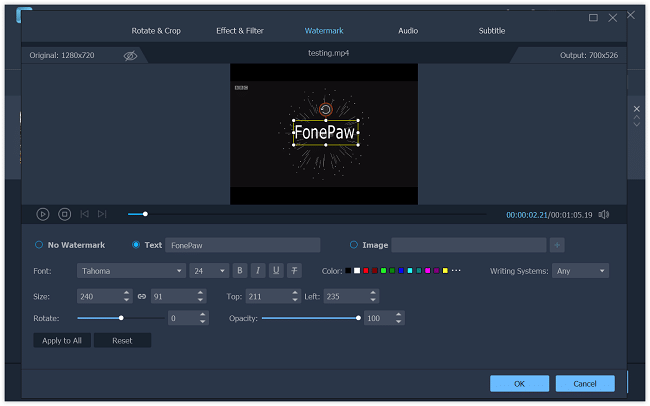
4. Convert MP4 to Windows Media Player format When all done, click the big blue "Convert all" button to start and finish MP4 to WMP format conversion with high quality and fast speed.
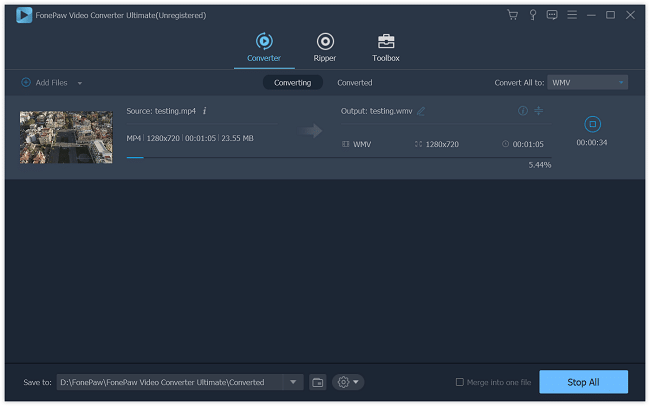
Done! It is out of the question that the MP4 to Windows Media Player conversion function FonePaw Video Converter Ultimate (opens new window) included really helpful in solving "MP4 won't play in Window Media Player" problem. Just download this program to solve video and audio format issues!
Free Download Buy with 20% off Free Download Buy with 20% off



















