By default, iOS devices can play .mp4, .m4v and .mov files and other formats like .mkv and .avi are not supported. So, if you attempt to import .avi videos to iTunes for syncing, it will end in error and of course forget about uploading this AVI file to iPad, iPhone, or iPod.
To play AVI and MKV files on the iPad successfully, you can use FonePaw Video Converter Ultimate (opens new window) to convert AVI or MKV to iOS devices supported formats. This software can convert MKV and AVI to MP4 (opens new window) to helps play MKV/AVI on iPhone, iPad, iPod, Apple TV, PSP, PS3, PS4, Android, and more.
Here's how to put and play AVI or MKV videos into the iPad without error.
1. Download, install, and run FonePaw Video Converter Ultimate on your computer.
Free Download Buy with 20% off Free Download Buy with 20% off
2. Import AVI/MKV file
Click the "Add Files" button to import MKV/AVI video file to the program.

3. Choose output format
FonePaw Video Converter Ultimate is preset with optimized profiles for your iPad, iPhone, and iPod. To do it, just click "Convert All to" > "Device" and choose the specific format.
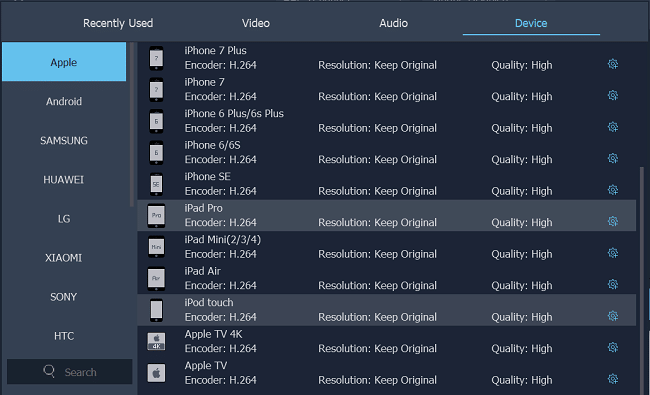
4. Complete converting AVI/MKV to iPad/iPhone
Click the "Convert All" button to start and complete converting MKV or AVI to iPad/iPhone.
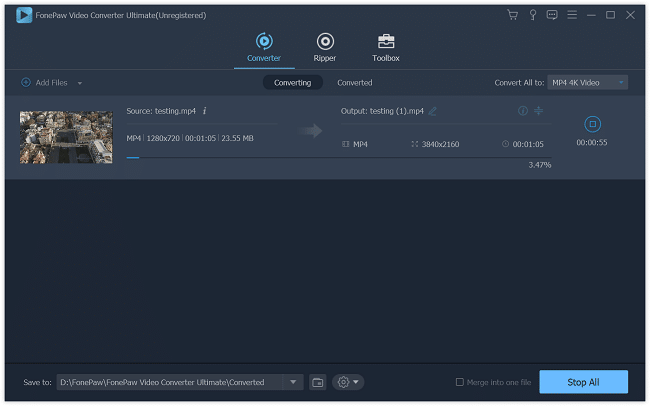
When the conversion is completed, you can transfer the converted video to your iPad (opens new window) or iPhone with FonePaw iOS Transfer (opens new window).
Besides being an iPad video converter, FonePaw Video Converter Ultimate is also an Android video converter that can convert videos to the format that suitable for Android phones and tablets. Download the program and enjoy movies and videos in an easier way.
Free Download Buy with 20% off Free Download Buy with 20% off



















