In recent years, Apple has been upgrading the camera hardware consistently, making it easier for users to capture amazing 4K videos right on their iPhones. But with all the excitement of the technological improvements comes the risk of losing those carefully recorded memories. It could happen due to system updates, device glitches, or even accidentally deleting those videos while cleaning up storage.
If this happens to you, don't worry! In this post, we will explore comprehensive methods on how to recover permanently deleted videos from iPhone, whether you have a backup or not, to make your iPhone video recovery process a piece of cake.
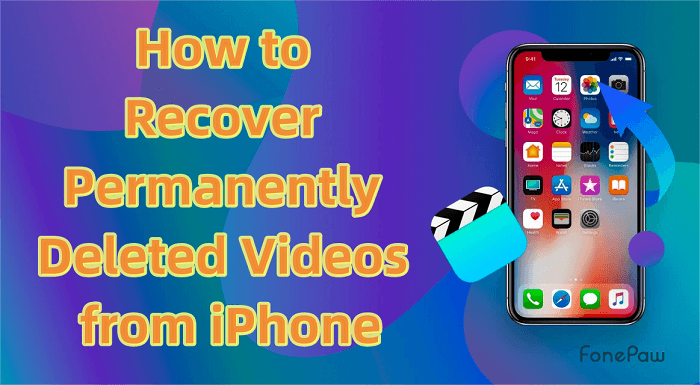
Part 1. How to Find Deleted iPhone Videos on Recently Deleted Albums
When you accidentally delete videos on your iPhone, the place you should check is the Recently Deleted Albums on the Photo App. This album will store all recently deleted videos and photos here for easy retrieval. The downside, though, is that the deleted videos will be transferred to Recently Deleted Albums by default and last 30 days at most. Therefore, if you want to recover videos/photos from an iPhone years ago, this method is not applicable.
 Tips:
Tips:
If you can't remember whether you deleted a video but you really can't find it in your album, check the Hidden Album in the Photos App to see if you just hid it. You can also move photos or videos that you don't want others to see to Hidden Album other than deleting them, to avoid spending time recovering them later.
If you've just deleted videos/photos by mistake, the following steps will help you get them back quickly.
- Open the album and click the "Albums" in the bottom row.
- Slide to the bottom of the Albums interface and click Recently Deleted to find the deleted videos.
- Select the video you want to restore and click Recover.
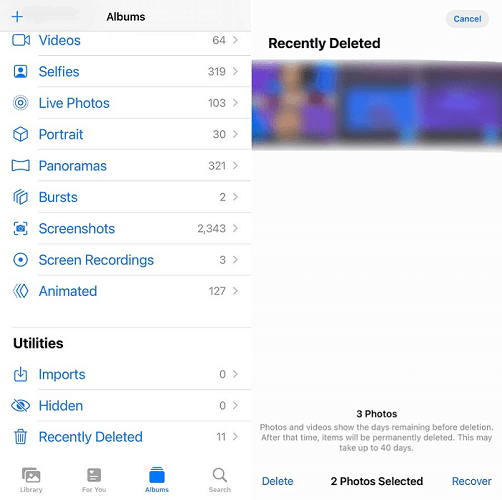
Part 2. How to Recover Permanently Deleted Videos from iPhone Without Backup
Most of the time, you will be faced with a more complicated situation, such as you want to restore deleted video from your years-ago iPhone, or you want to restore video on iPhone without a backup and don't want to overwrite the data that you already have. In this case, a third-party tool will be more convenient and useful.
FonePaw iPhone Data Recovery is the one you're looking for. It supports the latest versions of iOS systems, iPhone, and iPad. Not only for photos and videos, but it can also help you to scan all the data on your iPhone recently deleted or even permanently deleted, including contacts, messages, files, Apps, etc. Then, you can directly recover your deleted photos/videos even without backup.
Free Download Buy with 20% off Free Download Buy with 20% off
- Simple operation, scanning and retrieving deleted videos with 3 steps.
- High security and recovery rate of getting back videos on iPhone.
- Support instant recovery of deleted videos from the device.
- Provide three scanning modes for getting the deleted videos back.
- Allow Apple's multiple devices to restore deleted videos.
STEP 1. Open iPhone Data Recovery to connect your iPhone.
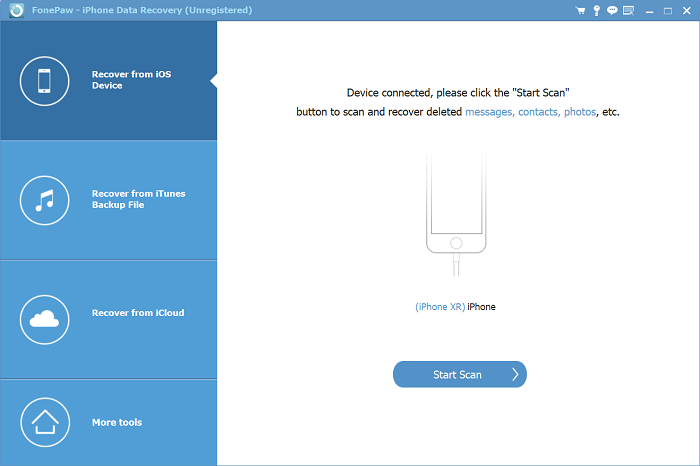
STEP 2. Click Start Scan and wait for the information to be read.
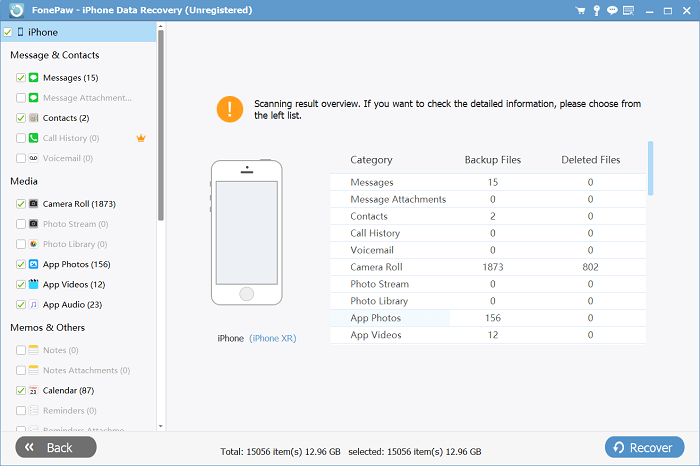
STEP 3. Check the videos to be recovered after scanning.
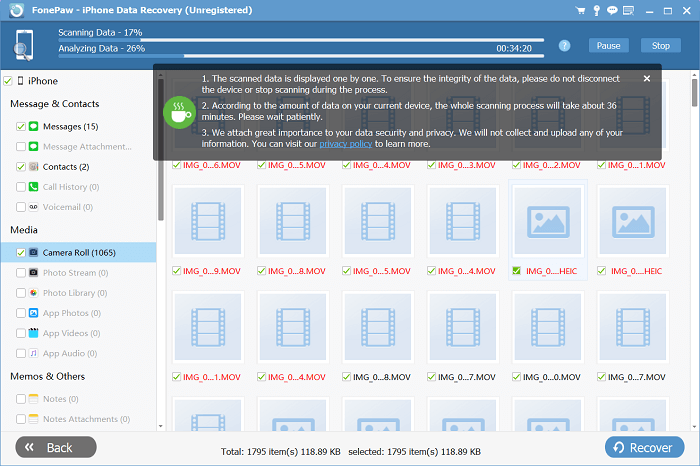
STEP 4. Tap Recover and select the path to restore the videos.
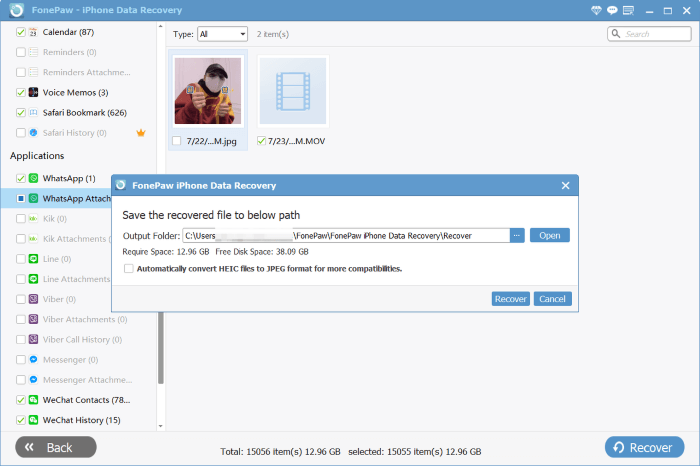
After reading the steps, you can also check the video below for a further understanding of this software to solve your problems.
Free Download Buy with 20% off Free Download Buy with 20% off
Part 3. How to Recover Permanently Deleted Videos from iPhone With Backup
If you have iCloud turned on on your iPhone, or you've ever backed up your iPhone albums to iTunes on a Windows PC or Finder on a Mac computer, you can also use them to retrieve videos you've permanently deleted from your iPhone. Here's how to do it.
From iTunes/Finder Backup
For an iTunes backup of your iPhone, there are deleted videos in the iTunes backup, so you can obtain videos again by formatting iPhone and then recovering from the backup. The method of restoring videos with iTunes and Finder backups is similar. Take iTunes as an example.
STEP 1. Log in to iTunes and connect your iPhone to your computer.
STEP 2. Click Summary and then click Restore Backup.
STEP 3. Restore your iPhone to get the deleted videos you choose.
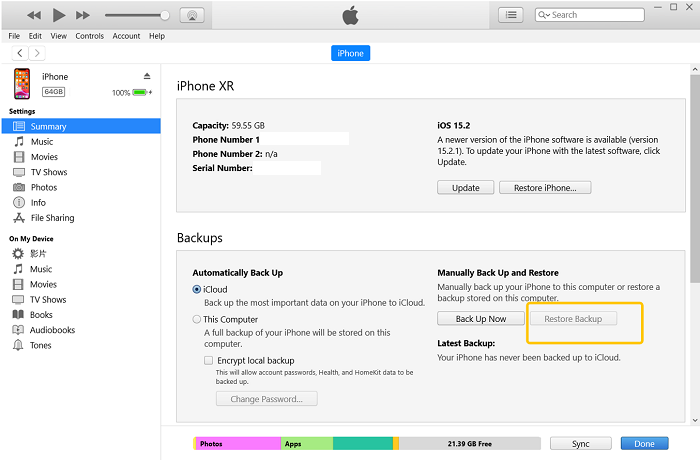
 Tips:
Tips:
FonePaw iPhone Data Recovery can also support users to regain videos with backups. It’s worth mentioning that applying iPhone Data Recovery has rather advantages. There is no need to format your iPhone. You can directly view and pick up the videos or other files in backups through iPhone Data Recovery.
From iCloud Backup
Recovering deleted video from iCloud backup is similar to that of iTunes. If you have made an iCloud backup of your iPhone, and there are deleted videos in that backup, you can obtain videos again by formatting your iPhone and then restoring from iCloud backup.
STEP 1. Find General in the Settings, scroll down to find Reset, and then click Erase All Content and Settings.
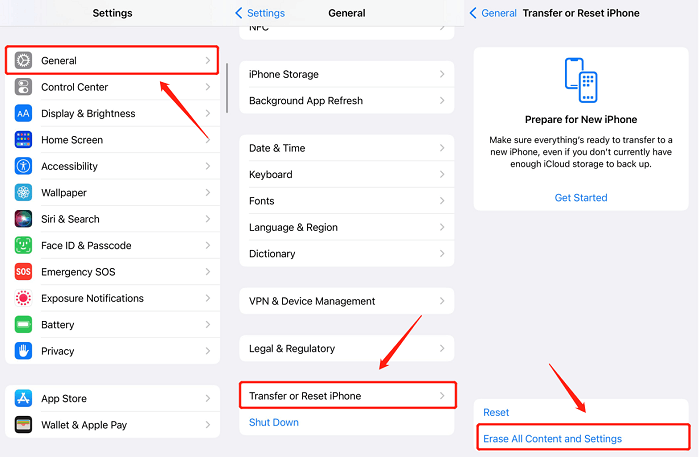
STEP 2. Restart your iPhone and then click Restore from iCloud Backup.
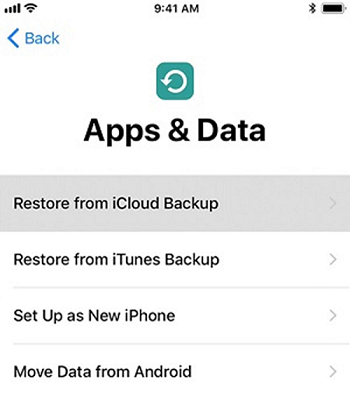
STEP 3. Select the deleted videos you need and restore them to your iPhone.
Final Words
The problem of videos being deleted in different situations arises, and the methods and products to deal with them abound. Of all the methods, using FonePaw iPhone Data Recovery is without a doubt the best way to solve several problems, as it can easily restore permanently deleted videos on your iPhone without backup, even from a years-ago iPhone. Hit the button below to get your memorable videos back!




















