"I encountered a strange thing yesterday. My Phone 7 "ate" all contacts without my permission. Actually, I didn't do anything out of normal. The phone kicked me out of Games to the home screen. So I turned iPhone off and restart it. On checking contacts, I saw the entire contacts were gone. Now, I am asking help for all of you to recover contacts on iPhone. Who can help me? Thanks a ton!"
It is not funny to lose a contact, let alone lose all contacts. I have tried to get back my lost contacts by asking people by people from other communication tools and tap one number after another on my phone 6 to edit them again. It wasted me long time and I still couldn't get all contacts back. It seems silly, right? But you are lucky and you don't need to try this silly method any more.
FonePaw iPhone Data Recovery (opens new window) is a powerful tool that makes your deleted contacts recoverable with names, phone numbers, e-mails, birthday, job titles and more that you have recorded on phonebook. You can not only recover deleted phone numbers from iPhone directly, but from iCloud and iTunes backup. That is to say, it can restore contacts on iPhone without backup or with backup.
The followings are guidance in details. You can download the trial version here:
Free Download Buy with 20% off Free Download Buy with 20% off
Solution 1: Recover Contacts from iPhone X/8/7/6s/6 Directly (Without Backups)
Step 1: Connect iPhone to the computer and scan it
Connect iPhone to the computer via an USB cable and choose "Recover from iOS Device". Click "Start Scan" when iPhone is detected.

Note: If you meet with connection failure issue in this step, some practical tips are listed for you:
- Check whether you have the latest iTunes and the latest FonePaw program on PC.
- Update the Apple Mobile Device USB Driver.
- Restart your iPhone or iPad.
- Re-connect your device to Windows computer or Mac.
- Change other USB ports.
- Try to access to another computer and launch FonePaw iPhone Data Recovery on that computer to get started. Step 2: Preview and recover iPhone contacts
When scan is complete, all data on iPhone will go on display on the windows. Please choose "Contacts" on the left sidebar to preview the detailed contents, which include the existing ones and deleted ones, one by one. Mark down what you want or select all and click "Recover" button at the right corner to retrieve deleted contacts from iPhone.
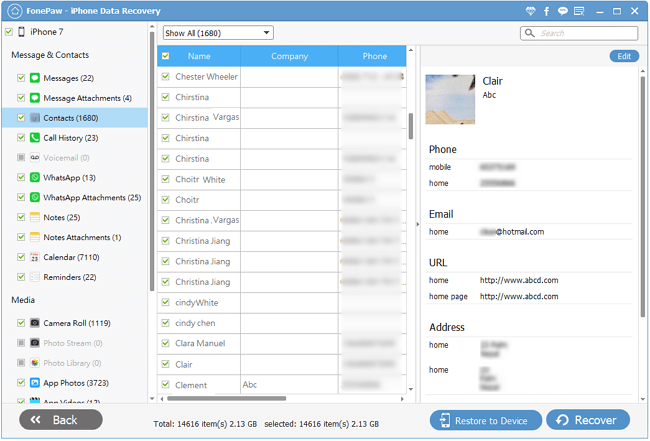
Solution 2: Extract and Recover Contacts from iTunes/iCloud (With Backup)
To recover deleted contacts from iTunes with FonePaw is almost the same as recovery from iCloud backup. Therefore, I will only take "Recover from iTunes Backup" as an example here.
Step 1: Extract iTunes backup files
If you have your iPhone stolen or crashed, you can still find back your contacts as long as you backed up your device in iTunes the last time you plugged the device in. Please choose "Recover from iTunes Backup File", select the right device, and click "Start Scan". The program will extract data automatically.
 Step 2: Recover iPhone contacts
Step 2: Recover iPhone contacts
Preview the content listed one by one. Since both the existing contacts and the deleted contacts are shown here, click the "Only display the deleted items" button is a good choice. Pick all you need and click "Recover" button finally. After you recover deleted phone numbers on your iPhone, you can check the results in different formats.
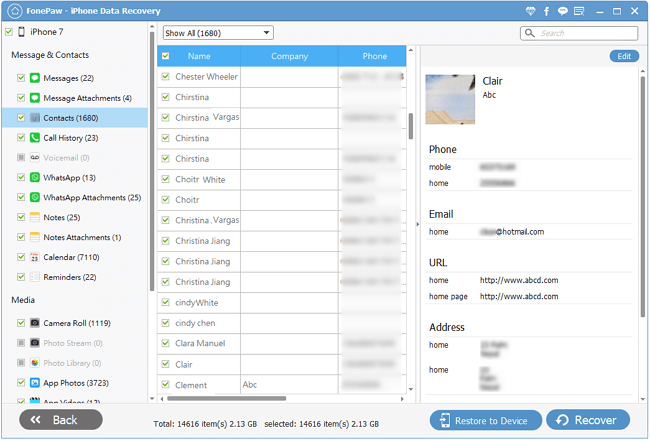
Since iCloud is a good alternative, it is not everyone interested in iTunes backups these days.
FonePaw iPhone Data Recovery (opens new window), working as iPhone Contacts Recovery software, not only allows you choose what type files you want to recover to save time and efforts, but it rescue data on iPhone even when iPhone is water damaged/stolen/ crashed/stuck.
Free Download Buy with 20% off Free Download Buy with 20% off



















