We use iTunes to backup iPhone, iPad or iPod so that we can quickly recover iPhone data from iTunes backup when data loss happens. Now some people are curious about where the iTunes backup files are stored on PC and how to view iTunes backup files.
It is quite easy to find your iPhone backup files with our how to find iTunes backup location on Mac and Windows guide (opens new window). However, when you open iTunes backup files to have a look, you might be disappointed because iTunes backup is a kind of SQLITEDB file, which doesn't allow anyone to access or preview. Don't give up! An iPhone Backup Explorer tool can help you.
FonePaw iPhone Data Recovery (opens new window) is an outstanding iTunes backup browser that lets you view and extract data from iPhone/iPad/iPod touch backup created by iTunes. Here are more features of this program:
• No need to connect iPhone to computer. You can view and extract iPhone backup even your iPhone is lost or damaged.
• All contents of an iTunes backup can be viewed and exported to computer in readable format.
• You can not only browse files from unlocked iTunes backup, but also the encrypted ones if you know the password.
• Selectively recover what you want and export data to readable format for viewing.
Free download the trial version of the program and give it a shot.
Free Download Buy with 20% off Free Download Buy with 20% off
# How Can I View iTunes Backup Files on PC
1. Run the iPhone Backup Explorer on your Computer
Click the download button above to download and install the program on your computer. Then, run it. You'll see all your iTunes Backup files existing on the computer when you click "Recover from iTunes Backup File".

Note: This program can access all iTunes backup files for iPhone SE, iPhone 6s/6s Plus, iPhone 6/6 Plus, iPhone 5s/5/4s, as well as iPad Pro/Air/mini and iPod touch 6/5/4.
2. Scan iTunes Backup Files
Choose the iTunes backup file you want to browse and click the "Start Scan" button to proceed.
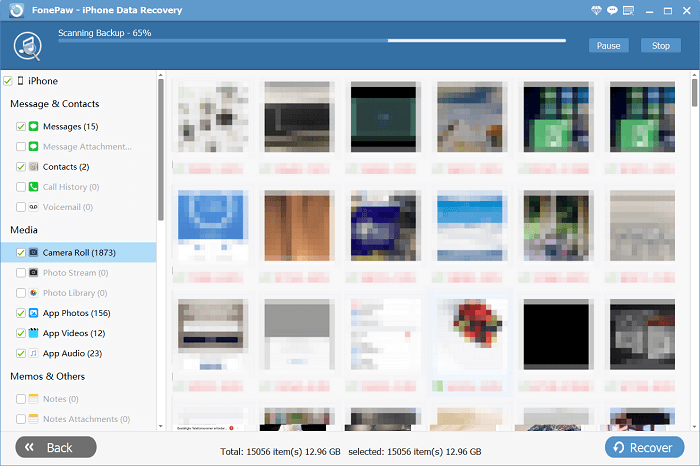
3. View iPhone Backup Files
After scan, you can view contents like photos, contacts, messages, videos, call logs, notes, WhatsApp and so forth. During the preview, please mark down any items you want and click "Recover" at last to save them on your computer as readable files.
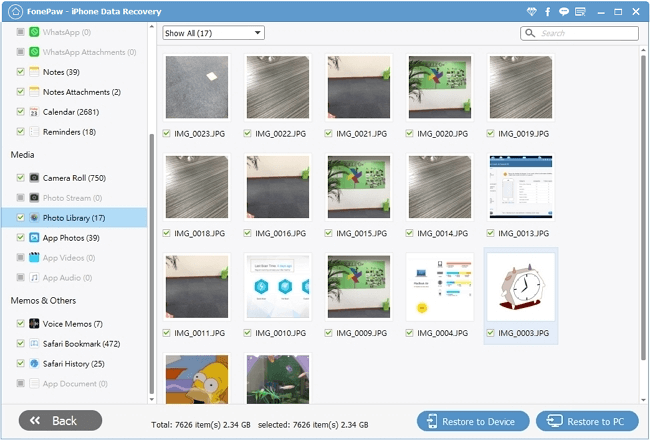
The Bottom Line
That's it! Now you are able to access and view iTunes backup files on your computer. Aside from iTunes backup, you can access iCloud backup (opens new window) with FonePaw iPhone Data Recovery (opens new window). Download the program and explore it!
Free Download Buy with 20% off Free Download Buy with 20% off



















