"As a writer, I like to write down any inspirational ideas that flash through my head on iPad Note app. You cannot image how deeply I rely on iPad. But I found I lost all my notes when the last time I launch my iPad. I desperately need them back. Is there any way to recover deleted notes from iPad?"
Compared with laptop, iPad is extremely portable. It can do many of our routine tasks and taking notes to keep our life in the right path is one of the tasks. For losing iPad notes, you may blunder away an important meeting, forget the girlfriend's dating, have no idea what you should do next hour etc.
When you are stuck in this desperate situation, you probably ask yourself "how to recover deleted notes on iPad" again and again. FonePaw iPhone Data Recovery (opens new window) can help you get rid of this frustrating situation. It is professional software which can recover deleted notes easily. It offers 3 modes: recover notes from iPad Pro, iPad Air/4/mini/3/2 without backup, retrieve iPad notes from iTunes backup file, and restore iPad notes from iCloud backup. Download the trial version below and have a try.
Free Download Buy with 20% off Free Download Buy with 20% off
Tips: Please note that before you use iPhone Data Recovery to recover notes, you should use iPad as less as possible. Otherwise, the notes on iPad will be overwritten which leads to data unrecoverable.
Solution 1: How to Recover Notes from iPad Directly
Step 1: Connect iPad Pro/iPad Air/mini/4/3/2 to the computer
Run the software and connect iPad to the computer.

Step 2: Scan and preview deleted notes on iPad
When iPad is detected by the program, click "Start Scan". After scanning, all the files on iPad are listed in categories. You are allowed to preview all deleted iPad photos, notes and more before recovery. You can also choose "Notes" only when preview to save efforts. Mark down the ones you need to recover.
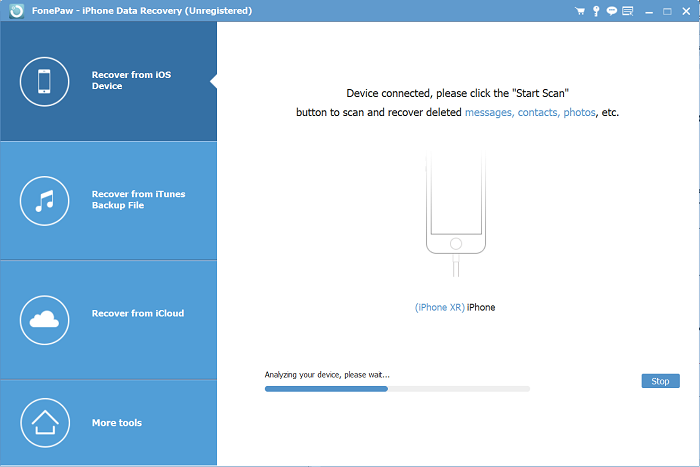
Step 3: Recover deleted notes from iPad
Click "Recover" to save lost note to your computer.
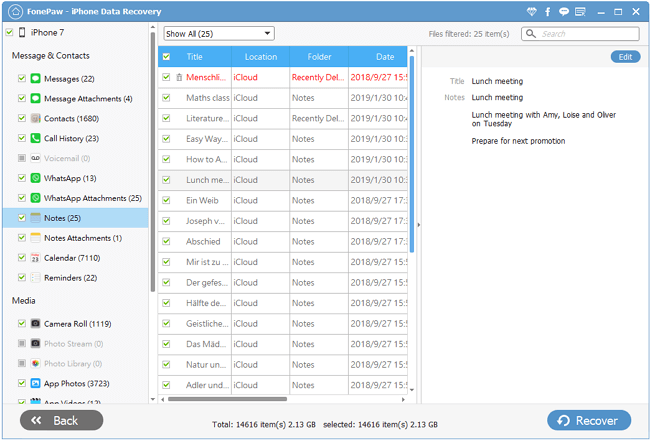
Solution 2: How to Recover Notes from iTunes Backup File
Step 1: Select iTunes backup file
After choosing "Recover from iTunes Backup File" mode, select the file you need to utilize for and click "Start Scan".

Step 2: Recover iPad notes
A few seconds later, all files that can be recovered on iPad are organized by categories. It is flexible to select photos, contacts, notes, messages, etc. under each type by ticking the box in front of file type. Choose "Notes" and then select particular notes by ticking the box in front of each file one by one. At last, click "Recover" to save notes on computer as HTML files.
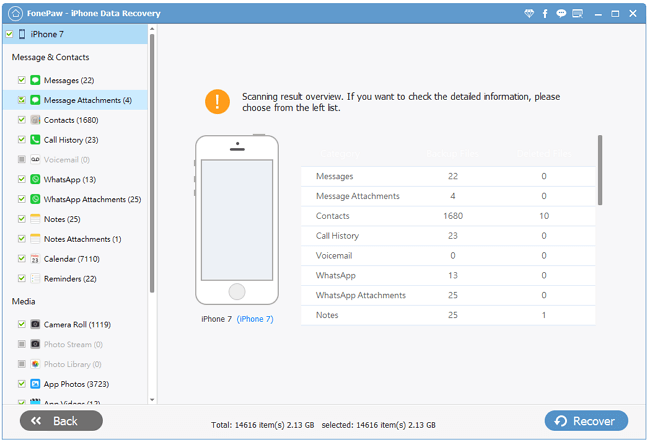
Solution 3: How to Recover Notes from iCloud Backup File
You can also restore notes on iPad from iCloud backup. The steps are quite simple: Sign in iCloud account > Select and download iCloud backup > Preview and select the lost notes on iPad.
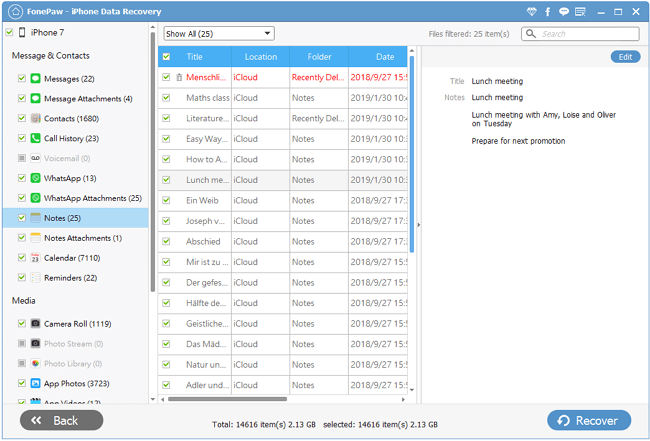
FonePaw iPhone Data Recovery (opens new window) empowers you to recover all lost data from iPad without hassle. You can apply this software and refer to this passage to recover lost or deleted photos, messages, contacts, videos, calendar and other files on your iPad as well.
Free Download Buy with 20% off Free Download Buy with 20% off



















