Read so many tutorials of FonePaw Android Data Recovery (opens new window), you should be attracted by the program which is able to conduct file recovery from your Android phone, such as Samsung, HTC, LG, Sony, and more.
Surely, it is a good choice to recover Android contacts, text messages, WhatsApp messages and images, call logs, photos, audios, videos, and documents. Besides, it also works for protecting data from broken Android phones and do backup/restoring for Android. For those who are in need of FonePaw Android Data Recovery, it is necessary to install the program manually. Here is our guide on how to install FonePaw Android Data Recovery, along with some details you may encounter when installing.
- Download FonePaw Android Data Recovery from the official website. This can take some time, please wait with patience.
Free Download Buy with 20% off Free Download Buy with 20% off
-
When downloading is completed, double click the exe file on your computer.
-
Select the language to use during the installation, such as English, France, and Japanese. Then click on "OK".
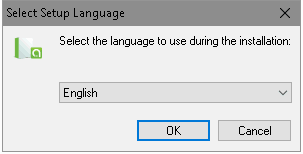
- You will have the Welcome page, showing which version of the program you will install on your computer. Click "Next" to continue.
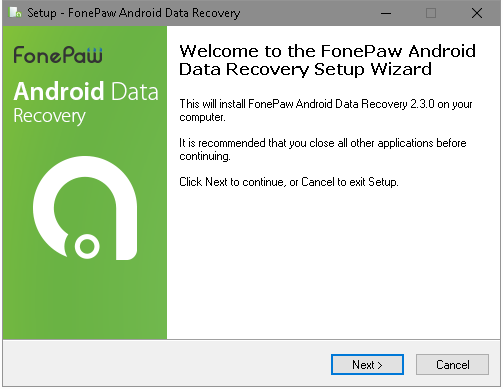
- Before continuing, please read the following License Agreement. You must accept the terms of this agreement before continuing with the installation. Then press on the "Next" button.
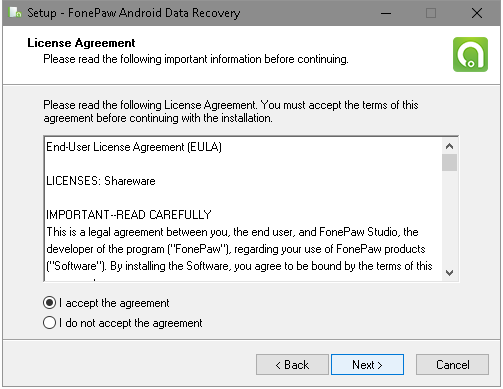
- Setup will install FonePaw Android Data Recovery into the defaulted folder. To continue, click "Next". If you would like to select a different folder, click "Browse".
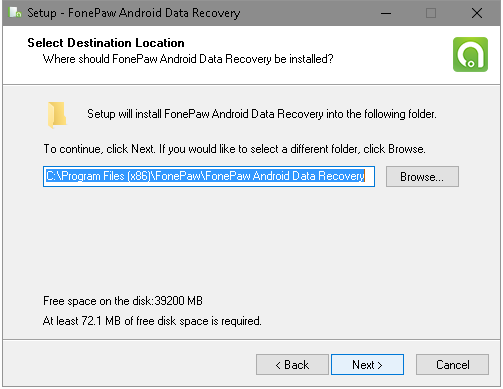
- Now you can select which additional tasks should be performed. For example, you can choose to create a desktop icon and create a quick launch icon. And you can decide to install for all users or current users only.
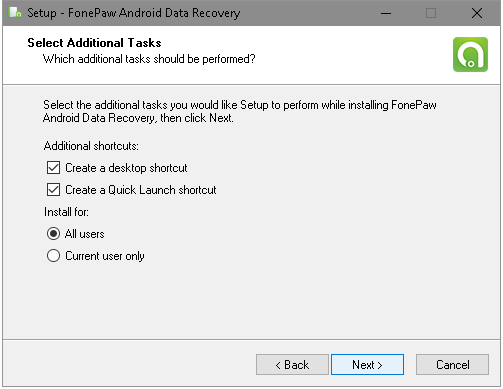
- Setup is now ready to begin installing FonePaw Android Data Recovery on your computer. Click "Install" to continue with the installation.
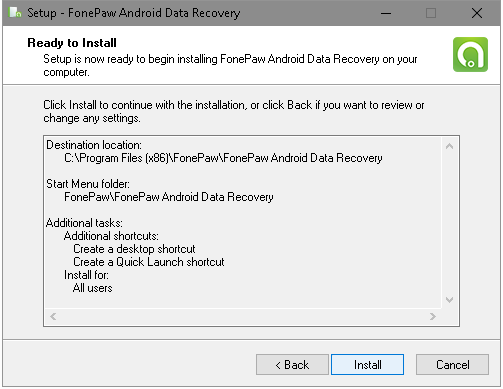
- Complete the Setup Wizard
Setup has finished installing FonePaw Android Data Recovery on your computer. The application may be launched by selecting the installed icons. Please click "Finish" to exit Setup.
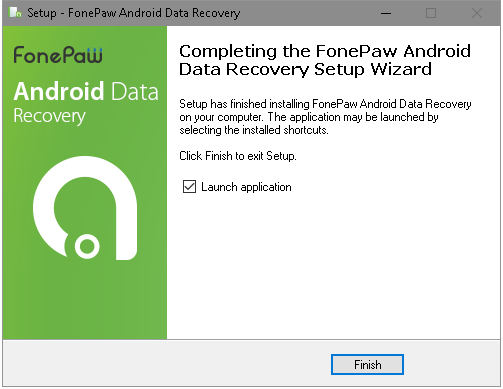
- FonePaw Android Data Recovery will run. You can click the "FreeTry" to experience the trial version. However, we recommend you to purchase or register into the complete version so that you can enjoy more features.
You have set up FonePaw Android Data Recovery (opens new window) on your computer! Now you can follow our detailed guides to recover contacts, text messages, photos, videos, and so on from your Android.
Note: There is not only one feature in Android Data Recovery. If you feel uncertain when registering one of them, we will show you the details.
-
Click "Register" in the interface above or on the dropdown on the top side.
-
Move to "Android Data Recovery", "Broken Android Data Extraction" or "Android Data Backup & Restore" and input your e-mail and registration code.
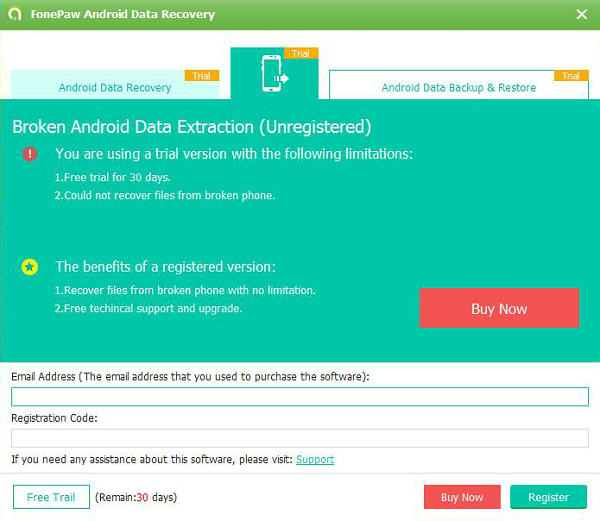
- When you successfully register, you can fix your broken Samsung with this program.
Free Download Buy with 20% off Free Download Buy with 20% off



















