Are you tired of the default ringtones on your iPhone and looking for a way to add some personalization to your device? Customizing your ringtones is a great way to make your phone uniquely yours. Whether you want a special tune for your favorite contacts or simply want to stand out with a custom ringtone, we've got you covered. Here are 4 easy methods to get ringtones on your iPhone, ranging from direct purchases to creative DIY solutions with iPhone Ringtone Maker.
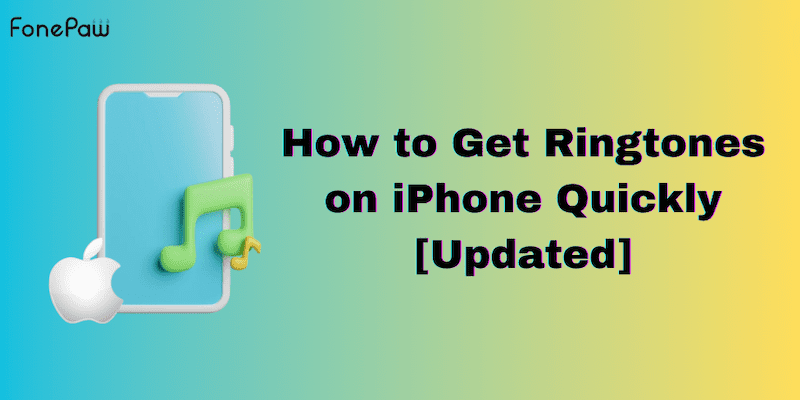
How to Delete Ringtones from iPhone and iPad
How to Transfer Music from Computer to iPhone [4 ways]
Can I Use Any Song from My Music Library as a Ringtone?
To set a song as your ringtone, it needs to be saved in your Files app or must be purchased and downloaded on your phone in the M4R format, which is the required ringtone format for iOS devices. You can't use songs that you just have saved on Apple Music or another streaming service such as Spotify. In this case, you can use iTunes or third-party tools to achieve it. Keep reading and we will show you the detailed steps.
Method 1. How to Get Ringtones on iPhone through Purchase
Purchasing ringtones from the iTunes Store is the most convenient and straightforward way to get ringtones directly on your iPhone. You can buy ringtones on the iTunes Store for anywhere from $1 to $18 per track, ensuring you get high-quality and officially licensed content. This method is ideal for those who prefer an official and seamless experience.
Here's a step-by-step guide on how to purchase and download ringtones through the iTunes Store:
Step 1. Open the iTunes Store app on your iPhone
Step 2. At the bottom of the iTunes Store app, you will see several options such as Music, Movies, and More. Tap on "More" and then select "Tones".
Step 3. Browse through the featured ringtones or explore various categories to find a tone that suits your taste. Alternatively, you can search for a specific song or artist's ringtones.
Step 4. Tap on any ringtone to play a preview and then tap on the price button next to to buy it.
Step 5. The purchased ringtone will be automatically downloaded to your iPhone. You can set your new ringtone by going to "Settings" > "Sounds & Haptics" > "Ringtone".
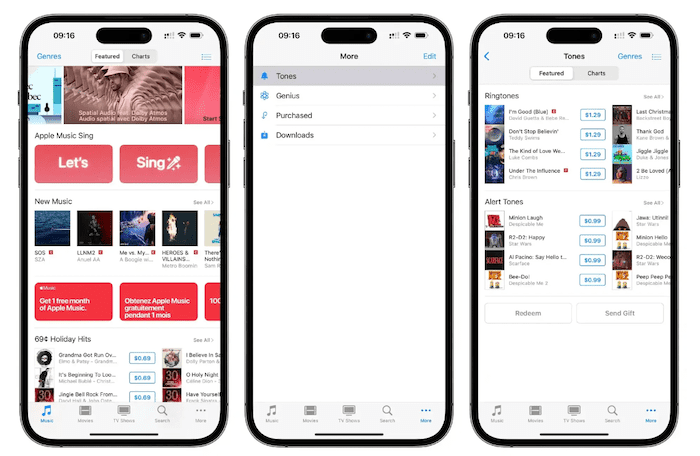
Method 2. How to Get Ringtones on iPhone by Redownloading
If you've previously purchased ringtones from the iTunes Store using your Apple ID, you can easily redownload them to your iPhone without repurchasing them. This method is particularly useful if you've switched devices or restored your iPhone and need to recover your purchased ringtones without having to rebuy them.
Step 1. Go to "Settings" > "Sounds & Haptics" > "Ringtone".
Step 2. Tap on "Download All Purchased Tones". Your iPhone will connect to your Apple ID and start downloading all the ringtones you've previously purchased.
Step 3. Once done, your purchased ringtones will be added to the list of available ringtones. You can set any of them as your default ringtone.
Method 3. How to Get Ringtones on iPhone with Third-party Tool [Best Way]
If you prefer a more flexible and user-friendly method to transfer ringtones to your iPhone, opting for a third-party tool can be an excellent choice. These tools provide a seamless way to manage and transfer various types of data, including ringtones, between your computer and iPhone without relying on iTunes.
FonePaw iOS Transfer is a powerful and versatile software designed to simplify the process of transferring data between your iOS devices and other devices. Whether you need to move music, photos, contacts, or ringtones, FonePaw iOS Transfer offers an intuitive interface and robust features to make the process quick and hassle-free. With it, you can not only transfer existing ringtones but also create custom ringtones from your favorite songs, giving you complete control over your device’s sound customization.
- Supports various file formats for music and ringtones, including .m4r, .mp3, .aac, and more.
- Easy ringtone creation, allowing you to trim and convert music files into ringtones directly within the application.
- Seamlessly transfers music, videos, photos, contacts, and ringtones to your iPhone without iTunes.
- Intuitive and user-friendly interface, making it accessible for users of all technical levels.
- High-speed data transfer without compromising the quality of your files.
With all these powerful features, you can easily transfer ringtones on your iPhone using FonePaw iOS Transfer. Here are the simple steps:
Step 1. Step 1. Download and install FonePaw iOS Transfer on your computer by following the on-screen instructions.
Step 2. Use a USB cable to connect your iPhone to your computer. Launch FonePaw iOS Transfer. The software will automatically detect your iPhone.
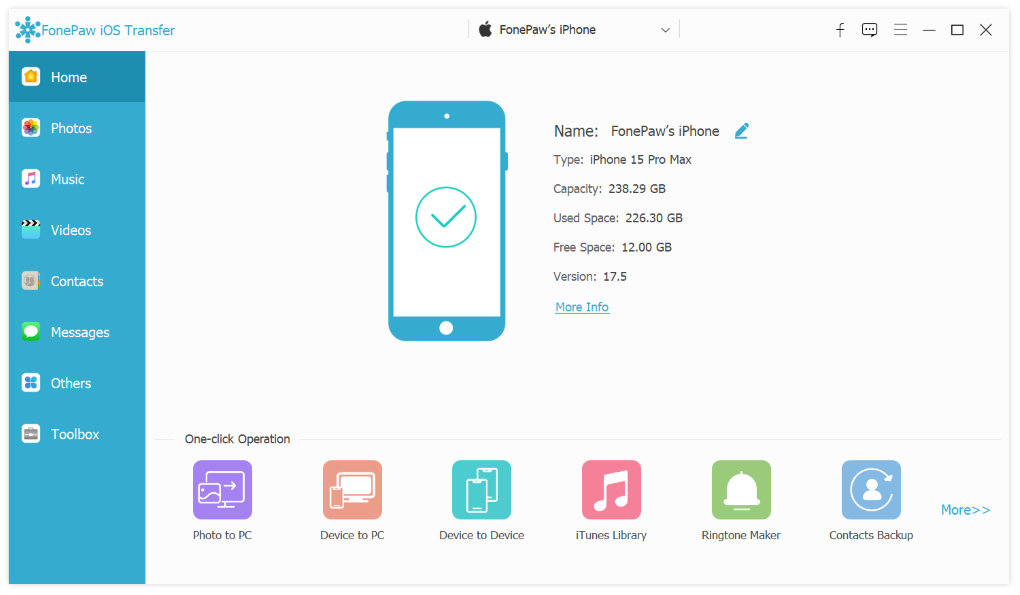
Step 3. Navigate to Toolbox, and choose Ringtone Maker from the main interface. The ringtone creating window will pop up. Edit the song into a ringtone by trimming it to the desired length, and convert it to ringtone on your iPhone. It even allows you to make voice memos into ringtones.
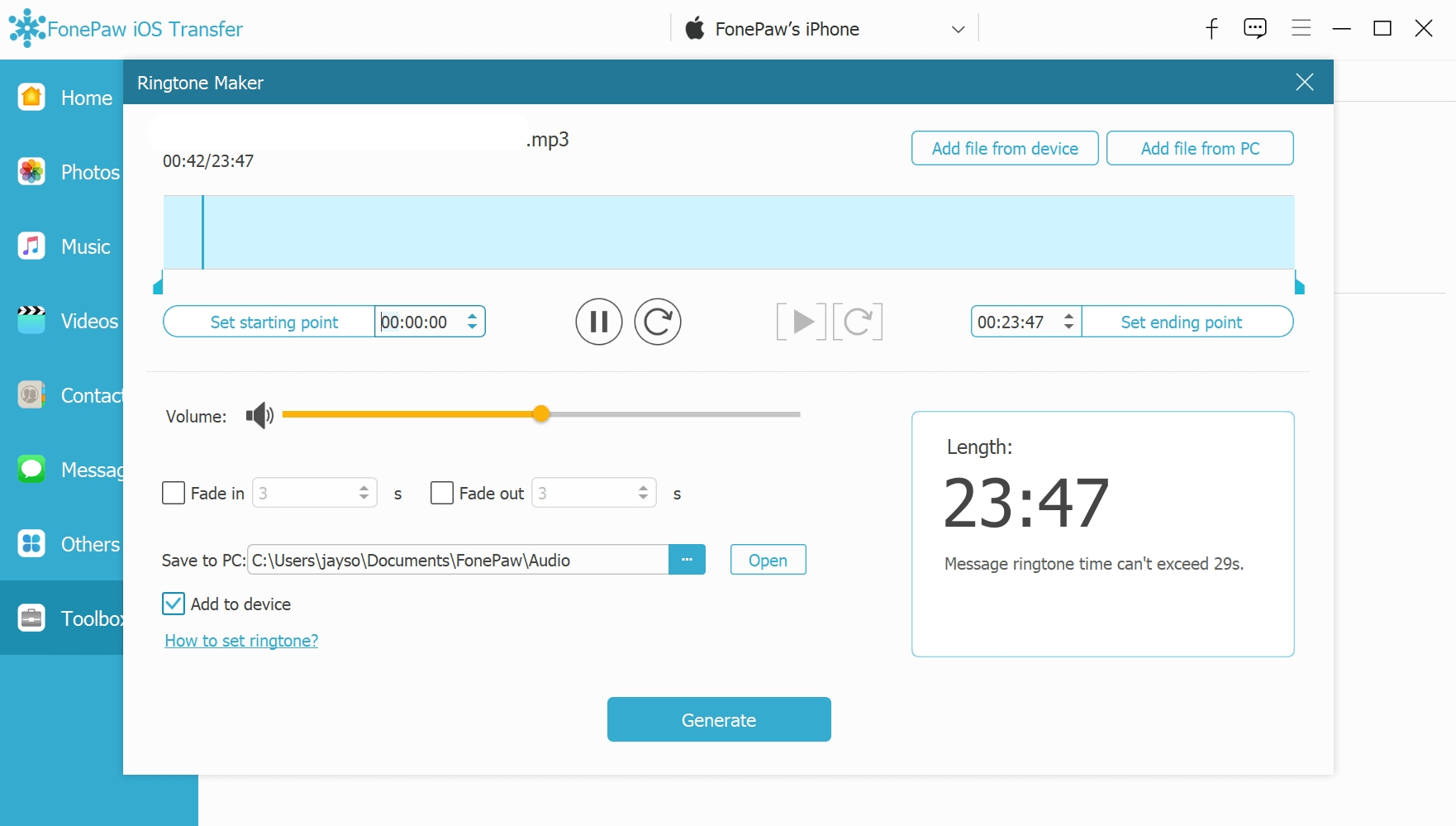
Method 4. How to Get Ringtones on iPhone from Free Ringtone Websites
If you're looking to add some unique ringtones to your iPhone without spending any money, free ringtone websites or apps are a great resource. They offer a wide variety of ringtones that you can download and transfer to your iPhone. Here's how to do it:
Step 1. Websites like Cellbeat or Melofania offer a vast array of free ringtones. Search for a site that offers ringtones compatible with iPhones, ensuring they are in M4R format.
Step 2. Browse the selection and listen to previews to find the ringtone that suits your taste.
Step 3. Download the ringtone to your computer. Make sure the file is in the correct format (.m4r) for iPhone compatibility.
Step 4. Connect your iPhone to your computer and use iTunes or Finder (on macOS Catalina and later) to sync the downloaded ringtone to your device.
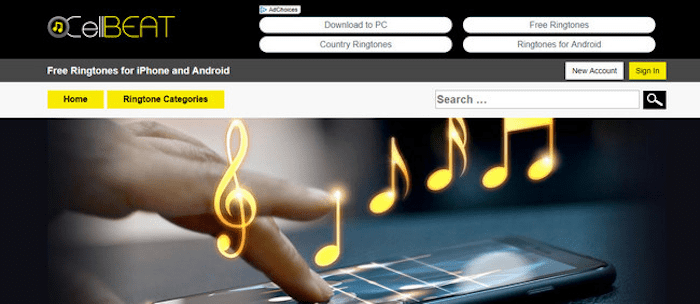
FAQs about How to Get Ringtones on iPhone
Can I set different ringtones for different contacts?
Yes, you can set different ringtones for different contacts. Go to the "Contacts" app, select the contact, tap "Edit", scroll down to "Ringtone", and choose a unique ringtone for that contact. Tap "Done" to save the changes.
Why can't I see my newly added ringtones in the Ringtone list?
If you can't see your newly added ringtones, make sure they are in the .m4r format and properly synced to your iPhone. Try restarting your iPhone or re-syncing the ringtones through iTunes or FonePaw iOS Transfer.
Can I use ringtones purchased on another Apple ID?
Ringtones are tied to the Apple ID used to purchase them. If you want to use ringtones purchased with another Apple ID, you will need to sign in to that Apple ID on your iPhone to download the ringtones.
Conclusion
In conclusion, getting ringtones on your iPhone can be accomplished through various methods - purchasing directly from the iTunes Store, redownloading previously purchased tones, using third-party tools, or downloading from free websites. Each method offers flexibility depending on your preference for simplicity or customization.
For those looking for a comprehensive and user-friendly solution, we recommend using FonePaw iOS Transfer. This versatile software not only allows for easy ringtone creation and transfer but also provides robust management for all your iOS device media, making it a versatile choice for enhancing your iPhone experience.
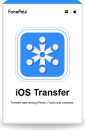
iOS Transfer