When switching to an iPhone 11/XS/XR/X/8/8 Plus, some users find that they have a problem in getting photos from iCloud to iPhone. For example:
"I recently got a new iPhone 8 Plus and the problem is that I want to get old photos from iCloud to the new iPhone without erasing anything on the phone. I know I cannot restore iPhone from old iCloud backup, but is there any way I can get photos from iCloud?"
Apple's iCloud is complicated. Many users are confused by iCloud Photos Library, iCloud Photo Stream, iCloud backup, and thus they are clear about how to get photos from iCloud to iPhone. This post will introduce 4 ways to download photos from iCloud to iPhone. And if you never save photos to iCloud, there is also an instruction on how to transfer photos from iPhone to iPhone without iCloud.
You May Like:
How to Access iCloud Photos on PC (opens new window)
How to Retrieve Photos from iCloud Backup (opens new window)
How to Restore Photos from iCloud to iPhone
Your first option is to restore photos from iCloud backup to iPhone. If you have a new iPhone and you need to get old photos from iCloud to the new iPhone, this is a proper choice for you. But you first need to erase everything on the iPhone before you are able to restore an iCloud backup.
STEP 1. Go to Settings > General > Reset > Erase All Contents and Settings.
STEP 2. Your iPhone will restart and you need to set up the iPhone. Then you can choose to restore from iCloud backup. All photos on the iCloud backup will be downloaded to your iPhone.
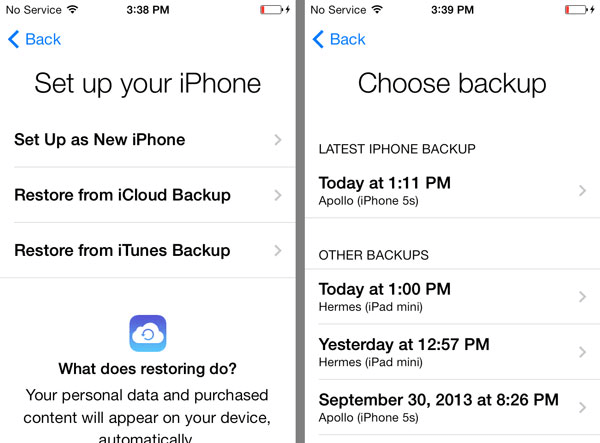
How to Get Photos from iCloud to iPhone (Without Reset)
If you don't want to erase anything on your iPhone and just need to get some old photos from iCloud to your iPhone, Mac, or PC. FonePaw iPhone Data Recovery can help you.
The program can download old pictures/videos from iCloud to your PC/Mac. It allows you to view photos in iCloud backups and select those you need to save on the computer. Moreover, this software can get pictures from iCloud without your old iPhone at hand. This could be good news for those who have sold their old iPhones.
Now free download the trial version of FonePaw iPhone Data Recovery on Windows or Mac computers and follow the steps below to get old pics from iCloud to iPhone.
Free Download Buy with 20% off Free Download Buy with 20% off
Video Tutorial: 3 Ways to Recover Deleted Files from iPhone Without Backup
# Get Photos from iCloud Synced Photos
1. Login iCloud Account
Activate FonePaw iPhone Data Recovery on your computer after you download it. Then click on "Recover from iCloud" at the lower-left corner and use your iCloud account to log in.
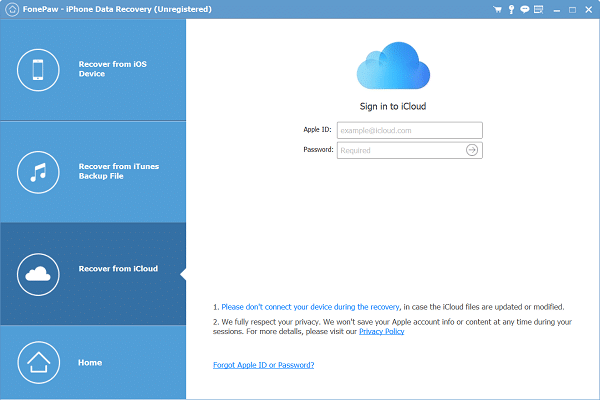
2. Start Scan iCloud Synced Photos
After you log in, you will see the Photos, Contacts, Note & Attachments, Calendar, and Reminders in the interface. Check Photos and click Start to begin the scanning.
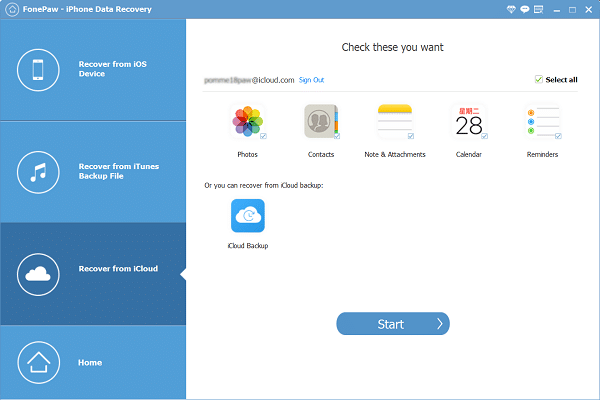
3. Save Synced Photos in iCloud
When the process finishes, you will see the photos that have been synced on iCloud. Check all the photos you need and click Recover. Those photos will be saved to your computer.** **
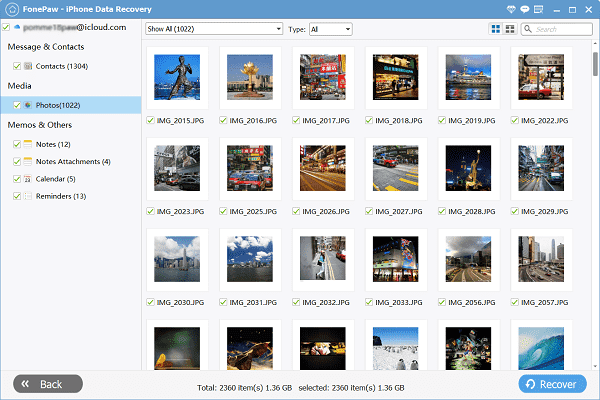
# Get Photos from iCloud Backup
Besides, you can choose to save the photos from your iCloud backup.
1. Download iCloud Backup
After you log in, choose to recover from iCloud backup. You will see all your iCloud backups under your Apple ID. Choose the backup that you want and recover. Then click the "Download" button.
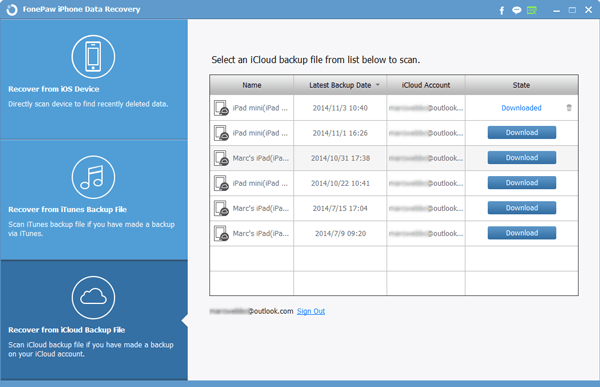
3. Choose to Download Photos from iCloud
You should see the following window, select Camera Roll, Photo Library, App Photos, App videos to download all photos and videos from the iCloud backup. It could take a few minutes or up to a few hours if you have synced lots of photos to iCloud.

4. Get Old Pictures/Videos from iCloud
After downloading and scanning, you can hit "Camera Roll", "Photo Library", "App Photos", etc. to look at the iCloud old photos. Pick the photos you want and click the "Recover" button to recover the old photos to the computer from iCloud.
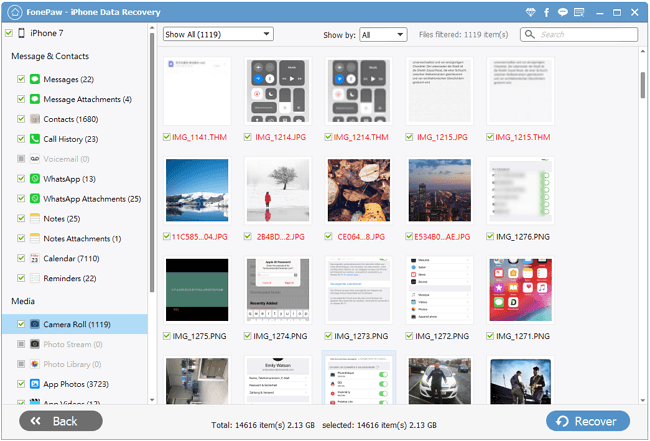
Note:
To get the old photos from iCloud to iPhone, you can use FonePaw iOS Transfer or iTunes to transfer photos to your iPhone/iPad/iPod (opens new window) after you have saved the iCloud synced photos in your computer or downloaded the old photos from iCloud backup.
How to Get Old Photos from iCloud Photo Library to iPhone
iCloud Photo Library allows you to upload photos to iCloud storage so that you can free up space on your iPhone and sync photos over iPad, iPhone, Mac, and other devices. If you have synced photos to the iCloud Photo Library, you can easily get photos from the iCloud Photos Library to the iPhone in the following steps.
STEP 1. Make sure you have signed in the right Apple ID on your iPhone.
STEP 2. Go to Settings > iCloud > Photos and toggle on the iCloud Photo Library.
STEP 3. Once the option is enabled, iCloud photos will be downloaded to your iPhone. Now you can go to the Photos app and view all the photos.
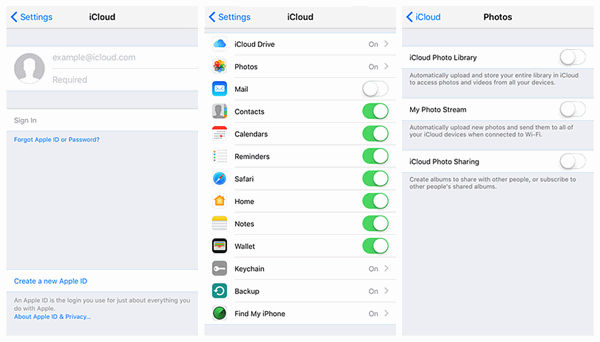
Note: When you enable the iCloud Photo Library, all photos synced from iTunes will be removed from your device.
How to Download Photos from iCloud Photo Stream to iPhone
My Photo Stream uploads your most recent photos so that you can view and import them to all of your devices signed in the same Apple ID. Photos are stored in My Photo Stream for 30 days. So you can easily transfer photos from iPhone to iPhone via iCloud Photo Stream.
STEP 1. Go to "Settings" > "iCloud" > "Photo" and enable My Photo Stream.
STEP 2. On an iPhone/iPad/iPod Touch: Open Photos and choose My Photo Stream album. There you can access iCloud photos on iPhone.
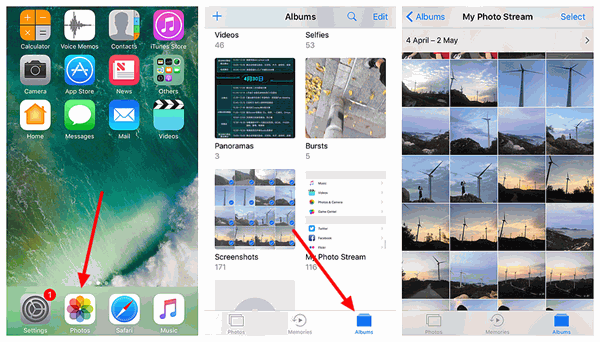
Note:
- On a Mac, you can view photos on My Photo Stream via iPhoto > Photo Stream.
- On a PC, if you have installed iCloud Control Panel and log in with Apple ID and password, you view the iPhone photos from the iCloud application.
Write in the end
Apart from getting photos from iCloud, FonePaw iPhone Data Recovery (opens new window) empowers you to extract old photos from iTunes backup (opens new window). Also, if by a twist of fate your iPhone is lost or stolen, you can still get everything back without needing to have your iOS device with you. The only requirement is that you have previously backed up your device.



















