Updated on July 25, 2018: Add an optional method with Screen Recorder.
YouTube is attractive. It has millions of additive contents such as movies, music videos, audiobooks, video tutorials and other great videos made by millions of thousand people.
However, none of us can watch YouTube videos offline unless we download and save them on our computers. There are so many guides telling people how to download YouTube videos on a Windows computer (opens new window), so the minority (Mac users) ask, "Is there any YouTube Downloader for Mac?"
Of course! This post will show you 3 ways to download YouTube Video on Mac and one way on how to get YouTube Video without downloading.
To elaborate on this question, we divide this post into 4 parts:
Method 1: Download YouTube Videos with Free Downloader
There are various video downloaders on the internet. And Inovideo is our hand-picked one. It can download videos from YouTube, Facebook, Instagram, and other 1000+ websites at a high speed stably. Besides, batch downloading and subtitle grabbing are supported, which makes YouTube playlists downloading as easy as ABC. More surprisingly, you can turn the entire playlist to MP3/MP4 with high quality in one click.
How to Download YouTube Videos on Inovideo:
Step 1 On the YouTube video web page, copy the URL from the address bar from your browser.
Step 2 Paste the link you copied to Inovideo and hit "Analyze".
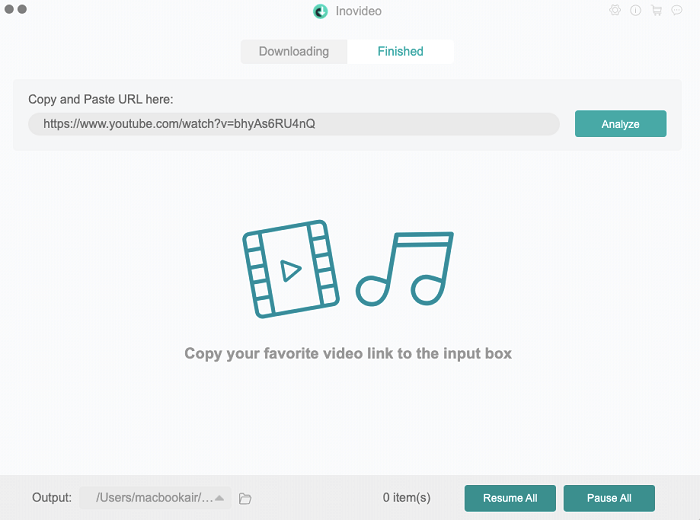
Step 3 Wait for the analysis and then select the output format and video quality even the subtitle. After the setting, click the download button.
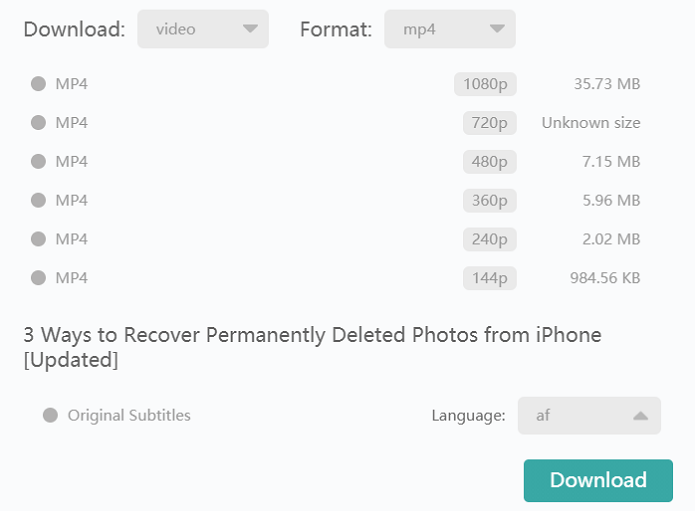
Method 2: Download YouTube Videos on Mac on Safari
Are you finding websites where you can download YouTube videos? Actually, you can download YouTube video on Safari.
Make sure that you are using the most recent version of Safari on your Mac.
Head on to YouTube website and navigate to your desired content and pause the video just after it starts playing.
Click the "Window" tab and hit "Activity" to bring up the 'Activity Monitor' window in Safari.
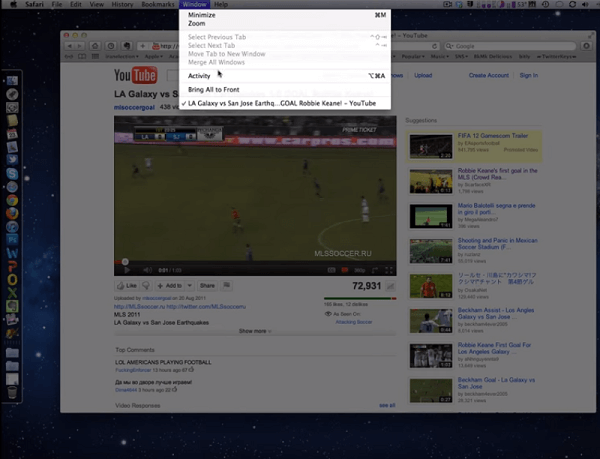
- Locate the entry similar to the name of video you have opened, which has the largest file size. Double click to download the video to your Mac.
You May Like:
(2021) YouTube Recorder: Record YouTube Videos to MOV/MP3 (opens new window)
How to Download Netflix Movies/TV Shows on Mac (opens new window)
Method 3: Download YouTube Videos on Mac with Chrome
Open Google Chrome on your Mac which is running Mac OSX 10.6 or later.
Go to the YouTube website and find the video you want to download. Open it, pause the video and let it load completely.
Find the Cache folder via Finder > Library > Cache > Google > Chrome > Default > Cache. This contains all the recent information cached by Google from your internet usage.
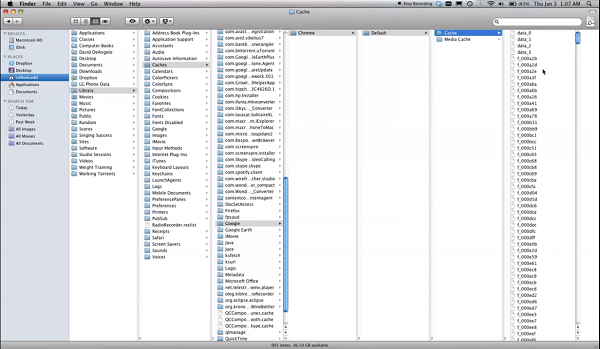
Now begin to find the video. This is tricky since there are so many cache files. The information isn't named in a convenient way, because it's the raw data. So start by scrolling from the bottom of the list and looking closely for a file of the appropriate size.
When you've located your video file, right click, copy the file and paste it onto your desktop.
To open the file in QuickTime or other video players, you'll need to rename the extension by clicking on the file name and adding .mp4 to the end. You can also rename the video.
Double click it and play it on your MacBook or iMac.
Method 4: Record YouTube Playing Video on Mac
Besides to download the videos from YouTube, there is a practical way to keep YouTube video on your Mac: record the playing video with FonePaw Screen Recorder for Mac (opens new window).
Free Download Buy with 20% off Free Download Buy with 20% off
- Open the program and select Video Recorder option to get started.
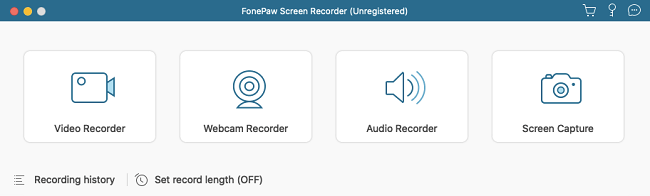
Play the video on YouTube (actually, other platforms are supported.) and press REC button on the software at the same time.
As your target video is being captured, you can turn up or down, turn on/off webcam, add some notes with annotation panel and more. Of course, if you tend to keep the video as its original style on YouTube channel, you don't need to add anything to it.
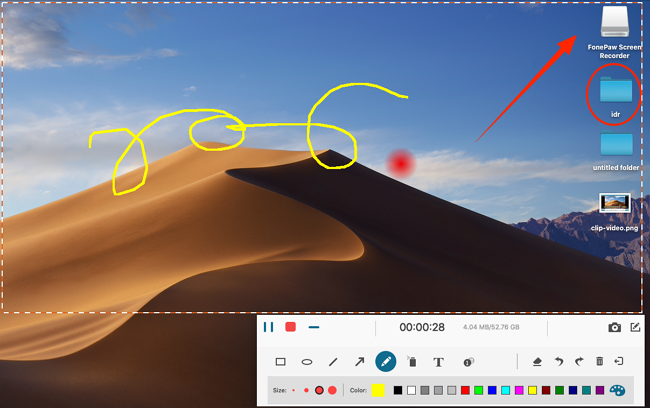
- When the video goes to the end, hit REC button or use the hotkey to stop recording. Then, preview the recording and save it. That is what you need from YouTube with no copyright infringement.
Which method will be the best for you? If you select one of them, please share with your friends.




















