Apple's iPhone has been a well-liked smartphone. Usually when many users start to use their new iPhone, they would like to download lots of fun stuff like games, apps, songs and so on, but over time they would find that the iPhone is short of memory. Since there is no easy way to increase additional iPhone memory, they may need to remove music, videos, photos, etc. from iPhone to free up space.
Here's a fairly easy method to delete songs from iPhone with FonePaw iOS Transfer (opens new window). You can take a look at the simple procedure. Now download the free trial version and install it on your computer.
Free Download Buy with 20% off Free Download Buy with 20% off
Step 1. Plug iPhone into Computer
Connect iPhone to computer with USB connection cable. Then your iPhone will be displayed with some information like the iPhone's name, capacity, serial number and iOS version.
Note: Before you remove songs from iPhone, it's better to transfer music from iPhone to computer (opens new window) for backup in case of wrong deletion.
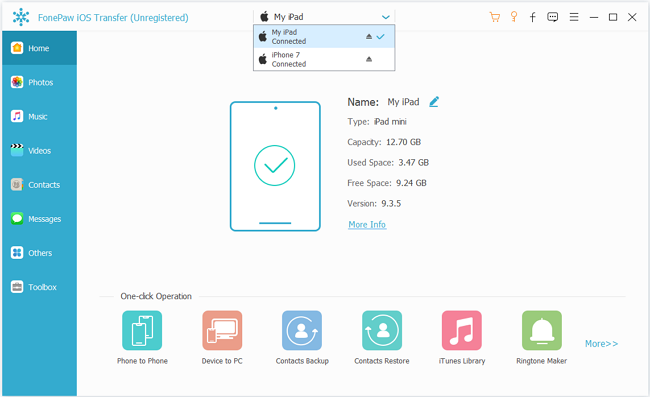
Step 2. Delete Songs from iPhone
Click "Media" on the left side column of the FonePaw iOS Transfer window. Then choose "Music" and find those tracks you would like to delete in the music list. Or you can check all music to bulk delete them once and for all. Now you can hit "Delete" button to get rid of music. You can do the same for photos.
Note: At the top-right corner, there is a search box, which you can use find the songs you want to remove quickly.
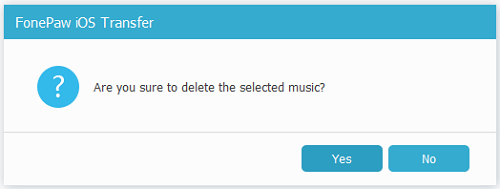
Are the two steps super easy? That's how to delete music from iPhone with FonePaw iOS Transfer (opens new window). The music is off your iPhone and your valuable storage should be freed up. Now you can add new songs to your iPhone (opens new window).
Free Download Buy with 20% off Free Download Buy with 20% off



















