Reader Aethelred swears that the following trouble is enough to drive him to throw his MacBook against the wall. This desperate man writes:
"All I want to do is to import my homemade DVD to iMovie so that I can edit it on my Mac. But no matter how many times I tired, iMovie just refuses to do that silently. Emily, the Almighty, can you tell me what I can do?"
# Protect your MacBook and please follow the steps below.
1. Find a tool to help you
In order to import DVD into iMovie, first we need to rip and extract video from DVD. The tool to use is FonePaw Video Converter Ultimate (opens new window). This excellent tool is initially designed to convert videos and audios, but it is also good at ripping homemade DVDs and converting them to iMovie supported formats, including MPEG-2 and AVCHD, DV-Standard and HDV (High Definition Video), QuickTime Movie and MEPG-4.
Download, install and launch it on your computer now.
Free Download Buy with 20% off Free Download Buy with 20% off
2. Load DVD disc
Insert the DVD disc you want to import to iMovie and click "Load DVD Disc". The loaded DVD video can be previewed in the right Preview window and you're free to take snapshots.
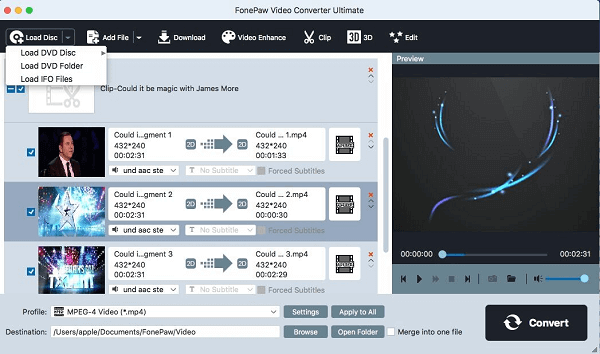
3. Select iMovie as output format
Click the "Profile" frame to open the format list. Then select "iMovie and Final Cut Express" > "Apple InterMediate Codec (AIC) (*.mov)".
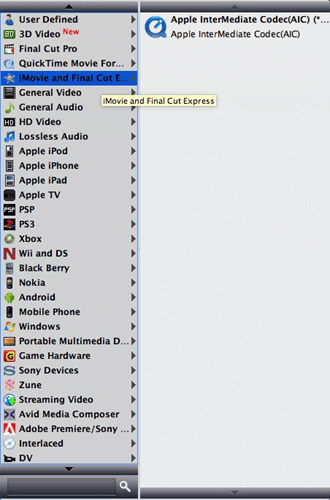
4. Convert and import DVD to iMovie
Click the "Convert" button to start the conversion. After conversion, open iMovie and choose File > Import Movies to put DVD into iMovie.
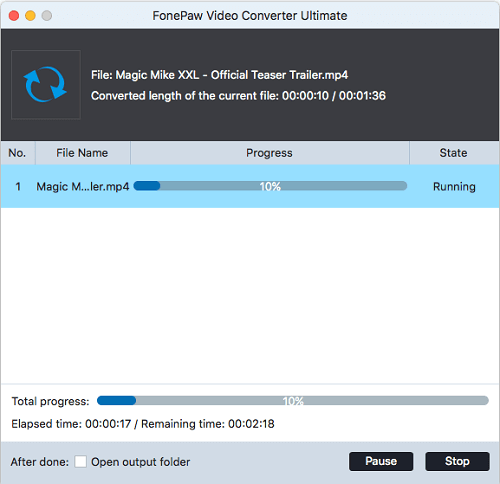
Only four steps, you can easily import DVD to iMovie and save you Mac from the wall. As you may have noticed, aside from converting DVD to iMovie, FonePaw Video Converter Ultimate (Mac) (opens new window) also very useful in converting DVD to iTunes, Final Cut Pro, Final Cut Express, Premiere Pro, etc.
Free Download Buy with 20% off Free Download Buy with 20% off



















