FLV is the most popular online video format. And if you download your favorite music video or comedy clip from YouTube Reuters, Google Video, etc. you'll likely get FLV videos. However, when you are going to play these FLV videos on some media players like Nokia phone, Blackberry, PSP, etc, you'll replay negatively as FLV is not a compatible format. In this case, you may want to convert FLV to MP4 or AVI because both MP4 and AVI are the acceptable video formats for these portable players.
Since we have introduced the FLV converter before, in this post we'll introduce how to convert FLV to AVI. First, you need to download the FLV to AVI converter - FonePaw Video Converter Ultimate on your computer.
FonePaw Video Converter Ultimate (opens new window) can convert FLV to AVI quickly and then you can enjoy FLV on Windows Media Player, Samsung, Xbox 360, PS3, etc, or edit them in Windows Movie Maker, Adobe Premiere, etc. Better still, you can make use of this program to download FLV videos and movies from online video sharing websites like YouTube and Dailymotion.
Free Download Buy with 20% off Free Download Buy with 20% off
# How to Convert FLV to AVI Video Quickly
# 1. Launch the program and add FLV files to the program
After downloading the program, follow the onscreen instructions to install it on your computer. Then, launch the program and click the "Add Files" button in the interface. Choose one or several FLV files for conversion to AVI.
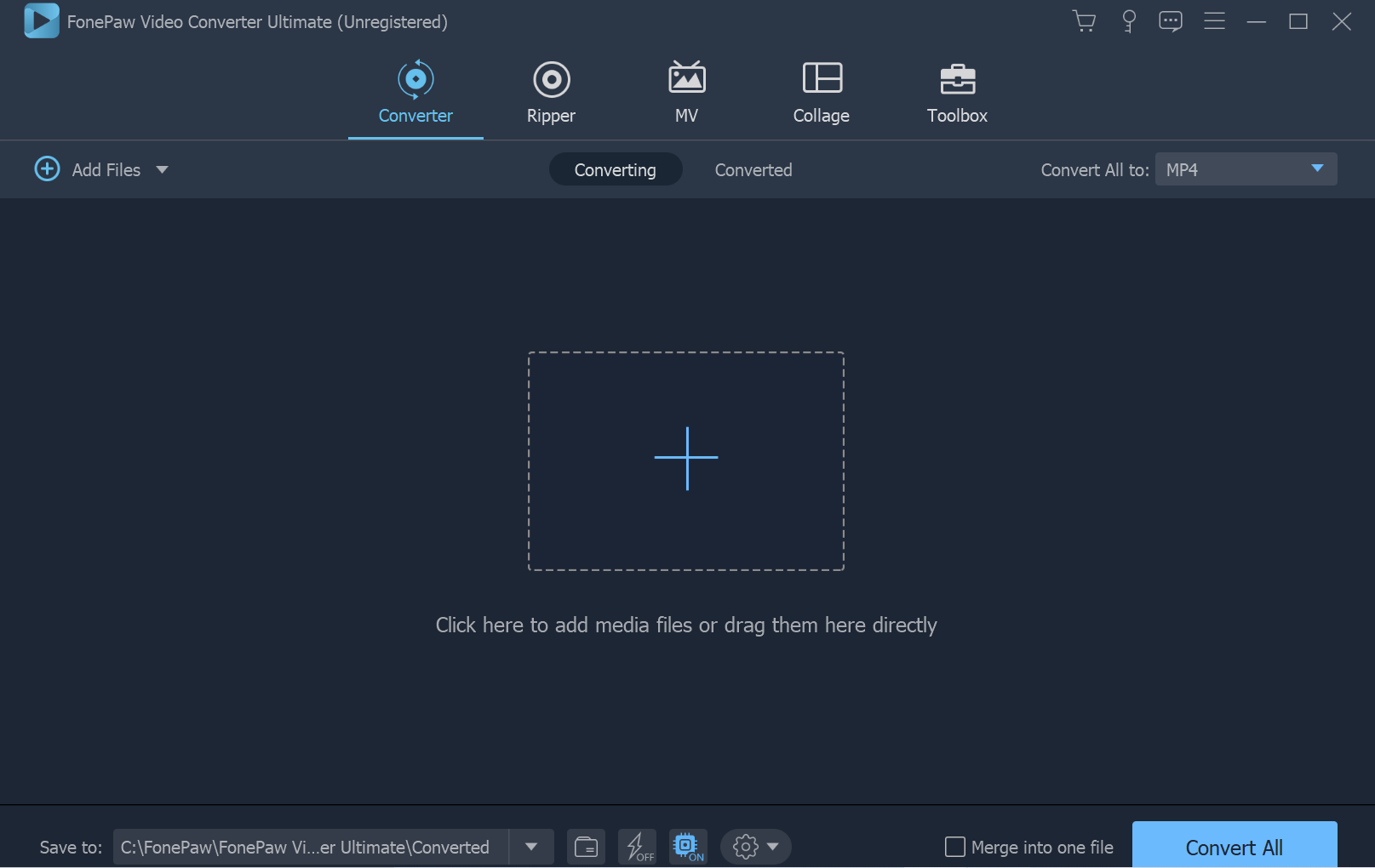
# 2. Choose AVI as output format
Click the drop-down button of "Convert All to" to choose "Same as source" as output format from the "AVI" category. If the downloaded FLV file is HD, please designate "HD 1080P/720P" as an output format from the category.
Alternatively, you can choose preset profiles which used to convert FLV (or other videos) for a certain device, i.e. Samsung, PS3, Xbox, etc.
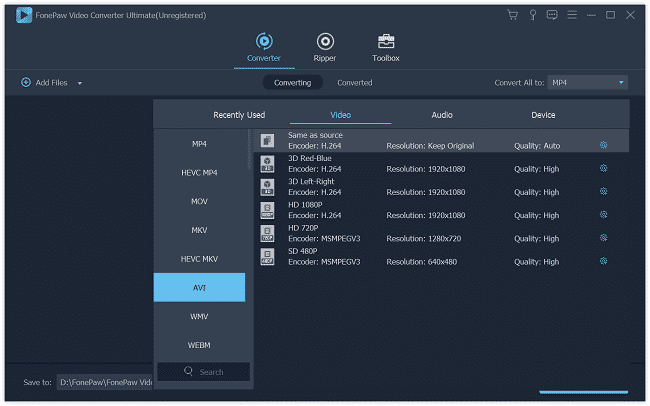
# 3. Edit video (Optional)
You can press the "Edit" button to edit the video before conversion. For example, you can trim to get a certain clip out of the entire file or add a watermark on your video.
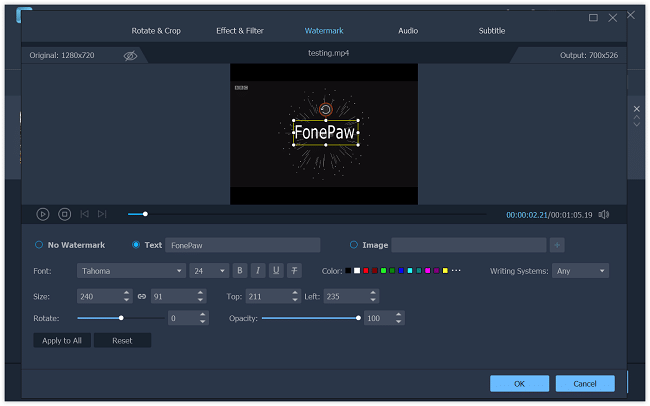
# 4. Convert FLV to AVI and save it
Choose a folder to save the output files in the "Save to" line and click the "Convert All" button in the right lower corner of the interface.
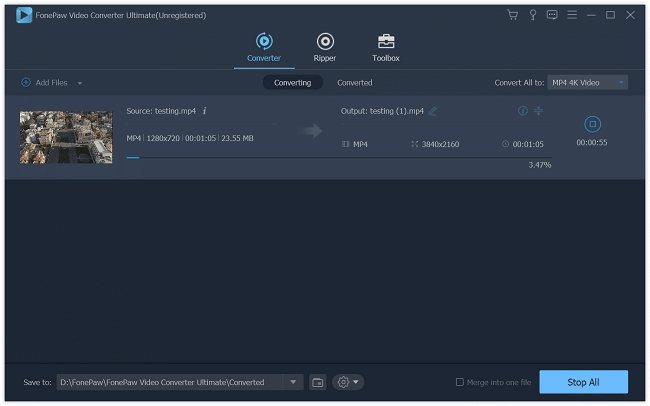
FonePaw Video Converter Ultimate (opens new window) is an excellent program that takes care of all of your video and audio converting needs. The converter supports dozens of output formats and can be used to convert videos into a number of popular formats including AVI, MPEG4, XVID, MPEG2, MOV, MKV, FLV, SWF, 3GP, DIV, MP3, etc. There are also device-specific options for the conversion. The devices supported are as follows: Apple devices, Sony devices (PSP and PS3), Xbox, Samsung devices, Android devices, and more. Impressive!
Free Download Buy with 20% off Free Download Buy with 20% off



















