AIFF (Audio Interchange File Format) is a file format developed by Apple Computer for storing and transmitting high-quality sampled audio data. Now, it is the standard audio format for Macintosh computers.
The most major difference between the AIFF and MP3 is compression. AIFF does not do compression while MP3 does. In fact, it is the compression feature that made MP3 very popular, especially with portable music devices. AIFF typically consumes 10MB for every minute of audio recording, which could be a big offender of your mobile devices with small memory. However, with MP3, the size can vary greatly depending on how much you compress and sizes of around 1MB per minute are not uncommon. Therefore, it's perhaps not surprising that MP3 is supported by nearly all players and devices like iPod, iPhone, iPad, Android, iTunes, QuickTime, Windows Media Player, etc.
In summary, converting AIFF to MP3 is a good choice if you want to save disk space and play AIFF on any device more smoothly.
# How to Convert AIFF to MP3 Easily
To convert AIFF to MP3, we need an AIFF to MP3 converter like FonePaw Video Converter Ultimate (opens new window), which can convert any AIFF files to MP3 in Windows or Mac computers. Apart from this, this AIFF to MP3 converter also helps to convert AIFF to other lossy or lossless audio formats. For example, you can convert AIFF to WMA, FLAC, AAC, OGG, etc.
Free download the trial version below and have a try.
Free Download Buy with 20% off Free Download Buy with 20% off
# Detailed Guide on How to Convert AIFF to MP3
# 1. Add AIFF to the program**
After installation, run the program and click "Add Files" to import the AIFF audio files to the program.

# 2. Choose MP3 as the output format**
Click the "Profile" drop-down button to select MP3 from the "Audio" category as the output format. Other popular audio formats like FLAC, WMA, WAV, AAC, etc. are also provided for your choice. Meanwhile, if you don't like the default folder to save the converted MP3 files, you can click "Save to" to choose another folder.
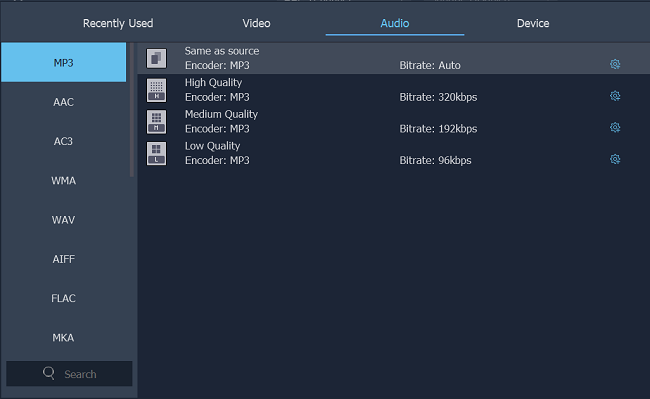
# 3. One-click to finish AIFF to MP3 conversion**
The last step is to click the "Convert All" button to begin the conversion. When the conversion completes, click "Open output folder" to locate the MP3 music files.
As mentioned in the beginning, lossless audio files are usually too cumbersome to play on small mobile devices. Therefore, aside from AIFF, if you have other uncompressed audio files like FLAC and WAV, don't hesitate to take advantage of FonePaw Video Converter Ultimate to convert FLAC to MP3 (opens new window) or convert WAV to MP3.
Free Download Buy with 20% off Free Download Buy with 20% off



















