Question: "I cannot import my media files to Adobe Premiere Pro CC. Does it seem like Adobe Premiere doesn't support .mov files? What video and audio files do Adobe support? And how to import my MP4, MKV, MOV to Adobe Premiere?"
Solution: Adobe Premiere is a timeline-based video editing software application. It is annoying that when you can't import videos or audio files in MP4, AVI, MTS, MKV, WebM, OGG, FLAC, or DIVX format into Abode Premiere Pro CS4/CS5/CS3/CS6/CC for editing.
In order to import MP4, AVI, MKV, MTS, and more videos into Premiere Pro successfully, we have to use an Adobe Media Converter to convert videos to Adobe Premiere supported format. Here I recommend FonePaw Video Converter Ultimate as an alternative to Adobe Media Encoder.
FonePaw Video Converter Ultimate (opens new window) can fast convert almost all kinds of video and audio files to Adobe Products like Adobe Premiere supported format in batch. Some of the Adobe Premiere Pro supported video formats include:
- MP4, VOB, MKV, SWF, AVCHD, MTS, WMV, M4V, RMVB, DivX, WebM and more
The Adobe Premiere Pro supported audio formats include:
- AAC, OGG, FLAC, WAV, M4A, ACS, M4B, AIFF, MP3, and more.
Free download the trial version of the powerful Adobe Media Converter – FonePaw Video Converter Ultimate (opens new window) on your Mac or Windows computer, install and run it.
Free Download Buy with 20% off Free Download Buy with 20% off
# Convert Video/Audio to Adobe Premiere Supported Formats
1. Add files to the Adobe Media Converter
Click the "Add Files" button to add your video or audio files to the program. You can preview the source file in the preview window at the right of the main interface.

2. Set output formats
Click the "Convert All to" drop-down button of the program and go to the "Video" category. Here you can choose "MPEG" as the output format.
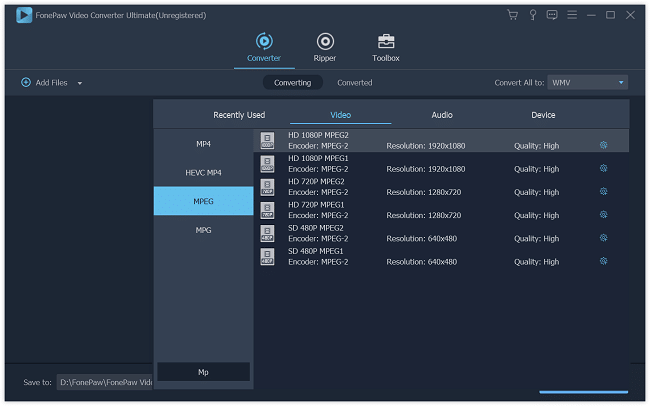
3. Adjust the output settings (optional)
To get better video and audio quality, you can adjust the output settings in the "Settings" window. There are multiple profiles for you to set like Video Encoder, Frame Rate, Video Bitrate, Resolution, and Audio Encoder, Sample Rate, Channels, Audio Bitrate.
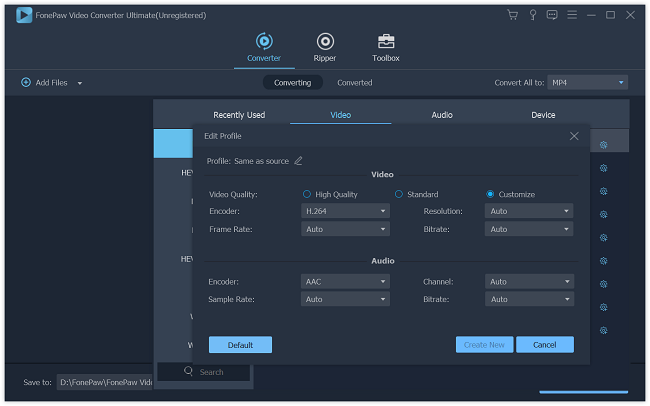
4. Convert video to Adobe Premiere
Click the "Convert All" button to convert any kinds of videos or audio files to Adobe Premiere supported formats. Then you can import the video to Adobe Premiere CS4/CS5/CS3/CS6/CC for editing.
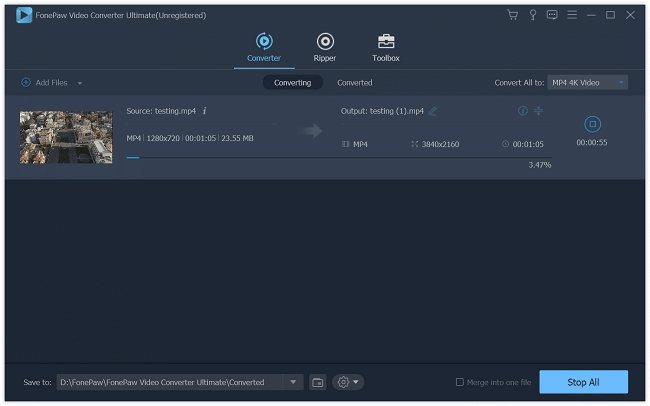
Write in the end:
This article mainly solved the problem that users can't import MP4, AVI, MKV, etc. to Premiere Pro for editing. After solving this problem, some users ask that "I love using Premiere for my various video projects, but the only problem is that I cannot play Adobe created video files like FLV, F4V in Windows Media Player, iTunes, iPad, iPhone, PSP, etc. I'm also cannot share them anywhere." FonePaw Video Converter Ultimate (opens new window) can also convert Adobe created media files to other video or audio formats. So you can follow the similar steps in this article to convert Adobe created media files to the video or audio format you need.
Free Download Buy with 20% off Free Download Buy with 20% off



















