Hi, recently I have backed up my iPhone data to iCloud. But when I logged into my iCloud account on PC I cannot access all my pictures stored in iCloud. How do I access my iCloud and get the whole iCloud backup files on my computer? Anyone can help me, please? Thank you!
-- Josh
Josh may not notice that although iCloud can upload and store any type of iPhone data, some data stored on iCloud still cannot be accessible because Apple doesn't let you do it. Mail, Contacts, Calendars, Notes, Keychain, Photos, Documents & Data, Find My iPhone and Device Backups, these are all accessible data in iCloud.com. If you need to check on more content like videos, apps, wallpaper etc. in iCloud, you might need to use another way to see and retrieve iCloud files.
FonePaw iPhone Data Recovery (opens new window) is an alternative for you. It is an excellent iCloud Backup Extractor which enables you to extract all synced iPhone data on iCloud. Not like the iCloud Control Panel and the iCloud website which only allow users to access part of the iCloud data, this program empowers users to view and download the complete files from iCloud. Now let's follow the steps in this article to access whatever you want from the iCloud backup.
Free Download Buy with 20% off Free Download Buy with 20% off
Simple Steps to Access iCloud Backup
1. Launch iPhone Data Recovery on PC
Download and install the program on your computer. Launch it and go to the main interface. You will see three options are displayed on the interface.
2. Select "Recover from iCloud Backup File"
Choose the mode "Recover from iCloud Backup File" then log in to iCloud by entering your Apple ID and password. This program will keep your private information safe.

3. Download the iCloud backup files
Once logged in, you will be asked to choose the files you like to download. After you have selected the items you like, hit "Download" then the files you have selected will be extracted.
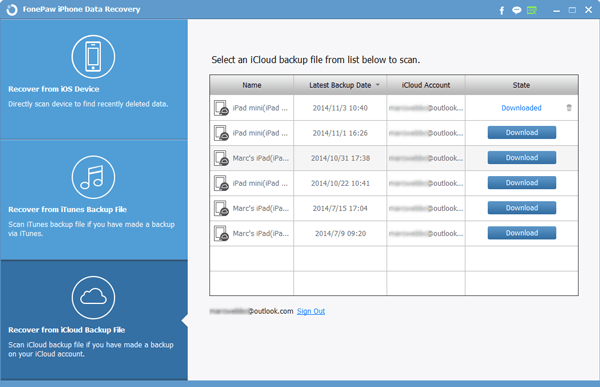
4. Access iCloud backup
After downloading, all files from the iCloud backup files will be displayed in different categories. You can select the items you like one by one on the left column. Then go to "Recover" button to save all chosen files on your computer.
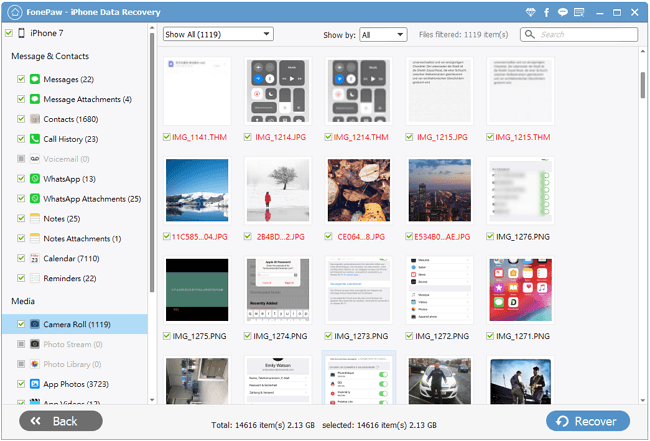
Accessing iCloud backup files is easy once you download and try FonePaw iPhone Data Recovery (opens new window) program. Regardless of which device you are using, all files synced to iCloud can be extracted and saved on your PC. You can optionally recover any files like contacts, videos, text messages, etc. from iCloud backup as well.
Free Download Buy with 20% off Free Download Buy with 20% off



















