"All of the texts in my messages on my iPhone randomly deleted today. I just went and opened the messages app and it was completely empty. Is there a way to restore these messages back to my phone?... "-from Apple Discussion
Many iPhone users have encountered the same trouble situation: iPhone text messages disappear or iPhone keep deleting messages without asking. This may happen after an iOS update, iCloud sync or some other operations.
Don't worry if you don't know what to do. In this article, I will tell you some reasons behind the issue and walk you through some potential solutions to restore your deleted messages conversations back to your iPhone.
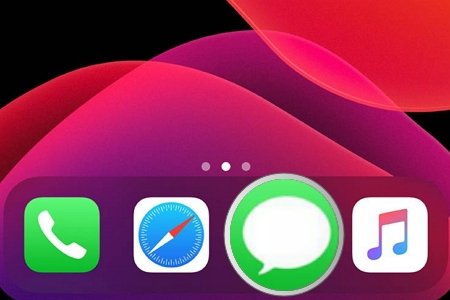
Why Is My iPhone Deleting Messages?
When you find all texts are deleted on your iPhone or iPhone keep deleting messages, it is probably because:
- iPhone automatically deletes your messages. If you turned on the auto-delete feature to Messages and set it to be 30 days or one year, then iPhone will keep deleting messages by itself after the deadline. So to prevent the iPhone from deleting messages regularly, you can save Messages History as forever (opens new window).
- Wrong conversations will be restored to your Messages app if you choose a wrong backup. It is important to select the right backup according to the date, size, and OS.
- If iCloud sync for Messages app is enabled in your iPhone, text messages will not be loaded when the iCloud server goes down and you can’t restore them from iCloud backup. To solve this problem, you can check the iCloud server status.
- This may happen after an iOS update. Something went wrong during youriOS 11/12/13 update, which causes all your messages to be deleted.
- Your iPhone messages may be deleted accidentally or intentionally by others. In this case, you can choose an iPhone data recovery software to recover deleted messages.
How to Restore Deleted Messages on iPhone
1. Restore Deleted Messages without Backup
If you have no available backup in iCloud or iTunes, you still have a chance to get back your deleted messages with a professional iPhone data recovery software.
FonePaw iPhone Data Recovery (opens new window) is a good choice for you. This program gives you flexible solutions to recover lost data from any iPhone, iPad and iPod Touch running the latest iOS 13 or the earlier version of iOS. It not only supports recovering deleted messages from your iOS device directly but also from iTunes/iCloud backup if you have created a backup.
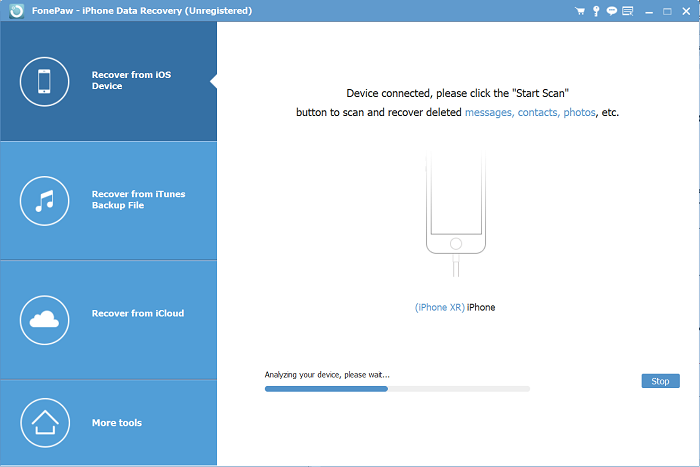
With this powerful software, you can get back various types of files, such as messages, contacts, notes, call history and more. The most important feature is that you can preview the deleted text messages before restoring, which makes sure that you can recover the right messages.
Here are some easy steps to restore your automatically deleted messages:
Free Download Buy with 20% off Free Download Buy with 20% off
Step 1: Launch iPhone Data Recovery on the computer;
Step 2: Plug your iPhone into the computer with a USB cable;
Step 3: Click Recover from iOS Device > Start Scan to scan out deleted messages;
Step 4: Choose Messages, preview and tick the one you want to recover, then click Recover.
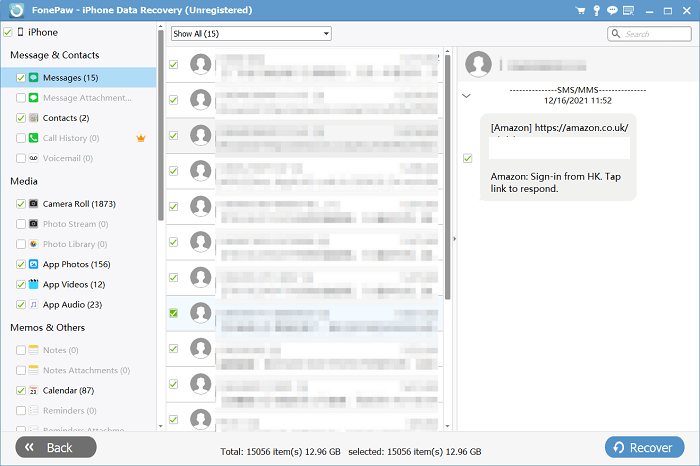
2. Restore Disappeared Messages from iCloud/iTunes Backup
Method 1: Recover Deleted Messages from iCloud
If you've synced your iPhone to iCloud, then you can follow the steps below to restore disappeared messages/iMessages.
- Go to Settings>[your name]>iCloud and turn off Messages;
- Press Keep on My iPhone when you see a pop-up message;
- Turn on the Messages option and tap Merge.
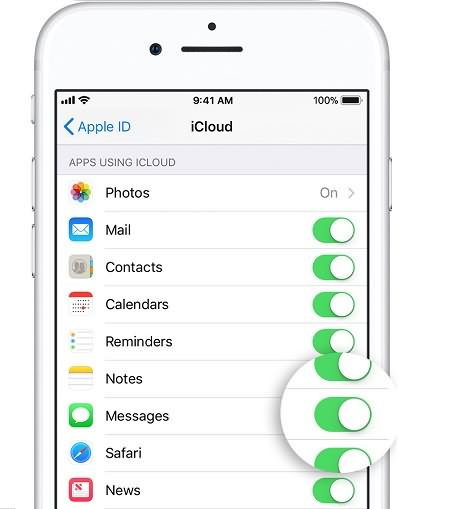
Then wait for the process to complete and all disappeared messages will be restored back to your iPhone.
Method 2: Get back Disappeared Messages from iTunes
If you've backed up iPhone to iTunes, it is another method for you to get back your disappeared messages. However, note that it's unavailable to preview the messages on iTunes backup before restoring, and this may cause a wrong backup to be restored to your device.
You can view text messages in an iTunes backup (opens new window) with FonePaw iPhone Data Recovery.
- Open iTunes on the computer that you used to back up your iPhone;
- Connect your iPhone to the computer via a USB cable and then follow the on-screen instructions;
- Select your iPhone when it appears in iTunes;
- Select Restore Backup, view the date and size of each backup and select the relevant one;
- Click Restore to begin the process.
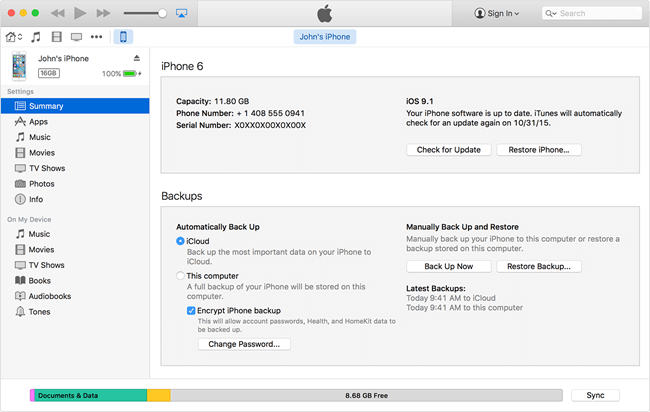
How to Stop iPhone from Deleting Your Messages
Since we’ve talked about the reasons behind the iPhone deleting messages problem and how to restore disappeared messages on iPhone, we’ll move on to learn how to prevent the iPhone from deleting messages automatically.
1. Keep messages forever
There is an auto-delete feature to Messages on iPhone. When it’s enabled, your iPhone will automatically erase the old messages that came before a particular period. To keep the messages forever, you can:
- Go to Settings;
- Scroll down to find Message and tap it;
- Click Keep Messages under Message History;
- Select Forever.
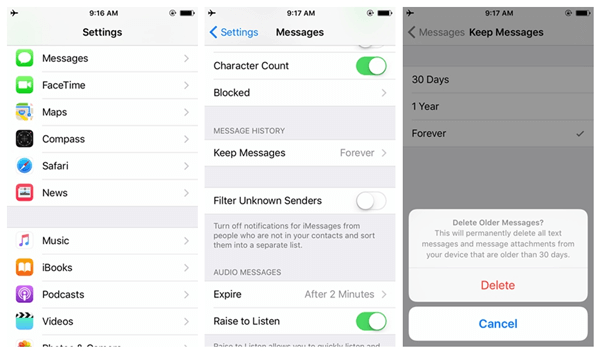
2. Backup messages regularly
To avoid iPhone deleting messages problem, you are suggested to make a full backup of your iPhone messages/iMessage regularly or before syncing, restoring or updating to newer iOS. These backups can help you retrieve your messages when your iPhone messages disappeared.
3. Store messages to iCloud
If your iPhone runs on iOS 11.4 or later, you can turn on the Messages in iCloud feature. It will store your iPhone messages or other messages attachments in the iCloud server. And all messages will appear on other iOS devices if you sign into that device with the same iMessage account. This enables you to access your entire message history on other devices when they are deleted on your iPhone.
To enable Messages in iCloud in iPhone, go to Settings>[your name]>iCloud and then turn Messages on.



















