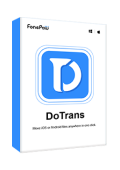When you switch from Android to iPhone, it is necessary to keep all your precious photos and videos. Then there comes a question: how to transfer photos from Android to iPhone without losing quality? And if you have a bunch of photos and videos, how to move them as a whole? Don't worry, just read on, this passage will help you keep all your precious moments.
 Tips:
Tips:
Please note that Android and iPhone operating systems do not naturally communicate with each other. Traditional methods like Bluetooth or AirDrop won't work when you want to transfer photos from Android to iPhone. However, below you'll find a variety of effective solutions.

Transfer Photos from Android to iPhone Without Losing Quality [On Computer]
To transfer photos from Android to iPhone without losing quality, a wired connection and professional transfer tools are highly recommended.
Among various tools that might compress images, FonePaw DoTrans stands out. It excels at transferring files from Android to iPhone, Android, and PC while maintaining image quality. Regardless of formats like PNG, JPG, WebP, or AVIF, the original quality and size remain intact. And the tool supports efficient bulk transfers to save time. And for sure, you can also use it to transfer photos from iPhone to Android.
New users need not worry, FonePaw DoTrans boasts a user-friendly interface, clear guides, and a preview function for careful selection. Unwanted photos can be removed from the transfer list or separately downloaded to your computer, offering convenience and flexibility.
Free Download Buy with 20% off
How to Transfer Photos from Android to iPhone Using FonePaw DoTrans
STEP 1. Launch DoTrans and Connect Your Android and iPhone to Computer
Download and install FonePaw DoTrans on your computer, then open it. Now, you should connect both your Android and iPhone with the computer via USB cables.
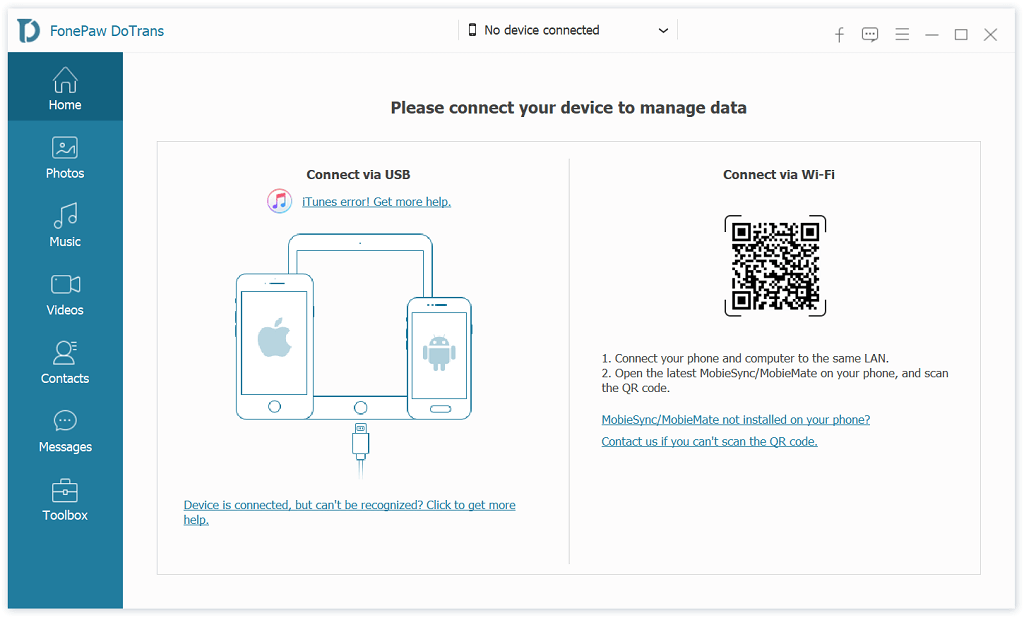
STEP 2. Choose Photos to Be Transferred from Your Android
When DoTrans detects your Android and iPhone, choose the Android phone and click the "Photos" tab. All the photos on it will be listed in time order. Check the pictures and videos you want to transfer, or simply Check All.
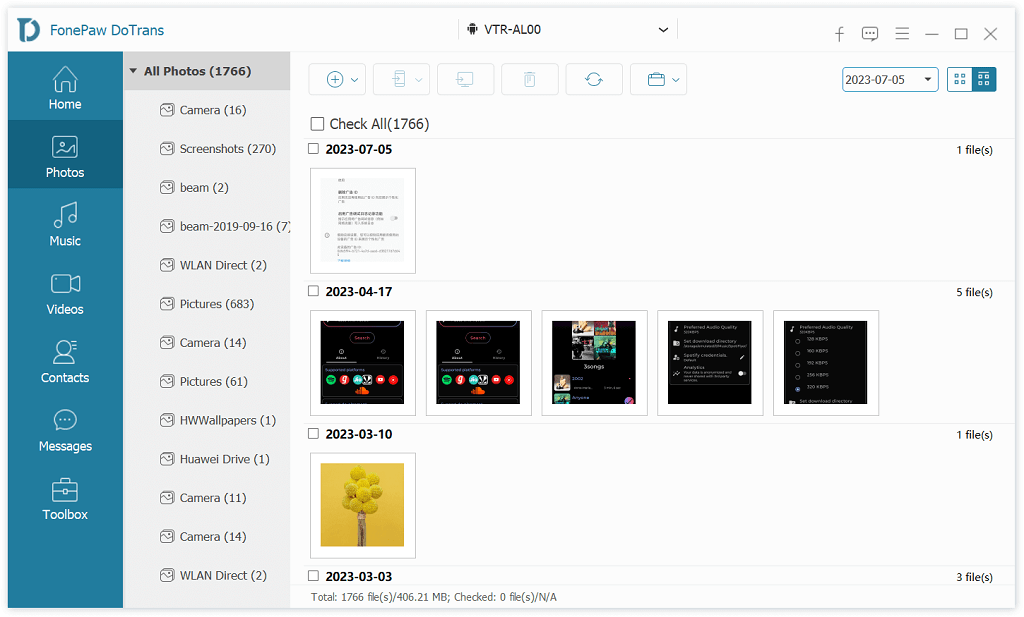
STEP 3. Transfer Photos from Android to iPhone
Click the "Export to Device" button provided on the top menu. Then select the connected iPhone. FonePaw DoTrans will begin to transfer photos from Android to iPhone immediately.
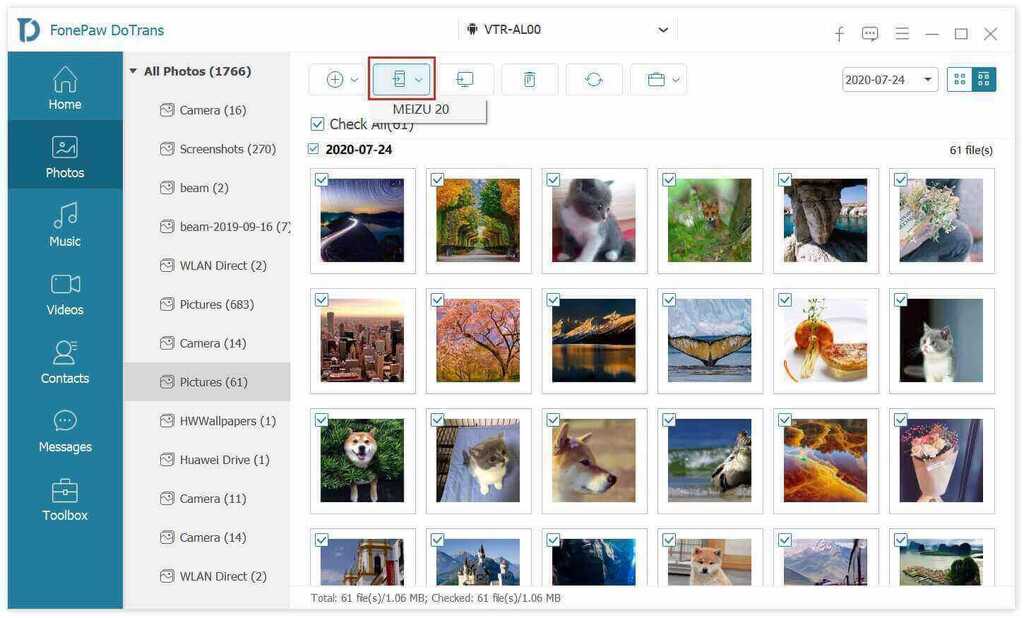
After you transfer photos from Android to iPhone, check them in the "Photos" app on your iPhone 15/14/13/12, etc. You can also transfer Android photos to PC for backup.
Also, here is a step-by-step video tutorial on how to transfer photos from Android to iPhone:
Transfer Photos from Android to iPhone Wirelessly
If you don't have a computer at hand or prefer wireless methods for transferring photos, you can explore the options below. However, please be aware that many wireless transfers involve both uploading and downloading processes, making it challenging to achieve lossless transfer.
Transfer Photos from Android to iPhone with "Move to iOS" before Setup
Apple's "Move to iOS" app lets Android users directly transfer files and data to iOS devices before setup. So you can use this app to transfer pictures from Android to iPhone. The steps are as follows:
- Charge your Android and iPhone(hasn't been set up). Connect them to the same Wi-Fi.
- Reach "Apps & Data" on iPhone and choose "Move Data from Android".
- Download "Move to iOS" on Android. Open the app, agree to terms, and grant access.
- Note the 6-10 digit code on iPhone. Enter it on Android to establish Wi-Fi link.
- Select "Photos and Videos" on Android.
- Start to transfer photos from Android to iPhone.
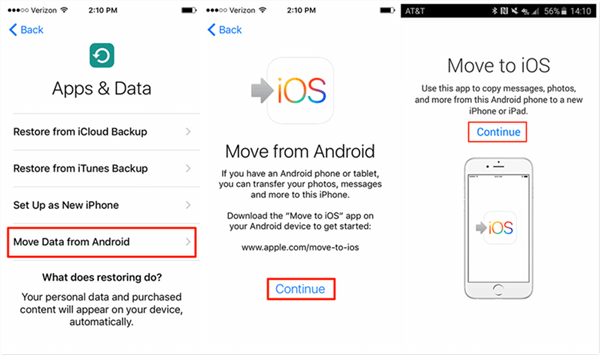
As you can see, the Move to iOS app is better for people who buy a new iPhone and need to transfer all data from Android to it at once. It doesn't support transferring photos only.
Move Photos from Android to iPhone with Google Photos
Using Google Photos can also help you easily transfer photos from Android to iPhone without computer. Here are the steps:
- Install Google Photos on your Android.
- Open Google Photos, tap the three lines (menu) icon, select "Settings," then choose "Back up & sync." Enable this feature to upload pictures on Android to Google Cloud.
- Install Google Photos on your iPhone and log in with the same Google account used on your Android device.
- Allow Google Photos to sync photos from the cloud to your iPhone.
- Open the Google Photos app on your iPhone to access your transferred images.
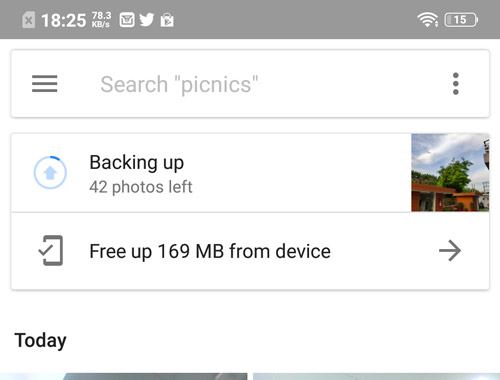
Send Photos from Android to iPhone via Chat Apps
Using certain chat apps can be a convenient and quick option to send pictures from Android to iPhone. However, note that these apps will unavoidably compress image quality during the transfer process, even if you select the option to send the original image.
- Install a chat app like WhatsApp or Messenger on both Android and iPhone.
- Open a chat with yourself or a friend on both devices.
- In the chat, tap the attachment icon and select the photo to send.
- Tap the send button to transfer photos from Android to iPhone.
- Open the chat on your iPhone and download the sent photo.
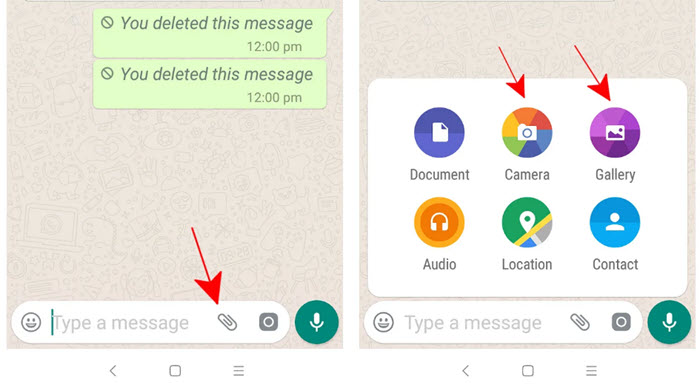
Final Thoughts
Due to the partial disconnect between Android and iOS systems, direct data and file transfer is restricted. To securely transfer photos from Android to iPhone without losing quality, utilizing the professional software FonePaw DoTrans is recommended. With just a few clicks, you can easily transfer pictures from Android to iPhone. It offers the utmost convenience and preserves quality, making it the optimal solution for transferring photos and videos. Hit the download button to have a try!
FAQs about Transferring Photos from Android to iPhone
Can I transfer photos from Android to iPhone using AirDrop/Bluetooth?
No, transferring photos directly from Android to iPhone using AirDrop or Bluetooth is impossible due to the different operating systems and compatibility limitations.
AirDrop is a feature specific to Apple devices, and Apple also limited the Bluetooth feature of iPhone, they are not compatible with Android devices for direct file transfers. But you can use Bluetooth to transfer data from Android to Android. To transfer photos from Android to iPhone, you'll need to use alternative methods like cloud services, apps, or data transfer tools.
How to transfer photos from Android to iPhone after setup?
To transfer photos from Android to iPhone after setup, consider options like Google Photos for cloud-based transfer, chat apps for wireless transfer of small batches, and data transfer programs like FonePaw DoTrans for lossless transfers. Choose the approach that aligns with your needs for a seamless transfer experience.