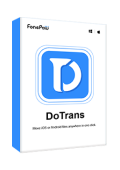"I am looking for guidance on how to transfer messages from iPhone to Android. I have tried a few methods but haven't been successful..." - from Apple Community
Have you just bought a brand new Android but are struggling with how to transfer iPhone text messages to the new device? For many users, transferring data, especially SMS that contains important information, is a primary concern after switching phones. However, due to the differences between iOS and Android, this can be a challenge for those unfamiliar with Android.
If you're facing this issue, don't worry! This article will provide 4 viable solutions with detailed guides to help you effortlessly transfer messages from iPhone to Android. Let's dive in!
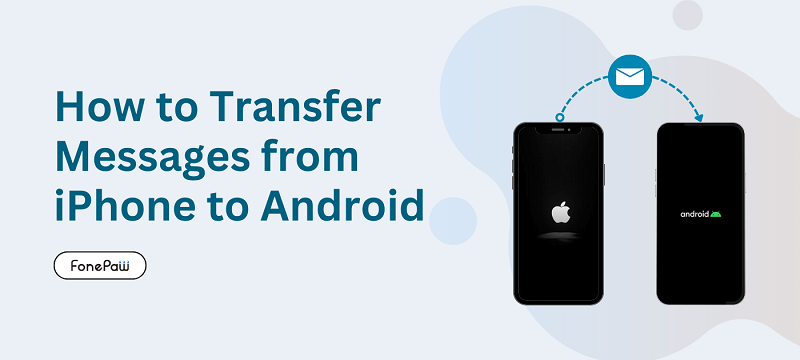
Way 1. Transfer iPhone Messages to Android on the Computer [Easy]
To quickly transfer iMessages from iPhone to Android, the best way is to use the best iOS transfer software. This type of software usually provides a user-friendly interface and automated steps, making the data transfer process more intuitive and convenient, especially suitable for non-technical users.
FonePaw DoTrans is a leading software in this category. It features a robust iOS data manager and mobile tools, making it easy to back up iPhone files to a PC and seamlessly transfer messages from iPhone to Android. Moreover, its user-friendly interface and clear operation prompts enable even tech novices to easily complete the iPhone to Android SMS transfer process in just a few clicks. More importantly, this tool is safe and secure, making FonePaw DoTrans an ideal option for those seeking a reliable solution.
Key Features of FonePaw DoTrans
- Transfer various file types like photos, videos, music, contacts, messages, and more.
- Seamlessly transfer various files across iOS, Android, and PC.
- Support transferring text messages from iPhone to the latest Android.
- Prioritize data security, offering safe and secure message transfer services.
- Take only seconds to finish the data transfer process without any data loss.
How to Transfer iPhone Messages to Android with FonePaw DoTrans
Step 1. Connect Both iPhone and Android to PC
To begin with, please download and install FonePaw DoTrans on your PC. Also, plug your iPhone and Android to your PC via USB cables. Wait until the software detects and gets connected to both of them.
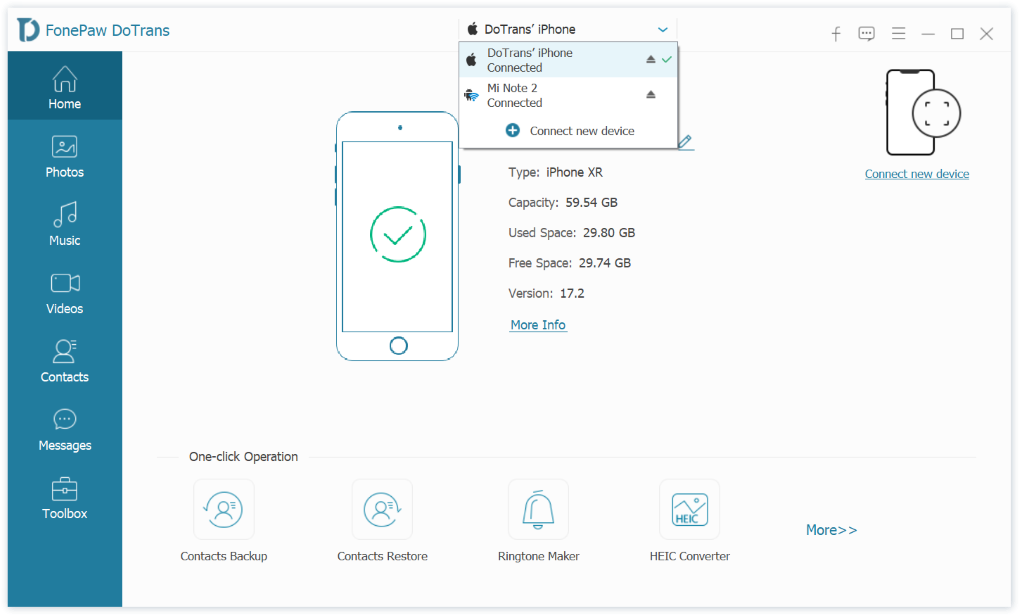
Step 2. Export iPhone Messages to PC
Select iPhone as the source device by dripping down the device menu. Then, click "Message" on the left panel. Here you can see all your precious iPhone text messages. Next, click on the checkbox to select the messages and export them to computer as CSV/HTML/TXT files.
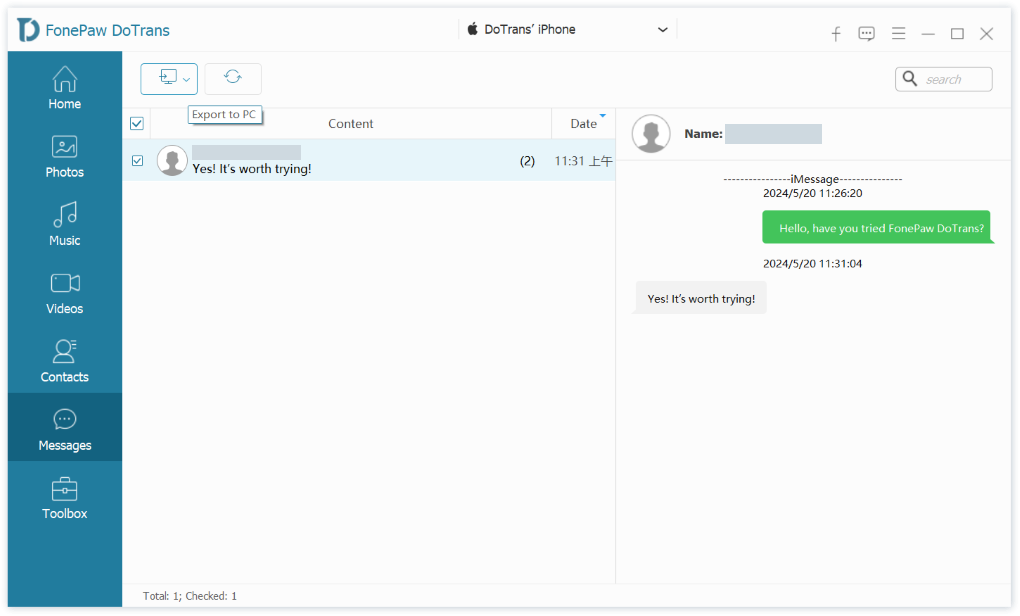
Step 3. Transfer iPhone Messages to Android
In the top column, select your Android phone, and import the message files from your computer to your Android.
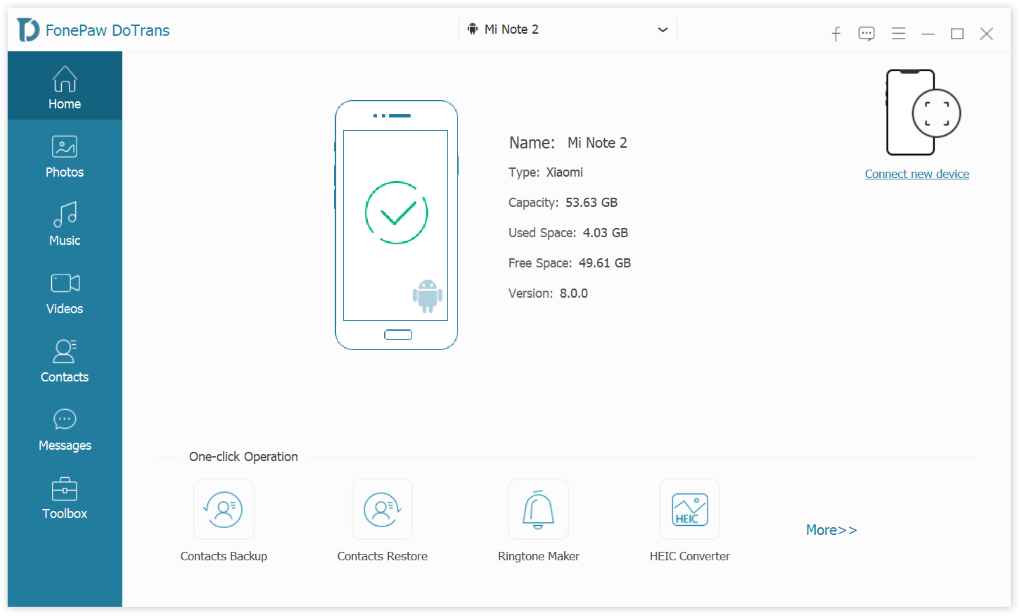
Way 2. Transfer SMS from iPhone via Android Manufacturer's Tools
Android Manufacturer's tools offer the most straightforward way to transfer data from iPhone to Android, including text messages. However, it is important to note that not all Android devices have such tools.
Samsung
If you are using a new Samsung smartphone, then you can use its own Smart Switch app. Let's see how it works.
Before starting, please make sure to turn off the iMessage option for your Apple ID account on your iPhone.
Step 1. Launch Smart Switch app on your Samsung phone, then select "Receive data" to move on.
Step 2. There are two options available on the screen for you to connect your iPhone and Android - WiFi and cable.
- Using WiFi - Make sure both devices are using the same WiFi. Then, select the data you want to copy from your iPhone. Here, select "Messages".
- Using a cable - Connect two devices via a cable and tap on the "Trust" option on your iPhone. Then, Samsung will start fetching all the data on your old iPhone. After that, select "Message" on your Samsung smartphone.
Step 3. On your Samsung phone, simply tap "Transfer" to start transferring messages from iPhone to Android. The transfer time can vary, ranging from a few minutes to even hours.
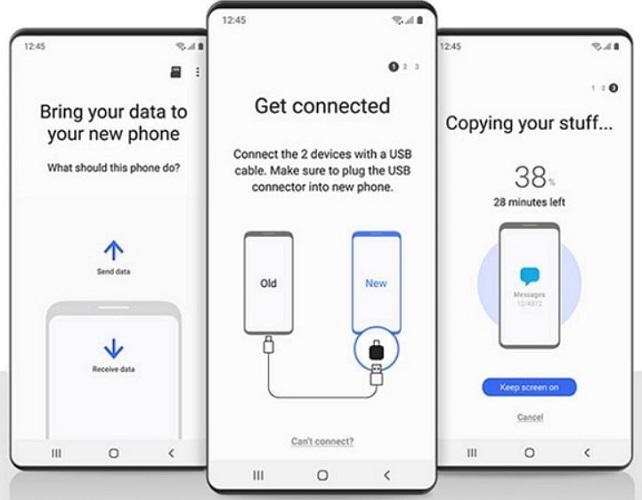
Pixel
When you first boot your new Pixel phone up, you can follow the on-screen instructions to transfer SMS from iPhone to Android directly. Here's how to do it.
Step 1. Tap on the "Start" option in the lower right corner to move on.
Step 2. Connect to a stable WiFi network. Then, plug your iPhone into Pixel using a cable.
Step 3. Enter your Google account and password on your Pixel phone, and click "Next".
Step 4. Select "SMS messages" from the list, and then, click "Copy" to start transferring iPhone SMS to Pixel.
![]()
SONY
Is your new smartphone Sony? If so, its Xperia Transfer Mobile app offers a viable solution.
Step 1. Download and install the Xperia Transfer Mobile app on both your iPhone and Sony devices.
Step 2. Launch the app on your Sony, you can see a few options available on the screen. Here, select "Apple iOS".
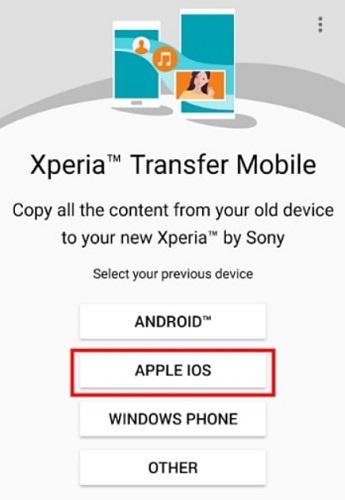
Step 3. Connect iPhone and Sony devices via a USB cable.
Step 4. Select "Messages" on your Sony device, and tap "Transfer". After a while, all iPhone messages will be transferred to your Sony successfully.
Way 3. Copy Text Messages from iPhone to Android with iSMS2droid
iSMS2droid is a free Android app that can be used to copy iPhone iMessages into Android devices so that users will not lose important messages when switching devices. However, this method can be a bit complicated. Please follow the steps below carefully to transfer text messages from iPhone to Android.
Step 1. Connect your iPhone to your PC via a USB cable. Then, launch iTunes > go to "Summary" > select "Back Up Now" to create an iPhone backup to the computer. Once it is finished, you can unplug your iPhone from the computer.
Step 2. Navigate to the iPhone backup on your computer via the folder path:
- For Windows computers: C:\Users\[user name]\Apple\MobileSync\Backup
- For Mac computers: C:\Users\[PC name]\AppData\Roaming\Apple Computer\MobileSync\Backup
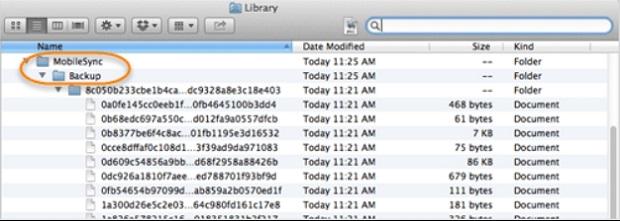
Step 3. In the folder, find the file named 3d0d7e5fb2ce288813306e4d4636395e047a3d28, which contains all your text messages. Then, copy and paste it to your new Android phone.
Step 4. Download and install iSMS2droid on your Android phone.
Step 5. Launch iSMS2droid and select "Import Messages". Authorize iSMS2droid to change the default message temporarily.
Step 6. When a dialog pops up, tap on "Select iPhone SMS Database" > "All", and then it will import your text messages from your old iPhone to your new Android phone.
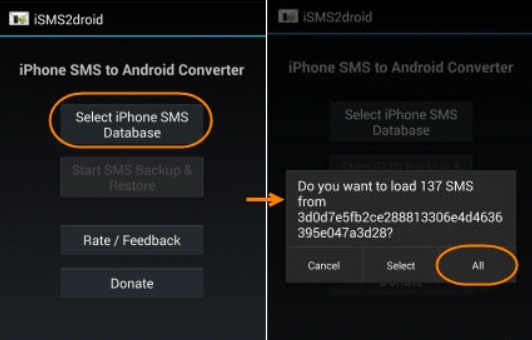
Way 4. Move SMS from iPhone to Android with SIM Card
Using a SIM card is a helpful way to transfer iPhone SMS to Android. However, this method may not ensure complete transmission of your text messages, potentially leading to data loss. Here's how to transfer text messages from iPhone to Android via SIM card:
Since the iPhone 14 and subsequent models all have adopted eSIM and no longer use a physical SIM card, this method is only applicable to the iPhone 13 series and earlier models.
Step 1. Make sure all iPhone messages are stored in the SIM card.
Step 2. Remove the SIM card from the old iPhone, and then, insert it into your new Android phone. Next, restart your Android phone.
Step 3. When a prompt asks for confirmation to import your contacts and messages from your SIM card, tap on the "Import" option. After a while, all saved SMS on the SIM card will be moved to your Android phone automatically.
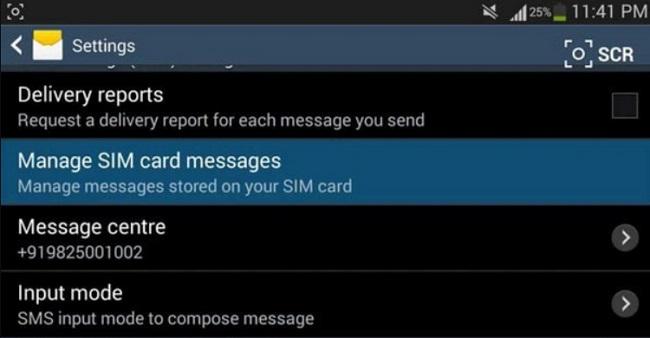
FAQs About Transferring iPhone Messages to Android
How to transfer all messages INCLUDING attachments from iPhone to Android?
Transferring all messages, including attachments, from iPhone to Android can be a tough mission for many people because most transfer tools only support transferring text messages. Fortunately, FonePaw DoTrans comes out! This software provides comprehensive transfer services, enabling you to sync photos, videos, music, contacts, and messages without any hassle, not to mention your messages with attachments. With it, you can effortlessly transfer messages including attachments from iPhone to Android in one click.
Is it safe to use third-party apps for transferring my messages?
It's safe to use third-party iOS transfer software for transferring messages, as long as you opt for safe and reliable tools. For instance, FonePaw DoTrans is a software that has been endorsed by millions of users and boasts a strong reputation for security and user privacy, making it a dependable option for message transfers.
Final Words
This article discusses four effective methods to transfer messages from iPhone to Android, including official solutions and third-party tools. Regardless of your choice, transferring messages is no longer difficult.
But for a simple and swift transfer, FonePaw DoTrans stands out. It provides a simple, fast, and secure data transfer solution, enabling you to sync messages, contacts, photos, videos, and more from iPhone to Android in just a few clicks, without worrying about data loss. Moreover, a free trial is also available for new users to test all its features. Let's download it and give it a try! And don't forget to share this article if you find it helpful!