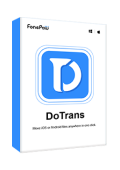Mobile text messages often contain important information such as bills, schedules, or account details. Sometimes, you want to export these messages to email or back them up for printing. Or, there is an urgent need to restore the accidentally deleted text messages. So, you may wonder "Where are text messages stored on Android phones? Are deleted text messages recoverable?"
As SMS is being gradually replaced by chat apps in our daily lives, phone manufacturers seem to be paying less attention to SMS messaging apps. For instance, both Google and Samsung have removed the export function from their messaging apps. Don't worry. This article will guide you to find the location of your Android SMS/MMS/RCS. You can also learn how to back up messages on Android to the computer and retrieve deleted text messages.
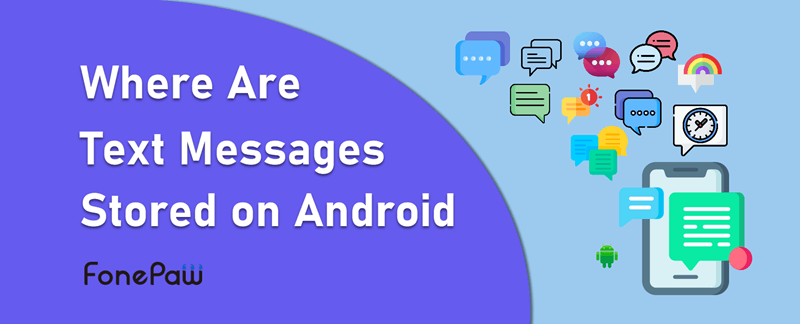
Where Are Text Messages Stored on Android?
Android SMS messages are stored in a database located in the data folder within the internal memory of the Android phone.
Once you locate this folder, you can export the relevant data or recover deleted Android text messages more easily. Notice that the location of the database might vary from phone to phone. You can find the texts in the following locations according to your Android version.
Android 7.0 and Above
/data/user_de/0/com.android.providers.telephony/databases/mmssms.db
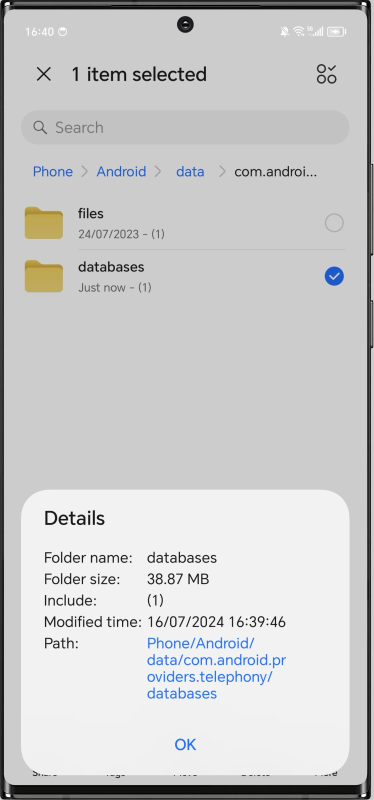
Android 4.0 to Android 6.x
/data/data/com.android.providers.telephony/database/mmssms.db
👀 Note: Android text messages are stored in the SQLite database folder which you can only find on a rooted phone. Also, it is not in a readable format, you need to view it with an SQLite viewer.
Where are MMS/RCS Pictures or Videos Stored on Android?
You may send messages that include multimedia content like images, video, and audio files to and from a mobile phone over a cellular network. When you receive an MMS/RCS message, the phone saves the message to the phone's internal memory, which is called mmssms.db. You can manually save the pictures or videos, making them accessible via the path: /storage/emulated/0/download or in the Gallery app on your Android device.
- Long press and hold the picture or video contained in your MMS/RCS message to activate a menu of options.
- Select an option - "Save attachment", "Save to SD card", or "Download Attachment".
- Choose the location where you want to save.
- Once the download is completed, you can then view saved MMS/RCS pictures or videos in the Gallery app or other saving folders.
How to Save Messages on Android to Computer Folder
You might need to export text messages from your Android phone to your computer for backup or printing purposes. Once you find out where text messages are stored on Android, you'll need a tool to help you transfer the encrypted messages to your computer.
FonePaw DoTrans can be of great help. Through a wired/WiFi connection, FonePaw can detect all the SMS, MMS, and RCS on your Android phone and offers a preview. It can filter the sender information, time, and content of Android text messages, helping you quickly export the text messages you want and transfer them to your computer or another phone. Most importantly, FonePaw DoTrans can also transfer files from Android to PC, ensuring the MMS/RCS attachments such as photos and videos are also transferred and backed up.
- Successfully extract encrypted Android SMS/MMS/RCS data
- Selectively transfer the text messages you want only
- Smoothly change Android messages to HTML/CSV/TXT
- Securely transfer text messages without privacy leakage
- Swiftly transfer multiple Android messages in batch
With its user-friendly interface, and ultra-fast transferring speed, you can effortlessly back up all your text messages to a computer folder with a few simple clicks. Here's how to do it.
Step 1. Connect Android Phone to Computer
Install and launch the program on your PC. Then connect your Android phone to the PC and enable USB debugging on the device. The program will detect your Android phone and show the following screen.
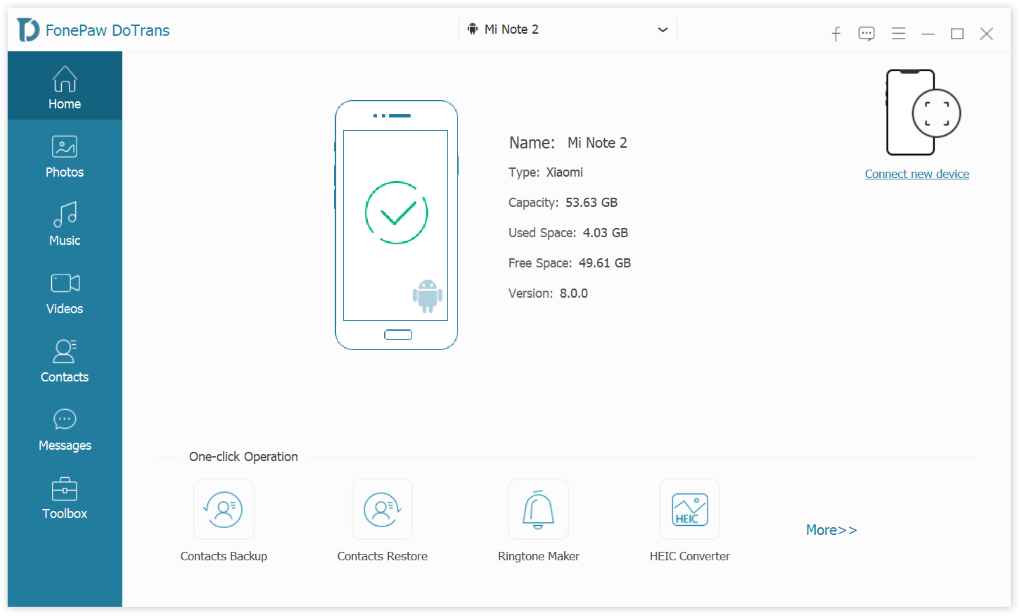
Step 2. Choose to Transfer Messages
On the left side, select "Messages". DoTrans will instantly scan the SMS/MMS/RCS messages on your Android phone.
👀 Note: For a higher Android system version, the program will request access to your SMS/MMS/RCS app. Tap Allow on your phone to allow the process to continue.
Step 3. Select Android Messages and Transfer to Computer
When FonePaw displays all the messages on your phone, preview and check the ones you want to transfer. Click the Export button and choose to export the messages to your computer as CSV/HTML/TXT.
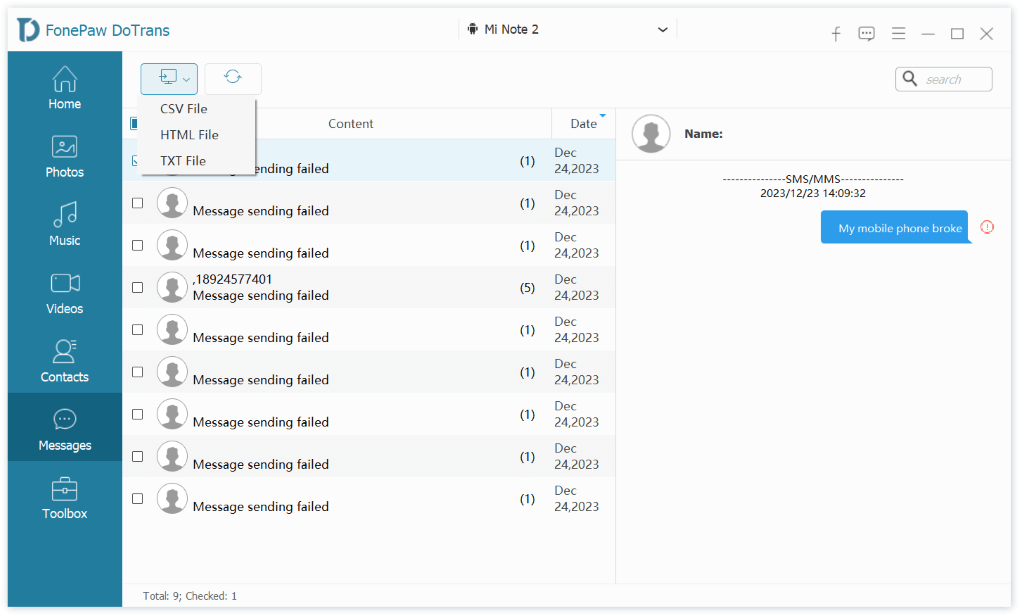
How to Find and Recover Deleted Text Messages on Android
If you've accidentally deleted texts and want to recover deleted messages on Android, you'll find that the deleted messages are not in the usual folder since they're hidden and can be overwritten.
We recommend using FonePaw Android Data Recovery to recover these deleted SMS/MMS/RCS messages. Its powerful scanners can detect and list recoverable messages, allowing you to filter the messages by date, sender, or other criteria. With the free preview function, you can simply take screenshots if you don't need to export them. To export the recovered Android messages, follow the steps below:
Step 1. Download, install, and run the program. Then, connect your phone to the computer and enable USB debugging on it.
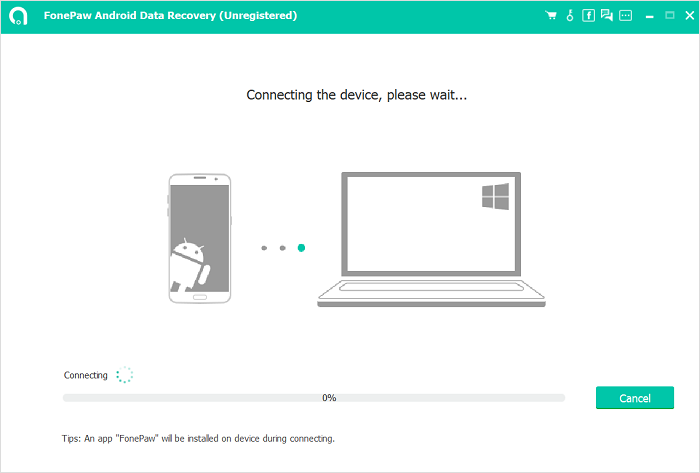
Step 2. When your phone is detected by FonePaw, choose "Messages" and click "Next" to scan. To proceed with scanning and recovery, you need to follow the on-screen instructions to install the FonePaw App on your Android and authorize it to access your deleted files. This app will be automatically removed when the recovery is completed, so do not worry.
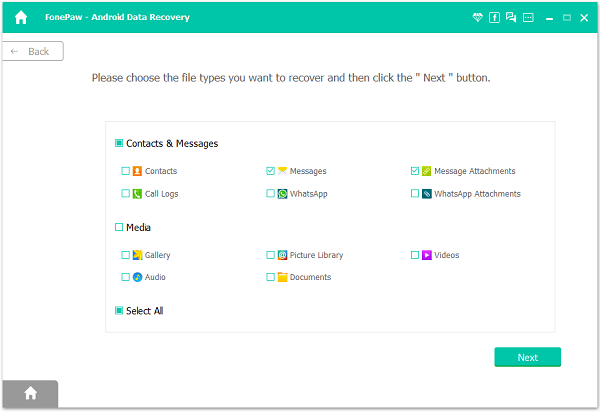
Step 3. After scanning, you can see the deleted text messages in detail. Preview them and mark down the messages you need, then click "Recover" to retrieve them back to the computer.
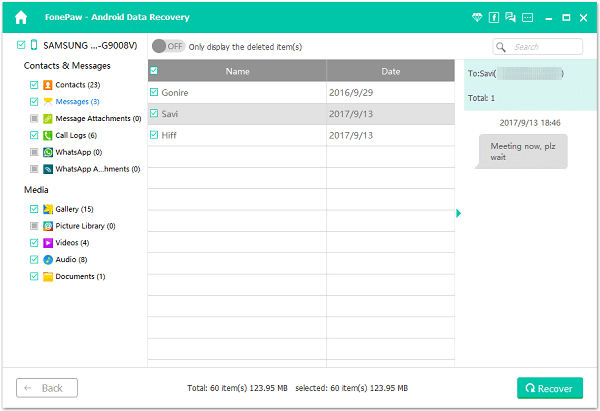
The Bottom Line
Now, you've learned that your text messages are stored in a hidden SQLite database folder in the Android internal memory. You can access them through certain paths on your device, and you can use FonePaw DoTrans to back up the important messages and the attached media files (photos and videos) to your computer. Hit the download button and have a try!