When an app(FaceBook, Snapchat, Gallery, etc.) misbehaves on Android, we are usually advised to clear app cache and data on the Android phone. However, some users hesitate because they still have many questions about clearing cache and data. What's cached data on Android phone and what happens when I clear cached data? What does clear data mean? If I clear Gallery/Camera cache and data, will it delete my pictures?
People Also Read:
What to Do If Android Internal Memory Gets Full? (opens new window)
This post is to solve the puzzles so that you'll know what to delete if you press Clear Cache and Clear Data buttons. Finally, there will be guide on how to clear app cache and data on Android.
What is Clear Cache on Android?
Cached data is temporary data that an app stores in phone memory for later reference so that it can load things faster. For example, when you first load Instagram, Instagram will save profile pictures, images, posts that you've read in the cache of phone memory. Next time the app needs the data, it can refer to phone memory with no need to download the data again, and the app thus loads faster.
By clearing cache, you remove the temporary files in the cache, but it WON'T delete your other app data like logins, settings, saved games, downloaded photos, conversations. So if you clear cache of Gallery or Camera app on your Android phone, you won't lose any of your photos. Generally Android can manage cached data on its own and you don't need to clear cache manually unless an app or Android system doesn't work normally.
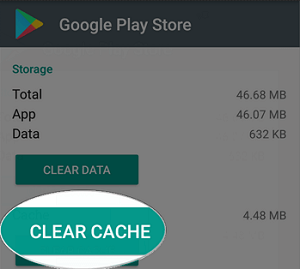
Besides app cache, there is system cache, which retains temporary system data for Android system to load things faster. If your phone is experiencing system problems like black screen, errors after system upgrade, wiping cache partition under recovery mode could be helpful.
What Does Clear Data Mean?
Clearing app data, on the other hand, is performing a reset on an app. By clearing data, you delete your account, settings, preferences and reset the app to its initial state like it is first installed on your phone. For example, if you clear data of FaceBook, you need to re-enter account and password to log in FaceBook.
However, clearing data on Settings won't delete your personal data, like clearing data of FaceBook won't delete your posts or contacts and clearing data of Gallery/Camera/Contacts/Messages won't delete any of your photos, contacts or messages .
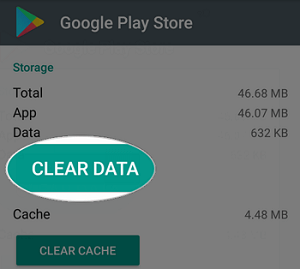
How to Clear Cache/Data on Android
Clear Cache/Data of An App
If an app misbehaves or crashes on your Samsung Galaxy, Nexus, HTC or other Android phone, you can clear cache and data on Android in these steps.
- Open Settings.
- Go to Apps/App Manager.
- Choose the problematic app.
- If your device runs on Marshmallow or later, tap Storage > Clear Cache.
- If it is needed, tap Clear Data as well.
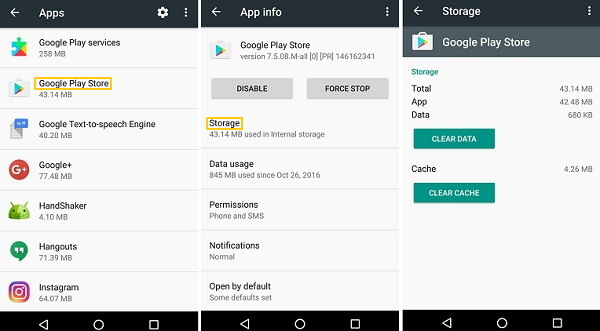
Clear Caches Data of All Apps
You can also clear cache of all apps on your Android phone in one button.
- Go to Settings > Storage.
- Tap on Cached Data.
- Tap OK on the pop-up window.
- This will delete the cached data of all apps on your Android phone.
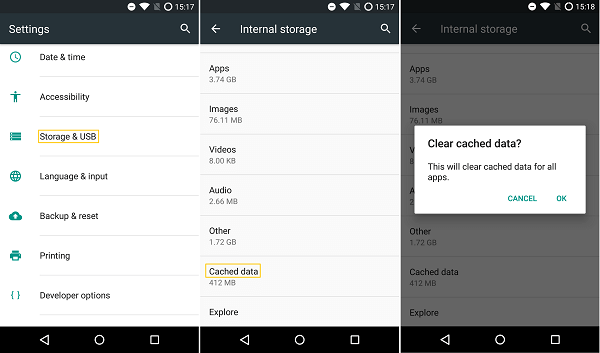
Wipe Cache Partition
If there is system error or problem on your Android phone, you can try to fix it by wiping cache partition to clear system cache. You need to put your phone in Recovery Mode in order to do that.
- Turn off your Android device.
- Press and hold the Volume Up + Home + Power keys at the same time.
- When the phone reboots with the Android System Recovery screen, release all of the keys.
- Press Volume down key to highlight "wipe cache partition" and press Power key to confirm.
- After wiping cache partition, select Reboot system now.
- The device will restart.
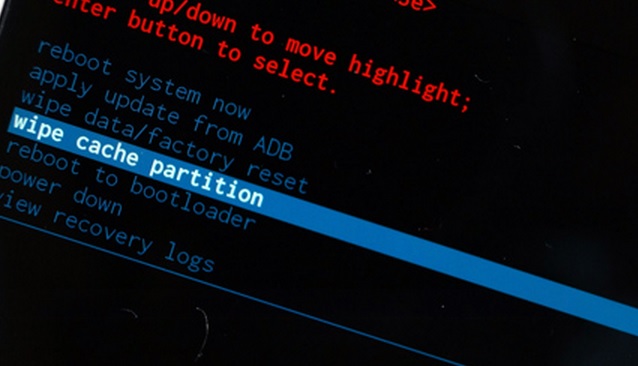
That's all you need to know about clearing app cache and data on Android phone. To be clear, clearing app cache and data does help to fix misbehaved apps or system problem but it is not a effective solution to freeing up space on Android phone. The phone will recreate the new cache and data after the cache and data is deleted.



















