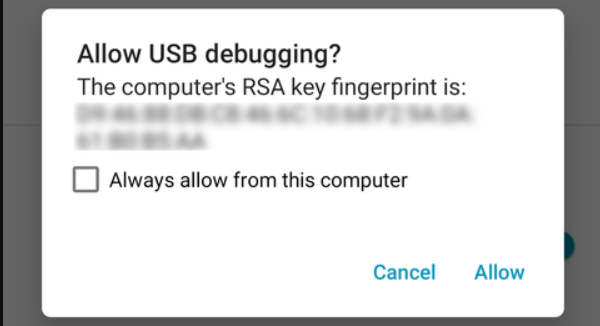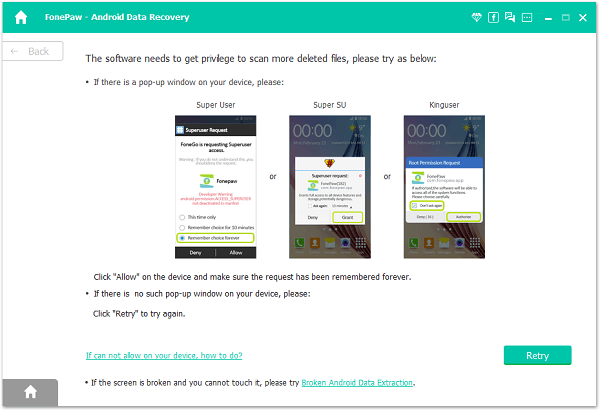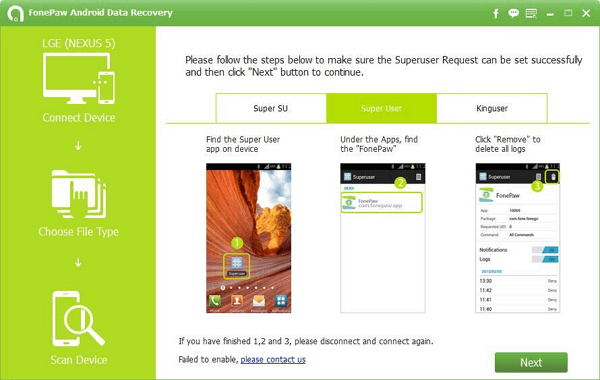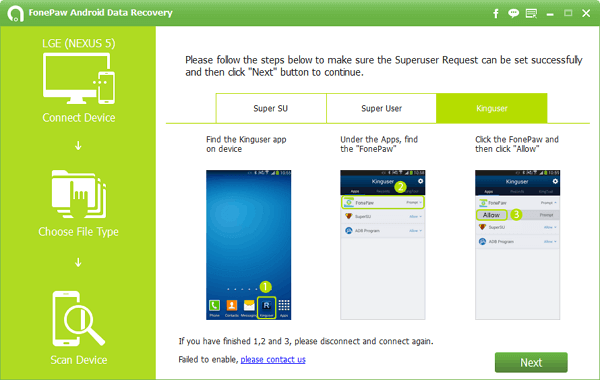FAQs
Unfold and try the given solution to the question that you are encounting.

Knowledge Base
Get practical tips about using FonePaw software or service.

License Retrieval
Recover the registration code with your email address and order ID.

Contact Us
If you need personal help, leave your messages here.
1. Why is my device not recognized?
As for your case, please do as following steps to fix it:
1. Please uninstall your current program first and then
download the latest program from the link
below:
https://dl.fonepaw.com/android-data-recovery.exe
2. Please enable the USB Debugging. If you don't know how to
do, please refer to this tutorial:
How to Enable
USB Debugging on Android Phone
3. Connect your device to your computer via USB cable and drag
down the dropdown menu. then choose "MTP" mode or "PTP"
mode.
For LG devices, they can be connected under Camera (PTP) / Send
images (PTP) mode ONLY. See
below: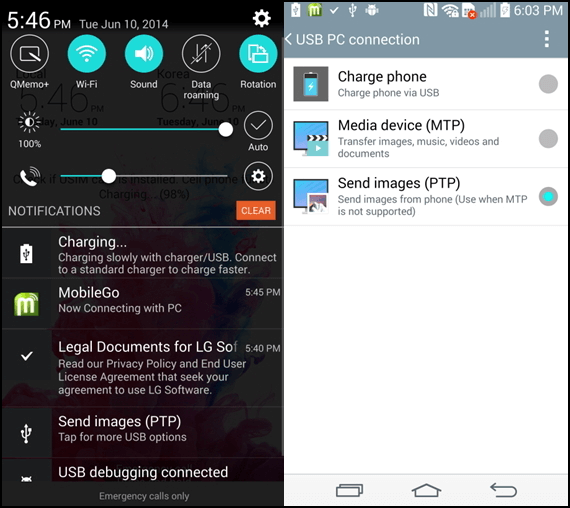
4. Re-plug your USB cable to connect the device.
5. Make sure the right driver installed in your computer. Here
is a link to find the right driver of your
device:
https://developer.android.com/studio/run/oem-usb.html
2. What can I do if FonePaw Android Data Recovery fails to root my device?
3. To ROOT or not to ROOT?
4. Should the device be authorized?
5. How can I open the USB Debugging Mode?
6. How can I install the device driver?
7. How can I find the prompt of "Allow Super User Request"?
8. How can I deal with the frozen/crashed program during the scanning process?
9. Why does the program take so long to scan lost data?
10. Why does the program find no deleted data after scanning?
11. I can only find the thumbnail after scanning.
12. Why can't FonePaw Android Data Recovery run on my phone?
13. Why can't I register the program successfully?
14. How long does it take to analyze further data?
Don't Miss the best Android Data Recovery here!