As technology advances rapidly, phones are being upgraded and replaced more frequently than ever. So changing phones has become a routine for many. However, transferring contacts can be a problem.
Some of you normally store the contacts on a SIM card, hence it is necessary to know how to import contacts from a SIM to your iPhone. This article will guide you through the process step-by-step and make the transition smooth and hassle-free. Just read on!
How to Transfer Contacts to New iPhone
How to Restore Contacts from Verizon Cloud
Part 1. How to Import Contacts from SIM to iPhone
If you've just got a new iPhone but you're still using your old SIM card with all your contacts, you can easily transfer those contacts to your new device.
Here's how to import contacts from a SIM card to your iPhone:
Step 1: Start by inserting your old SIM card, which has your contacts, into your new iPhone. Make sure the SIM card fits properly.
Step 2: Open your iPhone and go to Settings. From there, scroll down and tap on Contacts. In the Contacts settings, you'll see an option labeled Import SIM Contacts. Tap on it.
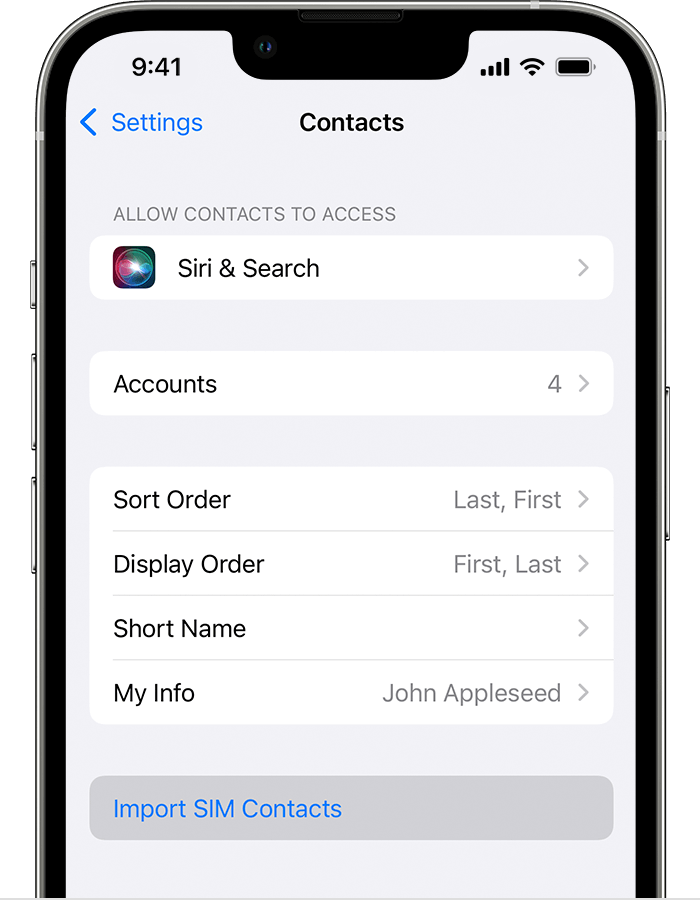
Step 3: You may get asked to choose where you want to import your contacts, such as iCloud or your iPhone itself.
Step 4: Then the import process will begin. Wait for it to complete, which might take a few moments.
Step 5: Once the import is finished, open the Contacts app on your iPhone to ensure all your contacts have been successfully transferred. If needed, you can now replace the old SIM card with your new one.
Tips: If you want to import contacts from a SIM card to an eSIM iPhone (iPhone 14 and later models that don't support physical SIM), you may need 3 steps:
- Import contacts from SIM to your old iPhone.
- Export contacts from your old iPhone.
- Transfer the exported VCF file to your eSIM iPhone.
Part 2. How to Back Up Imported SIM Contacts to Computer
After importing contacts from SIM to iPhone, perhaps you want to back up your imported contacts on your computer to prevent losing them. So that's where FonePaw iOS Transfer comes in handy. This tool is highly recommended for those who need a robust and flexible way to move contacts or other information to a new iPhone.
Hailed as one of the best iPhone-to-iPhone transfer apps, FonePaw iOS Transfer is a dedicated tool to facilitate the transfer of files between iOS devices and computers. If you want to transfer contacts, it allows you to preview the names, phone numbers, and email addresses of your contacts directly on your computer. You can even edit the contact information before transferring it.
- Contact Management Tools: Provides tools to edit, merge, and delete duplicate contacts directly within the software for better management.
- One-Click Batch Transfer: Offers one-click batch transfer of selected data with no limitations on file size or quantity.
- Quick Contact Transfer: Transfer contacts quickly without needing the internet or cloud services.
- Safe and Secure: Ensures your contact information is transferred safely without any data loss.
- Versatile Data Transfer: Transfers various types of data, including contacts, music, photos, SMS, and more.
To back up your imported SIM contacts to your computer, follow these easy steps:
Step 1: First, download FonePaw iOS Transfer from the official website and install it on your computer.
Step 2: Use a USB cable to connect your iPhone to the computer.
Step 3: Open FonePaw iOS Transfer and wait for it to detect your iPhone.
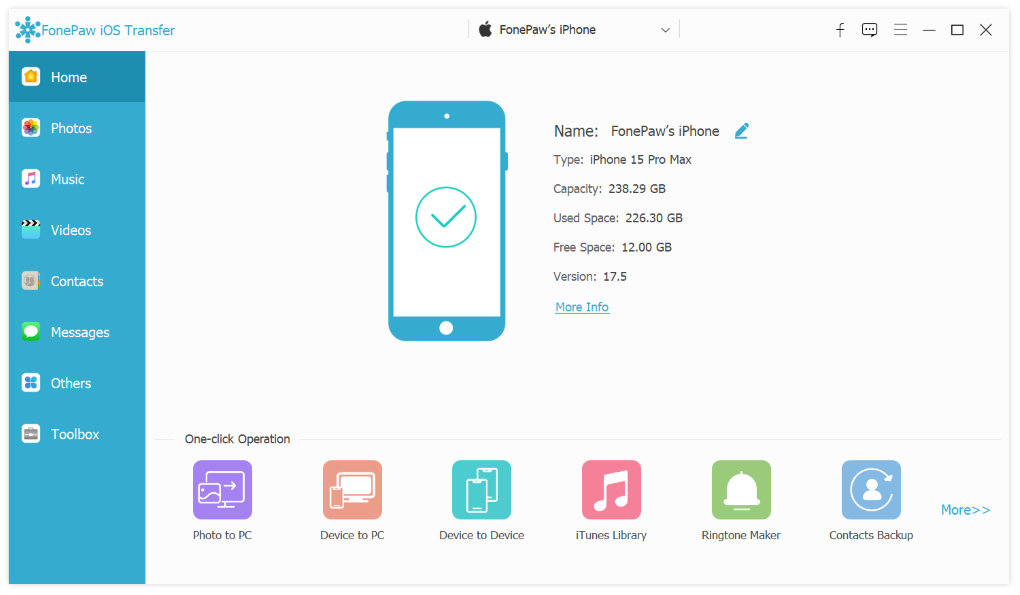
Step 4: Navigate to the Contacts section on your iPhone within the software, and choose the contacts you want to transfer.
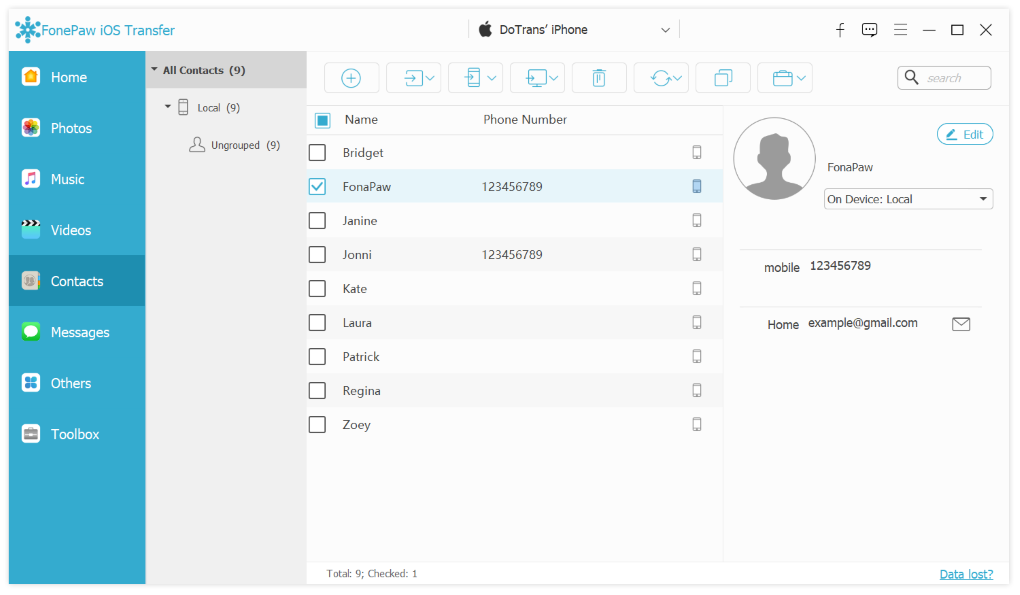
Step 5: Click on Export to Device and select computer. The software will then transfer the selected contacts to your PC.
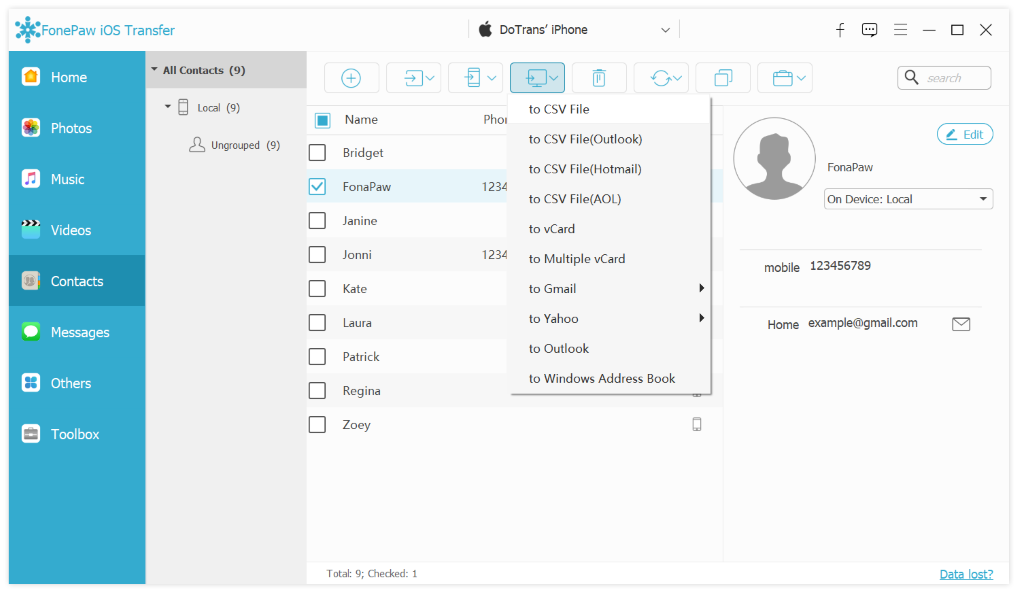
How to Transfer Contacts from Outlook to iPhone
How to Transfer Contacts from Android to iPhone
Part 3. Fix Can't Import Contacts from SIM to iPhone
If you have trouble importing contacts from SIM card to iPhone, follow the steps below to fix it.
- First, you need to make sure that your contacts are stored on the SIM card. Some iPhone contacts might be saved directly to the phone itself rather than the SIM card.
- If your contacts are stored on your phone, you will need to sync them with FonePaw iOS Transfer on your computer. Once synced, you can then resync them back to your iPhone from there.
- If your contacts are indeed on the SIM card, go to Settings > Contacts, scroll down to the section where you see an option that says Import SIM Contacts, and tap on it. This should import your contacts to your iPhone.
Conclusion
If you've got a new iPhone and need to import contacts from your SIM card, we highly recommend using FonePaw iOS Transfer. This professional and convenient iPhone transfer app allows you to preview, edit, and manage your contacts directly on your computer. It also supports quick backup/restore and one-click batch import/export, making it a perfect tool for those with many contacts to transfer. Don't hesitate—give it a try today and experience how easy it can be!
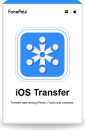
iOS Transfer