Password can keep your private and important data under protection, particularly in the modern society. But it is not rare for people to forget the passcode, for example, the PC password, the email account password, the Android phone password or PIN. Forgetting the Android phone password means that you cannot access your Android phone. How to bypass Android screen lock? Here we will shows you three ways to unlock Android phone (Samsung, Nexus, LG, Motorola, Pixel, HTC, Huawei, etc.) if you forgot password or pin.
Solution 1: Unlock Android Phone with Google Account
If you have set up and signed in Google account on your Android phone and forgot password or pin for screen lock, you can unlock your phone with Google account. Please note that you should remember the password of your account and your phone should be able to access the Internet.
- Input the arbitrary password on your Android phone for 5 times.
- Retry after 30 seconds until the prompt saying "Forgotten the password" occurs
- Key in your Google account password and then you can enter your phone.
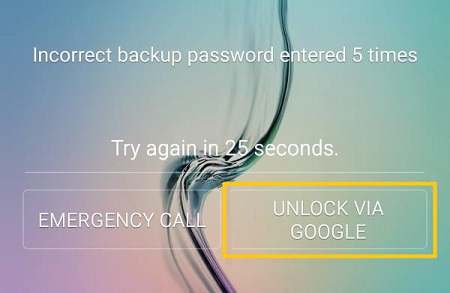
If you don't have a Google account or you have also forgot the password for your Gmail account, read on and see how to unlock Android phone without Gmail account and without factory reset.
Solution 2: Unlock Android Phone with ADB
There is a secret weapon called ADB, a tool that specializes in removing the password or PIN of your Android and unlock the phone. The best part about using ADB is that you can unlock your phone without losing any data.
-
Download ADB and encrypt it to Local Disk C on your computer.
-
Plug your Android phone to PC.
-
Select "Charge Only" instead of the "USB Debugging".
-
Go to your computer. Enter "Start" > "Run". Key "cmd" and enter cmd.Then key in the code as below:
cd c:\adb
adb shell
cd data/system
ls
-
See the folder named "password.key"? Delete it.Key in "rm password.key".
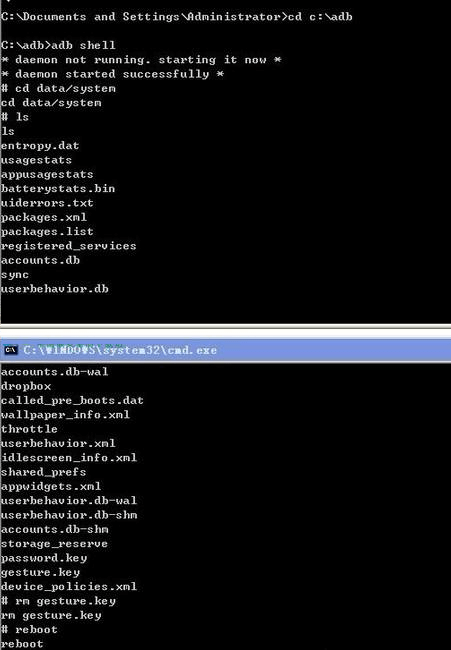
-
Input "reboot" or manually restart your Android phone.
Know More about ADB Tool
Actually, ADB tool can also help with the following situations:
• Android phones fail to reboot;
• The screen gets black (DPMS mode) as we mistakenly delete some software;
• The phone is forced to close after it is just powered on.
Solution 3: Factory Reset Locked Android Phone
If you find ADB tool too complicated and do not have an Google account signed in, try to bypass Android password/PIN lock by factory resetting your phone. Since a factory reset will wipe out all your data, you should backup your locked Android phone before the reset.
- Make a backup and get photos, contacts, etc. off your locked device before factory reset.
- After you have backed up your locked device, power off the device.
- Press Power key + Volume up key + Home key simultaneously to enter Recovery Mode
- Go to "wipe data/factory reset" > Press Home key > Select "Yes" > Press Home key > Select "reboot system now" > Press Home key.
Password/PIN in your Android phone has been removed. You can access your locked phone without password. If you think this guide helps, add it to Favorite or share with your friends.



















