Odin is a firmware flashing software developed and internally used by Samsung. It is believed that instead of released by Samsung officially, the tool is leaked accidently. And thanks to the leak, this effective tool is now widely used by Samsung users to flash firmware, recoveries, bootloaders, or modem files on Samsung Galaxy device. This tutorial is going to show you the process of flashing Samsung stock/official ROM via Odin.
People Also Read:
How to Root Samsung Phones with Odin3 (opens new window)
# How to Flash Samsung Stock/Official ROM via Odin
Preparation
-
Flashing the stock firmware will delete everything from your phone's internal memory. If you don't want to lose your phone data, make sure that you back up your Samsung phone file on computer (opens new window)before the flashing.
-
Download Odin3 and the right stock ROM on your computer. You can download ROM from Smmobile.com, Samsung update or other source according to the model number.Open the ROM file and you will find the file like: *.tar.md5.
Tip: If you don't know your model number of your phone, check it out on 'About phone', 'About device' on your phone.
-
Make sure you have Samsung USB driver on your computer. If not, download one on your computer from Samsung.com.
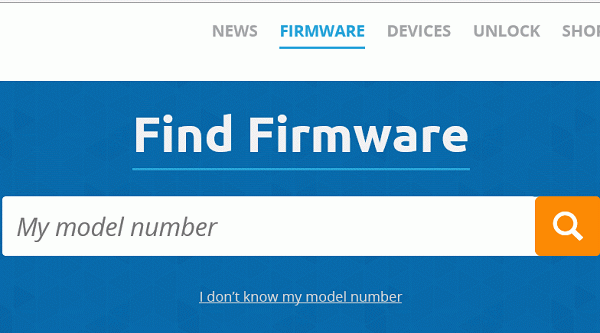
STEP 1 Enter Download Mode on Your Samsung Device
- Power off your Samsung phone.
- Then hold and press Volume Down button, Home button and Power button simultaneously.
- When your phone vibrates, release Power button but still hold the other two buttons.
- When a warning comes up, press Volume Up button to enter Download mode, in which you will see the Android logo.
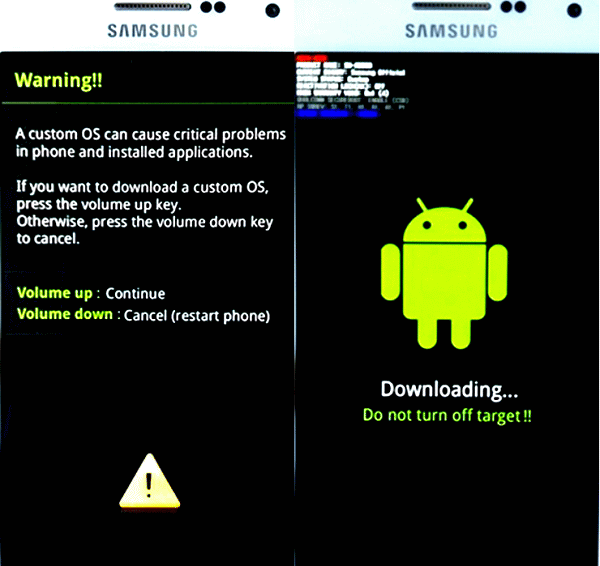
STEP 2 Flashing Your Android Phone
- Connect the phone to computer with USB cable. Launch Odin3 on your computer, when the software successfully detect your phone, you'll see the Added!!! message on the Log section. Or you can tell it from the light-blue box on the ID:COM section.
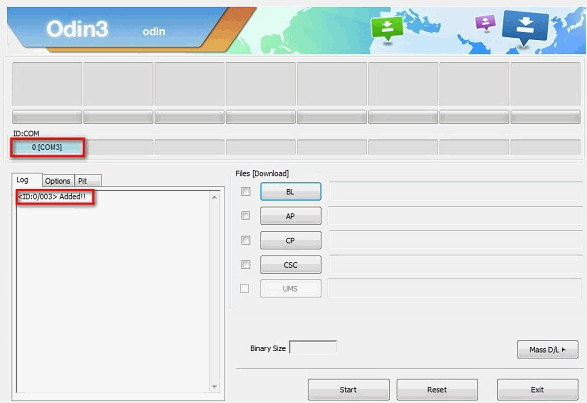
- On Odin3, click "PDA" or "AP" (the name differs on the different version of Odin3), and choose the ROM file you have downloaded. Then click "Start" on the bottom. The software will start the flashing. You can see the flashing progress on Log section.
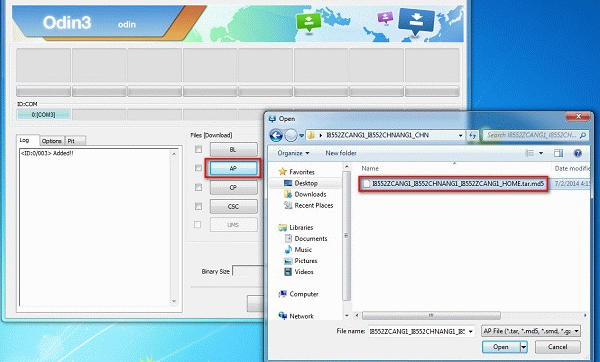
Notice: Do not move or operate your phone until the flashing is completed.
Flash Succeeded/Failed
If the flashing goes well, your Samsung phone will reboot and you will see a green "Pass" on the Odin screen. Then you can unplug the phone.
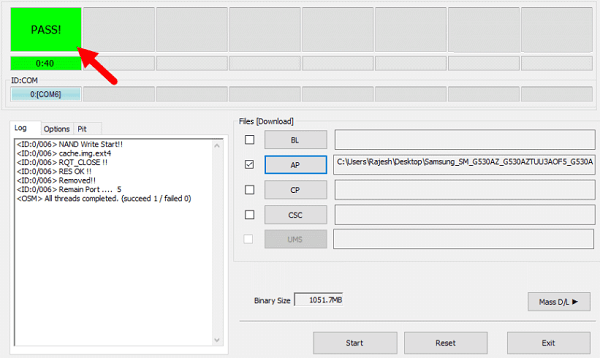
If the flash failed, you can try the following methods to operate the flashing again:
- Download the firmware file again; make sure it is compatible with your device model;
- Update your device driver software to the latest;
- Run Odin as Administrator;
- Try different cable and USB port;
- Restart your computer.
Flashing stock ROM can do us many favors: fix system crash, unstable apps, device stuck at logo, bring the device back to unrooted statue… And there are more reasons you may want to flash ROM of an Android phone (opens new window).



















