Toshiba hard disk drives are widely used, but a common nuisance is data loss, which can be a stressful experience, whether due to accidental deletion, formatting errors, virus attacks, or hardware failure. If you're wondering whether it's possible to perform a Toshiba HDD recovery, the good news is that it usually is. This is because the data files aren't immediately erased from the disk. If no new data is written on the disk, there's a good chance the lost data can be recovered.
So how to achieve Toshiba HDD recovery? In this guide, we will explore 4 methods to help you recover your precious files from a Toshiba HDD, ensuring you can retrieve your data efficiently and safely. Before taking any action, to boost recovery rate, it's imperative to immediately stop any further read and write operations on the Toshiba HDD. Let's get started!
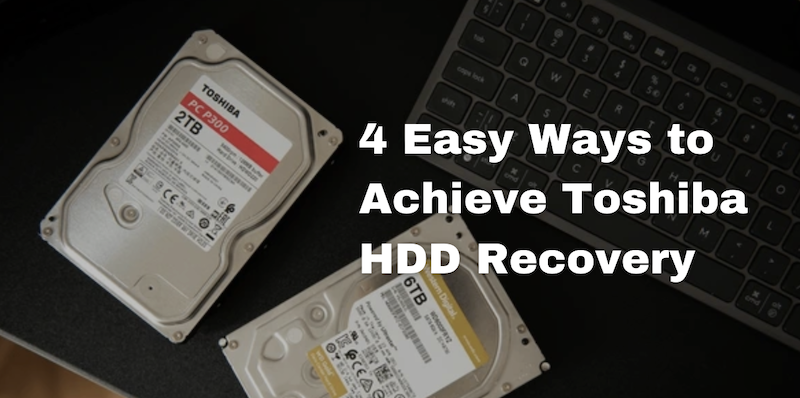
Method 1. Recover Files from Toshiba HDD Using Trash Bin
One of the simplest and first steps to take when trying to recover files from a Toshiba HDD is checking the Trash Bin on your computer. Often, the deleted files aren't immediately removed from your system; instead, they're moved to the Trash Bin. This gives you a straightforward way to restore them if they were deleted accidentally.
Follow the simple steps to recover files from the Trash Bin:
- Open the Trash Bin and view the contents.
- Find the files you want to recover, right-click them and select "Restore".
- The files will automatically move back to their original place before they were deleted.
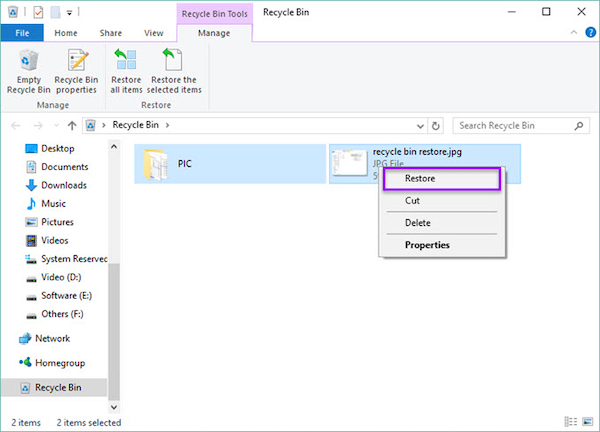
Method 2. Recover Files from Toshiba HDD Using Another PC
Recovering files from a Toshiba HDD by connecting it to another computer is an effective method when you are experiencing a system crash, malware infection, or other problems that prevent your computer from accessing the hard disk properly.
This approach can be particularly useful if the problem is with your computer's operating system or hardware, rather than the Toshiba HDD itself. But the process might be a bit complicated and requires you to prepare an external drive enclosure and another computer beforehand.
Here's how to perform this recovery method:
- Get an external drive enclosure that supports connections like USB or eSATA, which can house your Toshiba HDD and enable it to connect to another computer.
- Open your computer's case to locate and carefully remove the Toshiba HDD. Handle it gently to avoid any potential damage to the drive or its connectors.
- Install the hard disk in the enclosure, making sure that it fits snugly and connects correctly to the internal connector.
- Connect the enclosure to another computer via USB or eSATA, and make sure that it can be securely connected.
- Once the secondary computer recognizes the external HDD, find it using File Explorer or Finder. You can now access your files and transfer them to a safe location.
Method 3. Recover Files from Toshiba HDD Using Data Recovery Software
When the simpler solutions such as checking the trash or connecting the drive to another computer do not work, using professional data recovery software is an effective method. Among the many available options, FonePaw Hard Drive Recovery stands out with its user-friendliness, powerful recovery features, and high success rate.
FonePaw Hard Drive Recovery is a comprehensive tool designed to restore deleted or lost files from any hard drive of all brands, including Toshiba, Samsung, Western Digital, Seagate, Sandisk, etc. It's particularly useful for recovering data from formatted hard drives and getting back data under other situations like accidental deletion, partition loss, system crashes, and virus attacks. With its user-friendly interface, it caters to both tech-savvy users and those with limited technical knowledge, making hard drive data recovery a more accessible process.
Free Download Buy with 20% off Free Download Buy with 20% off
- Recovers data lost due to system crashes, partition loss, hard disk inaccessibility, unexpected power failures, physical damage, etc.
- Supports over 1000 file formats, including videos, audio, images, documents, archives, and more
- Compatible with popular Toshiba hard drive models, such as the Toshiba Canvio Basics and Toshiba Canvio Advance
- Offers the ability to preview recoverable files before proceeding with the recovery, which can include file names, types, and sizes
- Allows users to recover lost files from hard drives in 3 easy steps with high success rate
With all these powerful features, you can restore data from Toshiba HDD with the following steps:
Step 1. Download, install, and launch FonePaw Hard Drive Recovery on your computer. Choose the types of files you want to recover and select the Toshiba HDD you want to recover files from. Click "Scan" to start the scanning.
Free Download Buy with 20% off Free Download Buy with 20% off
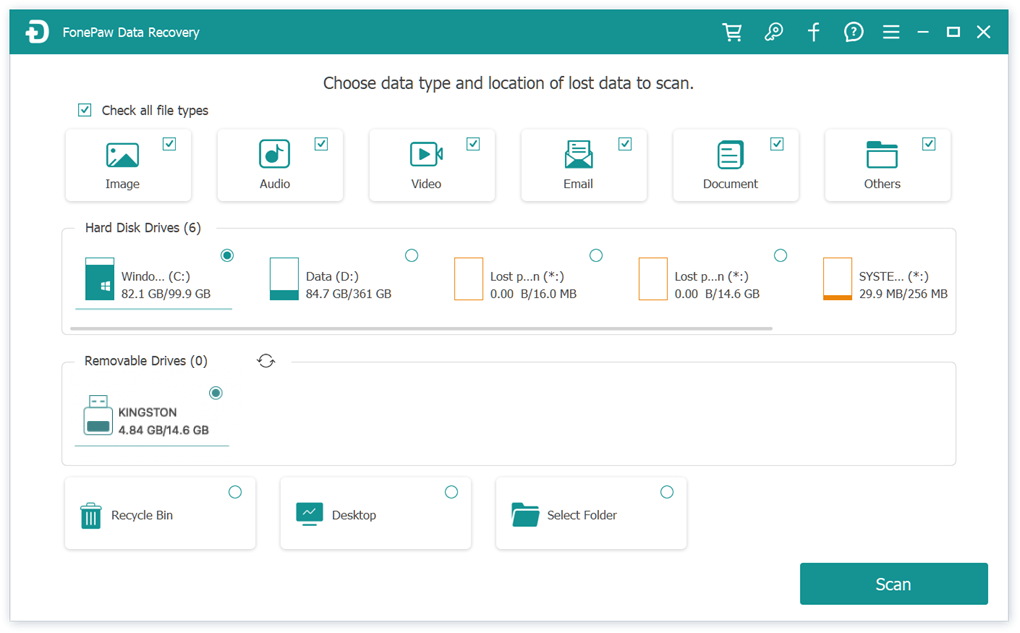
Step 2. Once the scan completes, browse through the results. You can use the filtering feature to narrow down the results for quickly locating your files.
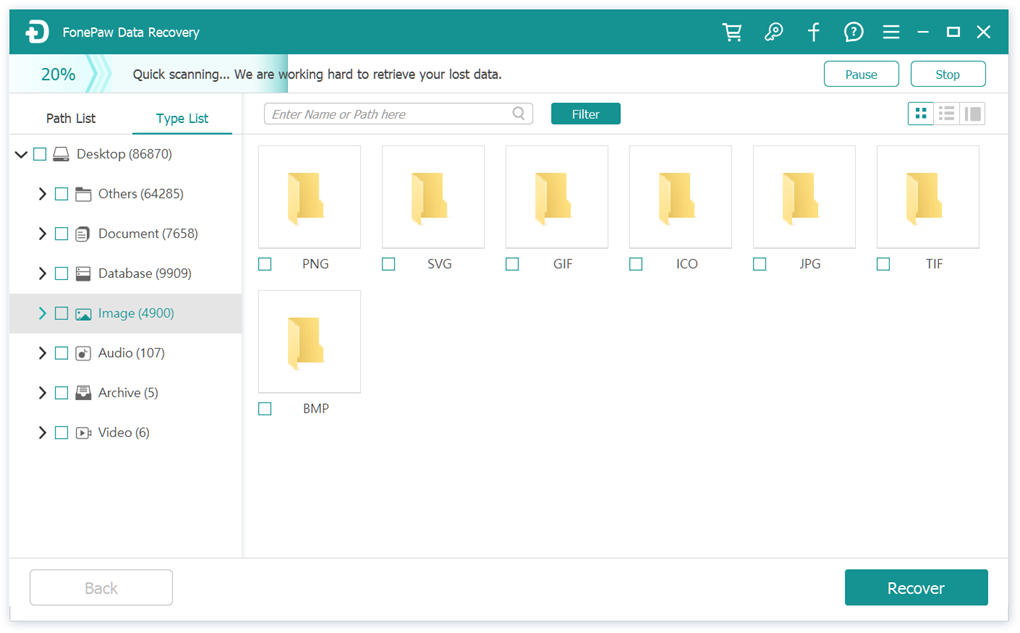
Step 3. Preview the files in terms of image, name, size, modified date, etc. Once you've selected the desired files, click on the "Recover" button to begin the restoration process.
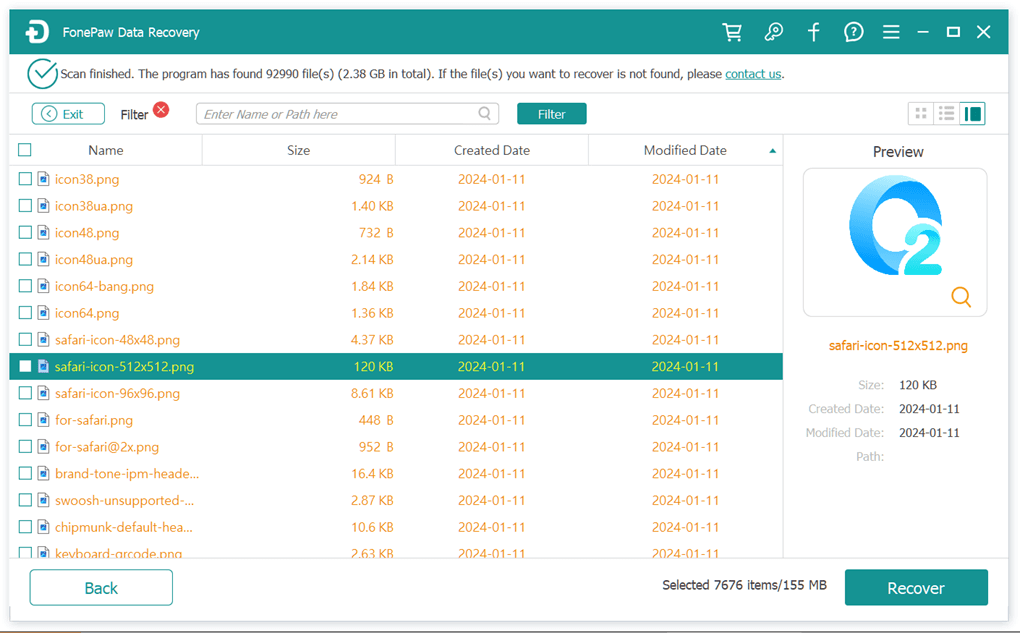
Method 4. Recover Files from Toshiba HDD Using Toshiba HDD Recovery Utility
Toshiba HDD Recovery Utility is part of the original software suite that comes pre-installed on some Toshiba laptops. It is designed to restore the system to its factory settings and recover files in the process without needing external software.
It's important to note, however, that using the Toshiba HDD Recovery Utility can lead to the loss of your current data if a full system reset is performed. Therefore, it should be considered a last resort for data recovery and primarily used for system restoration.
Here are the steps to use the Toshiba HDD Recovery Utility for recovery:
- Ensure all important data is backed up to another storage device or cloud storage.
- Restart your Toshiba computer. As the computer is booting up, press and hold the '0' (zero) key on the keyboard until the Toshiba HDD Recovery Utility menu appears.
- From the presented options on the Toshiba HDD Recovery Utility screen, select the one that suits your data recovery needs. Follow the on-screen instructions to proceed with the recovery process.
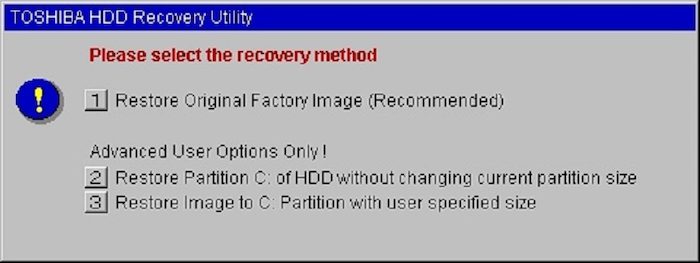
Summary
In this guide, we explore a range of methods for Toshiba HDD recovery, from straightforward solutions such as checking the trash to more complex strategies involving data recovery software and Toshiba hard drive recovery utilities. The most efficient way to recover files from Toshiba HDD recovery is using a professional hard drive recovery tool, like FonePaw Hard Drive Recovery, whether the problem is a simple accidental deletion or a more serious system failure.
To safeguard against data loss on your Toshiba HDD, regular backups to external drives or cloud services are fundamental. Protect your HDD from physical damage by handling your device gently and using protective cases is also important. Additionally, using a hard drive health monitoring tool as well as antivirus software is a great way to identify and resolve potential failures beforehand.




















