This post will show you three easy methods to recover deleted YouTube videos with URL or without URL. But if you want to recover videos saved on your computer hard drive, you can head to part 1 and follow the steps to get your lost videos back.
Free Download Buy with 20% off Free Download Buy with 20% off
Some people complained that it's difficult to get an easy and reliable way to recover files when they accidentally removed the important YouTube videos. Here in this guide, you can absolutely fix the issue in several simple steps, even though you cleaned up and removed the lost videos tracks.
People Also Read:
How to Download YouTube Videos to iPhone or iPad (opens new window)
Extensions to Download YouTube Videos for Chrome/Firefox/Safari
Part 1: YouTube Video Recovery from Computer
Some of the users would like to download YouTube videos, and save them on computer for later usage. But what will you do if you accidentally delete or lose valuable YouTube videos? Actually, retrieving YouTube videos on Windows is not a touch task with the help of a deleted YouTube video finder app. Now, you can follow the below steps to restore deleted YouTube video original files from PC:
Step 1: Download YouTube Video Recovery App
FonePaw Data Recovery (opens new window) is one of the best choices which will help you recover deleted YouTube videos, even though they've got wiped out completely on your computer. To begin with, download and install the deleted video recovery app on your computer.
Free Download Buy with 20% off Free Download Buy with 20% off
Step 2: Select Data Type
After you install the app, you should launch it on your computer. On the homepage, you will see different data types such as image, audio and video, etc. and the location where you want to restore lost data. In this case, you should select the Video item and then choose the hard drive you saved your deleted data in. Click on the Scan button to continue.

Step 3: Scan for the Deleted YouTube Videos on Computer
It will quick scan your selected hard drive and look for the lost data. The quick scan process takes only a few seconds.
Tips: If you cannot see the deleted YouTube videos you want after the quick scan process, you can turn to its Deep Scan mode and try again.

Step 4: Restore Lost or Deleted YouTube Videos
You can preview the data it scanned out. Select the ones you want and click on the "Restore" button and you can restore deleted YouTube video original files from PC easily.
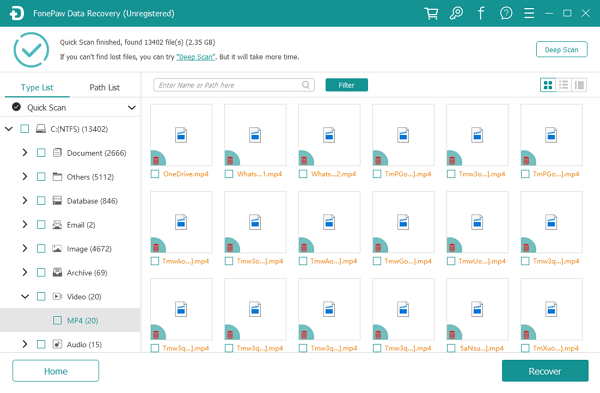
Part 2: Retrieve Lost YouTube Videos with URL (for the Ones You Uploaded on YouTube)
Follow the below steps and you can easily retrieve lost or removed YouTube original videos you've uploaded.
Step 1: Log-in to your YouTube channel account and find information about your previously uploaded videos in the received email.
Step 2: Find the video information and click the video link to copy the relevant URL, though you won't be able to play the video.
Step 3: Now visit archive.org website and then paste the URL on the search field of Wayback Machine.
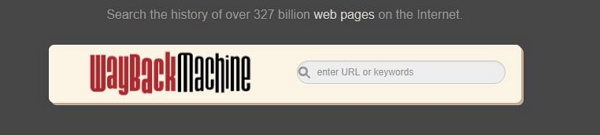
Step 4: Then you will be able to find all information about your deleted or lost YouTube video.
Above is the guide on how to recover deleted YouTube videos from archive.org with the video link.
Part 3: Find and Recover Deleted YouTube Videos Online
If your YouTube videos get deleted by deleting Google account, you can get them back in this way:
Step 1: Choose online website that may store files from YouTube. There are many online websites where you can find back your videos that are deleted or removed from YouTube, such as:
vk.com
youku.com
svoe.tv
video.mail.ru
twitvid.com
dailymotion.com
tomsk.fm
video.bigmir.net
Step 2: Search site: ***.com "xxxxx" in Google. For example, if you are looking for the deleted Iron Man videos on svoe.tv, then you can use Google string site: svoe.tv "Iron Man" to search videos on your selected website.
If you have any problem about this guide, please leave us a message on the comment area.



















