RAID, Redundant Arrays of Independent Disks, is a storage technology that combines multiple physical hard drives into a single logical unit to enhance storage performance, data redundancy, and reliability. Therefore, many users prefer to use RAID to store important files, photos, videos, and other data. However, data loss can still occur with RAID, just like with any hard drive. This article will guide you through an effective RAID data recovery solution to help you recover data from RAID quickly and efficiently. Let's delve in!
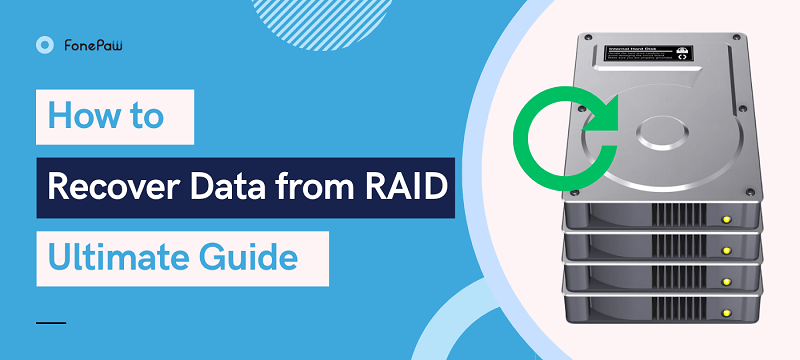
Part 1. When Will You Need to Recover RAID Data
While RAID offers several advantages, it doesn't eliminate the risk of data loss entirely. Here's a look at some common causes of RAID data loss:
- Hard Drive Failure: This is the most common reason for RAID data loss. Any hard drive can fail due to mechanical issues, electronic malfunctions, firmware corruption, or other reasons. If one or more hard drives in a RAID array fail, it may result in data loss.
- Accidental Deletion: Users may accidentally delete files or folders in the RAID array, format the RAID array, or misoperate the RAID settings.
- Power Outages: Sudden power outages during the data writing process may also cause data loss or damage.
- Virus or Malware Attacks: Malicious software like viruses or malware can corrupt or destroy data stored within the RAID array.
- Hardware Failure: The RAID controller or other hardware components can malfunction, rendering data inaccessible.
- Natural Disasters: Natural disasters like fires and floods can physically damage storage devices, causing data loss in RAID arrays.
If you notice any signs of RAID malfunction issued by the RAID controller, such as abnormal sounds, indicator lights flashing or changing color, or array rebuild errors, immediately stop all write operations to the RAID array to prevent further data damage. Moreover, it is also important to learn how to recover data from RAID. Hard drive data recovery software or services can be helpful in retrieving data from damaged or lost RAID arrays.
Part 2. What Tool Do You Need for RAID Data Recovery
Are you worried about data loss on your RAID array? If you're wondering how to recover data from RAID, you've come to the right place. The good news is, there are several reliable solutions available to help you get your data back. The key to successful RAID data recovery is choosing effective and trustworthy hard drive recovery software.
FonePaw Hard Drive Recovery is one of the best RAID data recovery software options for you. This powerful and easy-to-use tool can help you recover files from almost all hard drives, including RAID. Whether it's accidental deletion, formatting, system crash, or other data loss situations, this tool can help you retrieve photos, videos, audio files, documents, and other 1,000 types of files on both Windows and Mac computers.
The best part is that this RAID data recovery software has a success rate of up to 98%, making it an excellent choice for those who need to recover data from RAID. If you are looking for a RAID 0/1//5 data recovery solution, consider FonePaw Hard Drive Recovery.
Free Download Buy with 20% off Free Download Buy with 20% off
Key Features of FonePaw RAID Data Recovery
- Work well with both Windows 11/10/8/7 and Mac OS X 10.7 computers.
- Offer lossless recovery for over 1,000 file formats such as JPG, PNG, MP4, MOV, MP3, DOC, ZIP, DB, etc.
- Support data recovery from almost all types and brands of hard drives.
- Provide a high success rate of up to 98%.
- Deliver safe and reliable RAID data recovery performance.
Part 3. Tutorial: How to Recover RAID Data
FonePaw Hard Drive Recovery boasts an intuitive interface with clear instructions, making RAID 0 and RAID 5 data recovery simple and easy. Now, let's follow the detailed steps to recover data from RAID using FonePaw.
Step 1. Select RAID to Scan
After launching FonePaw Hard Drive Recovery, you will need to select the file types(Image, Audio, Video, Email, Document, Others) and RAID drive on the interface first. Then, click on the "Scan" button to proceed with the process.
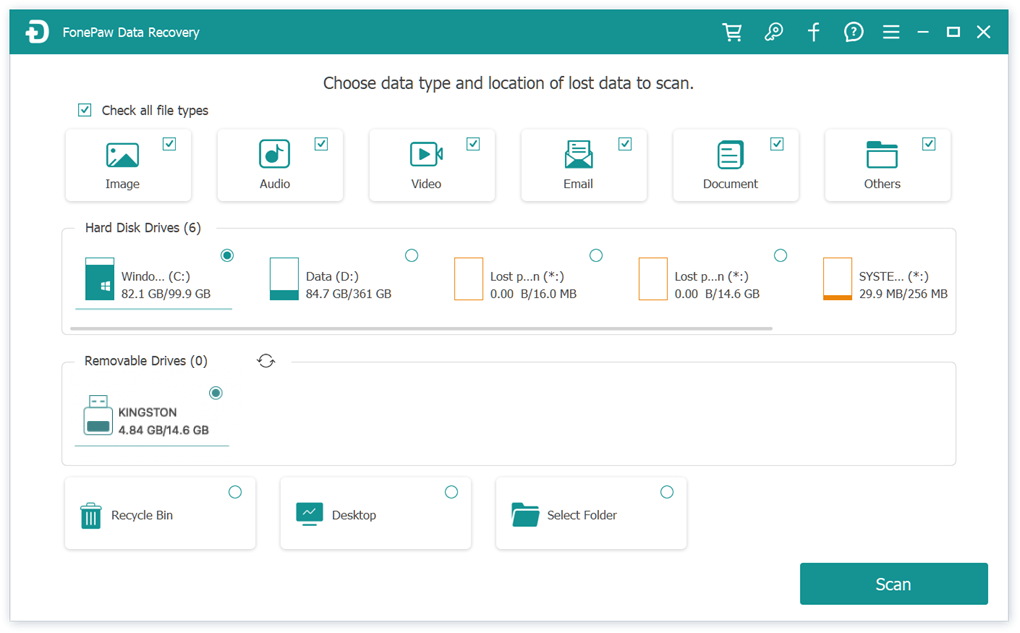
Step 2. Start Scanning RAID
The RAID data recovery software has two scan modes: "Quick Scan" and "Deep Scan". When initiating the scanning process, the software will automatically run a "Quick Scan" and quickly present a list of recoverable files. If you are not satisfied with the results, you can opt for the "Deep Scan" mode, which provides more detailed scan results.
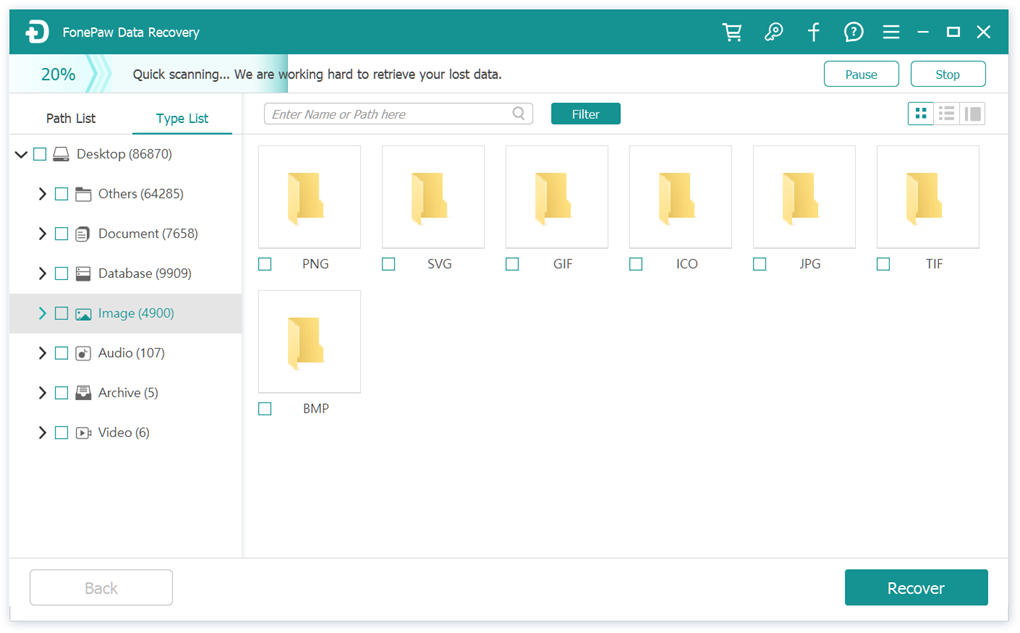
Step 3. Recover Data from RAID
After that, you can preview a variety of files listed in the interface. Click on the checkboxes to select the files you want to recover. Then, hit the "Recover" button at the lower right corner to start recovering data from RAID.
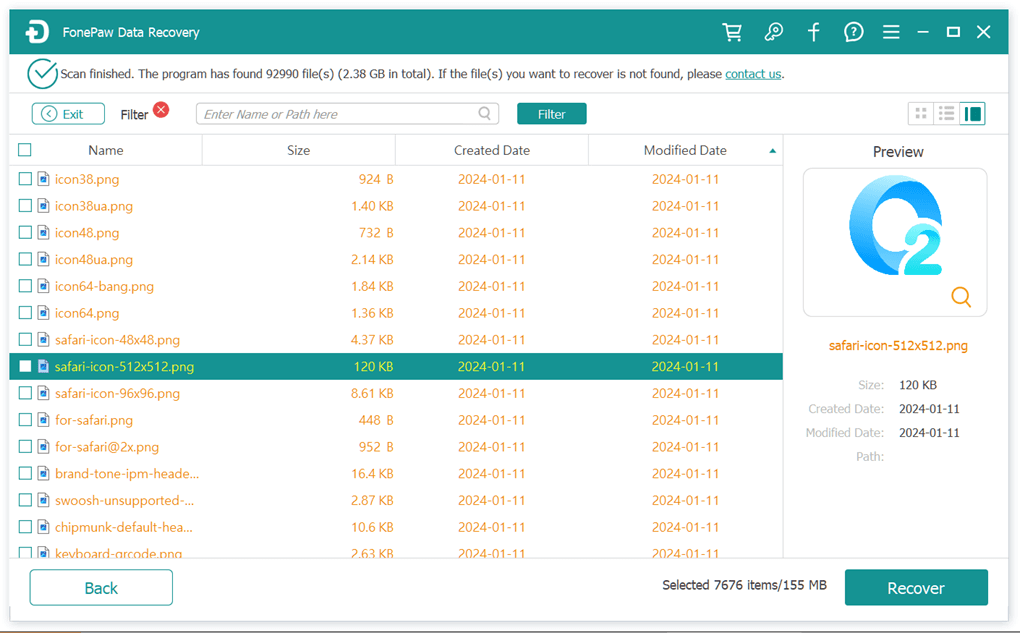
Part 4. Extensive Reading about RAID Hard Drive
RAID Levels Overview
- RAID 0: Stripes data across multiple drives for maximum performance but lacks data redundancy. Any drive failure results in data loss. Therefore, RAID 0 is suitable for applications that do not require high data security but prioritize high performance, such as temporary storage for video editing.
- RAID 1: Mirrors data onto two or more drives, providing data redundancy. Even if one drive fails, the data on the other drive is still accessible. However, RAID 1 only utilizes 50% of storage space, making it suitable for applications that require high data security but low storage space utilization, such as server operating systems.
- RAID 5: Stores data across multiple drives to provide redundancy and some performance improvements. It requires at least three disks and can tolerate one drive failure. Even if one drive fails, data can still be recovered from other drives, resulting in higher storage space utilization. However, RAID 5 requires parity calculation when writing data, which slightly reduces writing performance.
- RAID 6: Similar to RAID 5, but provides a higher level of data protection. RAID 6 can tolerate two disk failures.
- RAID 10: Combines striping (RAID 0) and mirroring (RAID 1) for excellent performance and data redundancy. Requires at least four drives and offers high storage overhead, but is ideal for applications that demand both speed and data security.
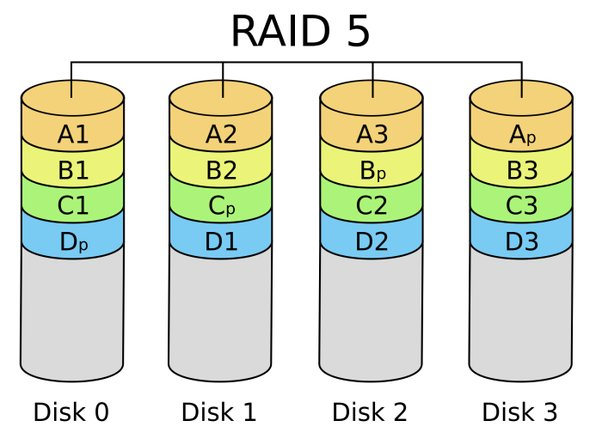
Don'ts While Using RAID
To begin with, it is crucial to understand what is not allowed when using RAID. Here are some things to keep in mind:
- Do not treat RAID as a complete backup as it does not guarantee data safety entirely.
- Do not adjust the order of the disks in the array arbitrarily.
- Do not ignore all operating system messages during disk diagnostics.
- Do not add or remove individual disks from the RAID array.
- Do not connect RAlD to devices with insufficient cooling devices.
- Do not connect the disk to the network when performing any physical operations.
- Do not subject the array to vibration or physical stress during transportation.
- Do not forget to address mechanical damage to the disk promptly.
Final Words
This ultimate guide dives deep into how to recover data from RAID. Even though RAID offers significant advantages in data security and reliability, there is still a risk of data loss. RAID recovery can be a challenging task for many, but FonePaw Hard Drive Recovery software offers a powerful solution. It can help you recover various types of data from RAID, including photos, videos, audio, documents, emails, and more, all in a user-friendly, secure, and effective manner. If you need to recover data from RAID, FonePaw Hard Drive Recovery is an excellent choice. Simply download it and give it a try!




















