Data loss caused by formatting an SD card can be an easy hiccup, as you may accidentally format your SD card. Or you have to do formatting since you need to repair the SD card, which has been damaged due to accidents like improper ejection or virus attacks. Although formatting is a good way to bring the SD card back to normal use, all the files stored are automatically deleted at the same time. Therefore, you may wonder if it is possible to recover a Formatted SD Card.
The answer is yes. Normally, the lost data has not yet been overwritten and have a high chance to be recovered, if there is no newly written data. Thus, to enhance the recovery rate, it is recommended to stop using the formatted SD card immediately and remove it from the device. Then you can try to recover files from the formatted SD card in reliable ways. If you have no idea how to do it, keep on reading and you will learn the 3 quickest methods.
Method 1. Recover Files from Formatted SD Card via Data Recovery Tool (Mac & Windows)
The easiest way to retrieve data from a formatted SD card is to get support from a professional data recovery tool. FonePaw SD Card Recovery is a reliable option we highly recommend.
FonePaw SD Card Recovery experts in restoring data from an SD card after formatting, with various file types supported including photos, videos, audio, and office documents. SD card recovery can be also performed on common brands, like SanDisk, Kingston, Lexar, and Samsung. As an all-round software, FonePaw works smoothly on Windows 11/10/8.1/8/7 and macOS 10.17 or above, bringing you the convenience of recovering your lost data on computer.
Free Download Buy with 20% off Free Download Buy with 20% off
- Recover more than 1000 file formats and various file types (i.e. Photos, videos, audio, documents)
- Support all types of SD cards (i.e. SD cards, micro/mini SD, Memory Stick, MMC, and more)
- Offer free scanning and preview before recovery (image, size, created date, modified date)
- Safely retrieve lost files from formatted SD cards with a high success rate
FonePaw SD Card Recovery also features a user-friendly interface, allowing you to effortlessly recover files from a formatted SD card in only 3 steps, which guarantees you to be able to go through the whole process by yourself. Let's see how to make it.
STEP 1. Install and launch FonePaw SD Card Recovery. Connect your SD card to your computer. Then select file types and your formatted SD card from Removable Drives. Once ready, click Scan to start the scanning process.
Free Download Buy with 20% off Free Download Buy with 20% off
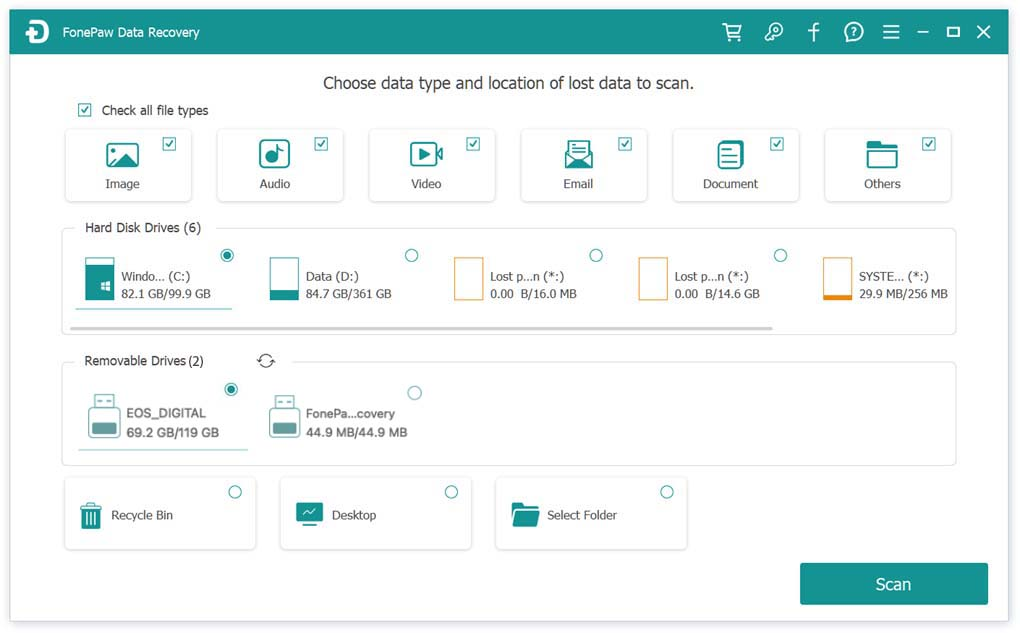
STEP 2. When the scanning is finished, find and preview your lost files. Check the wanted ones and click Recover to restore data from the formatted SD card.
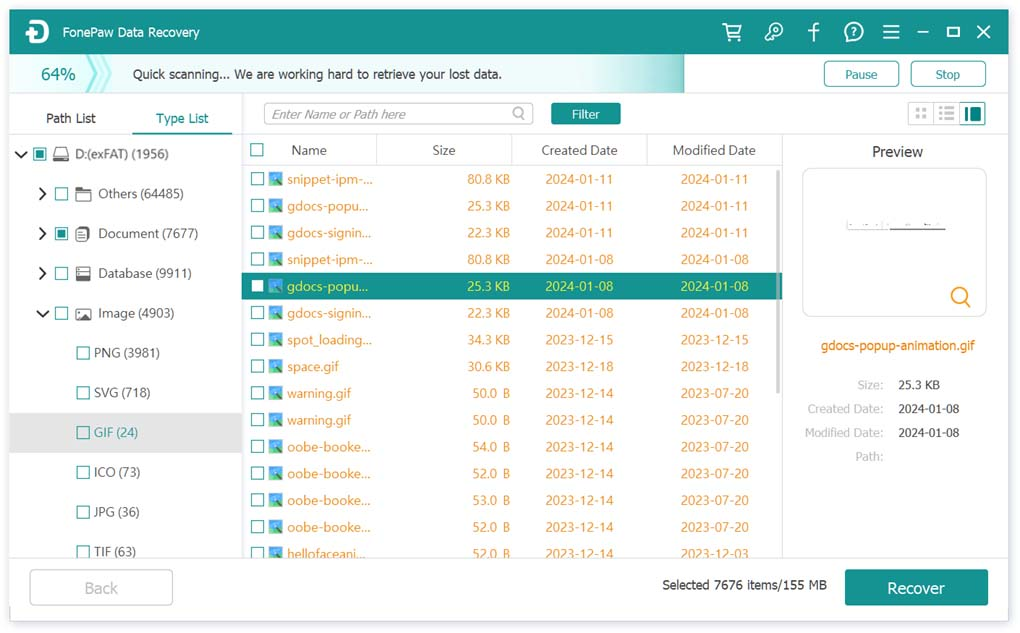
STEP 3. Choose the save path for your files. Just wait for a while. Click Open Folder to access your retrieved data when you see a pop-up window.
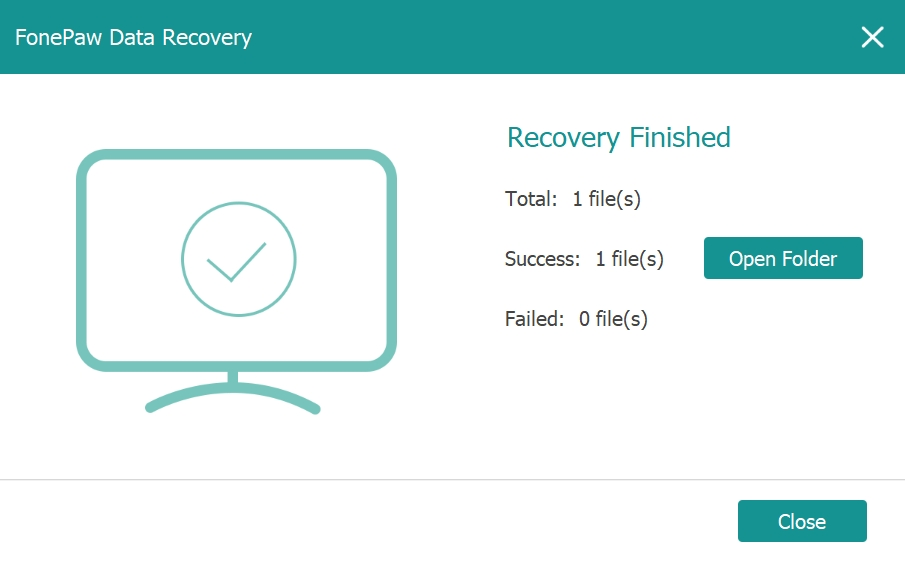
Method 2. Recover Files from Formatted SD Card Using CMD Command (Windows)
Using CMD (Command) is another way to recover files from a formatted SD card without downloading any software. With a program named cmd.exe, it reappears your hidden files but not the deleted ones on your SD card. And CMD only works for Windows users who have admin rights. Don't forget to open it as an administrator before you try recovering your SD card with the following guidance:
- Insert your SD card into the card slot of your computer;
- Press Win+R on your keyboard and input "CMD" in the search box. Then hit ctrl + shift + enter;
- Enter chkdsk X: /f in CMD (X indicates the drive letter of your formatted SD card, you need to update it);
- Enter Y and then the letter of the drive of your SD card;
- Enter X: \ >attrib –h –r –s /s /d . (X needs to be updated to the exact drive letter of your SD card) and wait for it.
Method 3. Recover Data from a Formatted SD Card Using the Terminal App (Mac)
If you wish to recover your formatted SD card on macOS, try the Terminal application. It's with a similar theory to Windows Command and you can find the files in the original folder if the recovery succeeds. Here are the tips:
- Insert your SD card with a reader to your Mac PC and open Terminal by clicking the following buttons one by one: Finder>Applications>Utilities>Terminal (or by clicking Spotlight and input Terminal);
- Type cd in Terminal, then Return;
- Input mv filename../ in Terminal (XX stands for the filename of the file to be recovered), then Return;
- Type Quit to finish the recovery.
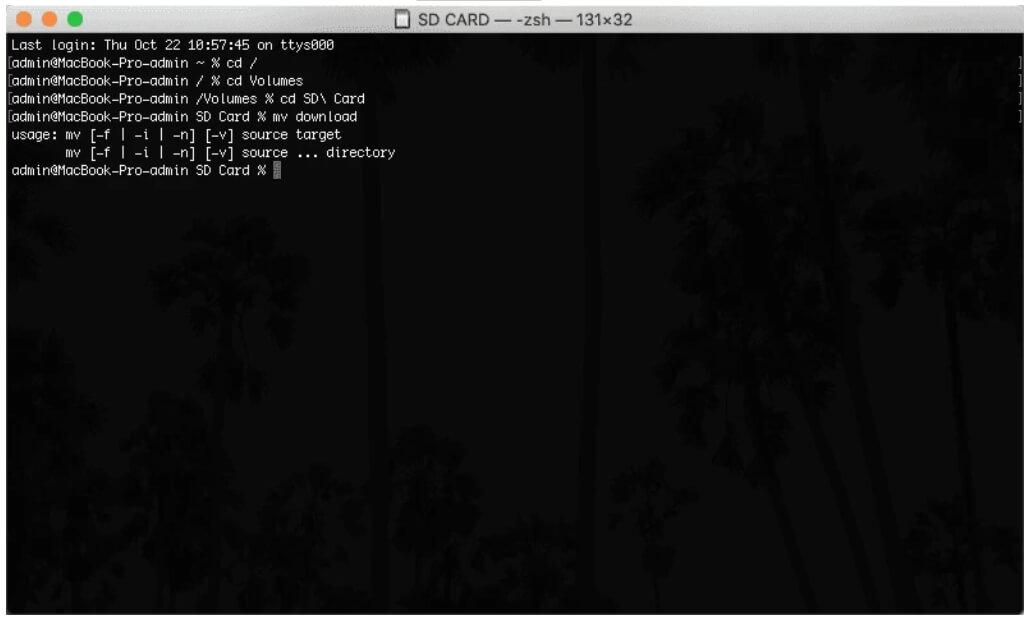
FAQs
Q1. Is It Possible to Format an SD Card Without Losing Data?
Yes. There is a way to format an SD card without losing data. That is backing up your data to your PC before you format an SD card. Backing up is way easier than recovering files from an SD card after formatting. Here is how to back up files from an SD Card.
- Insert your SD card into the computer. You may need a card reader or insert it into another device that can plug into the PC;
- Open "This PC" > Look for the portable storage device > Locate the files you need to keep;
- Highlight the files and drag or use "Ctrl+C" to transfer them to your desktop;
- Right-click your memory card on "Devices and drives" > Select "Format" from the pull-down menu.
After the formatting is done, you can copy the backed-up files from the desktop back to your SD card.
Q2. If You Format an SD Card What Happens?
Firstly, formatting an SD card can reduce the storage capacity of the device. At the same time, the file system can be changed when you format an SD card. But frequent formatting will reduce the service life of the SD card and make the capacity smaller.
Secondly, if you format an SD card, the files in it are all removed which makes it visually return to factory settings. But it doesn't mean that they are erased from the SD card. You can regard them as being moved to a place where the data are ready to be replaced by new ones. As a result, the data recovery tool exerts its effectiveness of getting them back before new data take place of them.
Therefore, DO NOT reformat or add any new files to the SD card and avoid formatting it continually if not necessary.
Conclusion
Losing data is worrying, but as long as the data are not replaced, there are ways to restore a formatted SD card. FonePaw SD Card Recovery and CMD/Terminal applications can all help you with that, but in terms of convenience and efficiency, FonePaw SD Card Recovery is the best choice.
On the other hand, the solutions listed are mainly for data loss caused by human factors. If you are aware that your SD card is literally physically damaged, please turn to a professor for repair.
Anyway, paying attention to SD card preservation and backing up files to more than one place to avoid data loss happening again is vital. Hope this article helps!




















